Difference between revisions of "Screenshots"
Perspectoff (Talk | contribs) (→Dial number) |
Perspectoff (Talk | contribs) (→Security panel) |
||
| Line 68: | Line 68: | ||
</table> | </table> | ||
| − | =====Security panel===== | + | =====''Security panel''===== |
<table> | <table> | ||
Revision as of 14:56, 25 May 2008
Videos
Watch the new walk-through video that shows all the major features in LinuxMCE (including setup) on Google Video, or download it in high-def from the Mirrors. A full equipment list used and full detailed description is found at Video.
User Interface
There are 3 UI options. UI1 is the most basic, and runs on all video cards. However, the UI takes over the screen whenever you bring up the menu and any video that is playing gets reduced to a window. This is the easiest UI, because the UI never covers up any of the video. UI2 is preferred because it is completely media-centric. Your media is always full-screen and never reduced. Even when you're not watching your own video or photos, LinuxMCE displays as gallery art the interesting photos of the day from flickr.com with smooth and subtle motion so you always have media full-screen and can leave your TV on as wall art. UI2 is available with masking (medium), which only requires a video card with decent OpenGL and XDamage support. The alpha blending version looks nicer, but it requires a video card that supports the composite extensions, which currently is only the nVidia 6xxx and greater.
This lists all the top level options in a given room, broken down into categories: Lighting, Climate, etc. In UI1, the blank button between the media icon and the 'TV' is your "Now Playing", which takes you to the control screen for your active media. In UI2, the lower left button is your "Now Playing", and any options for your current media, like Audio Tracks, Subtitles, etc., show up as a sub-menu so you can do everything with only 1 screen. For UI2, use your remote control, or keyboard arrows, or mouse to select the menu pads at the bottom. The sub menu shoots up, like an upside-down version of pull-down menus in a computer application.
| UI2 with alpha blending / transparency | UI2 with medium settings (masking) | UI1 or Basic UI |
 |
 |
 |
File Browser
| UI2 with alpha blending / transparency | UI2 with medium settings | UI1 or Basic UI |
 |
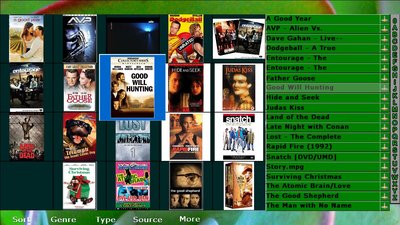 |
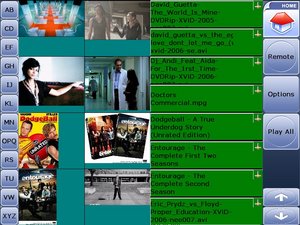 |
DVD Remote
| UI2 with alpha blending / transparency | UI2 with medium settings | UI1 or Basic UI |
 |
 |
 |
Dial number
| UI2 with alpha blending / transparency | UI2 with medium settings | UI1 or Basic UI |
 |
 |
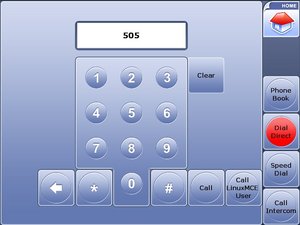 |
Security panel
| UI2 with alpha blending / transparency | UI2 with medium settings | UI1 or Basic UI |
 |
 |
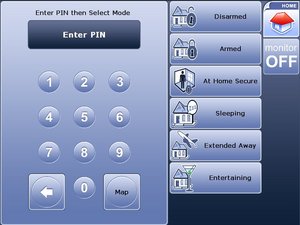 |