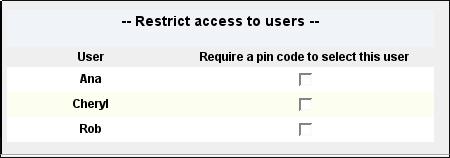Difference between revisions of "Users"
Perspectoff (Talk | contribs) |
|||
| (2 intermediate revisions by one other user not shown) | |||
| Line 1: | Line 1: | ||
[[Category: Admin Website]] | [[Category: Admin Website]] | ||
| − | [[Category:Tutorials]] | + | [[Category:Tutorials| Users]] |
{| align="right" | {| align="right" | ||
| Line 6: | Line 6: | ||
|} | |} | ||
[[Image:Users.jpg|thumb|200px|Users Admin Page]] | [[Image:Users.jpg|thumb|200px|Users Admin Page]] | ||
| − | Here you specify who will be using the system--normally | + | Here you specify who will be using the system -- normally you will list your family members. |
| − | When you create a new user, LinuxMCE will do several things. This person will now appear as a User on all the Orbiters when you touch the "Users" button. This person will be able to save files, music, | + | When you create a new user, LinuxMCE will do several things. This person will now appear as a User on all the Orbiters when you touch the "Users" button. This person will be able to save files, music, TV shows, etc., in his or her own personal folder. LinuxMCE will begin to remember that person's TV viewing preferences, and so on. Here is an explanation of all the settings for each user: |
==User Settings== | ==User Settings== | ||
===User Name=== | ===User Name=== | ||
Latest revision as of 06:11, 9 October 2012
Contents |
Here you specify who will be using the system -- normally you will list your family members.
When you create a new user, LinuxMCE will do several things. This person will now appear as a User on all the Orbiters when you touch the "Users" button. This person will be able to save files, music, TV shows, etc., in his or her own personal folder. LinuxMCE will begin to remember that person's TV viewing preferences, and so on. Here is an explanation of all the settings for each user:
User Settings
User Name
This is a unique name or id for this person. No two people who have LinuxMCE can have the same user name. This is the user name that will be used to log in to the system, and for many other services. For example, this will be the unique name to receive voice-over-ip phone calls, instant chat, video conferencing, etc. When you first install your LinuxMCE system, there will be 1 user in the database already--the user that was created during the installation. If that user name is taken by someone else, you will get a message and have to pick another user name. If you lose your password, you will need the "Root" password you used when first setting up LinuxMCE. If there is another user within your home with "Can modify configuration" set, that user will also be able to reset a password for any other user.
Voicemail+Email
Check this box and LinuxMCE will setup both a voicemail and email account for the user.
Access general mail
Means this user can listen to voicemail left in the general mailbox.
Extension for intercom
Is a 1, 2, or 3 digit number that is this person's internal extension on the phone system. You can pick up any phone in the house and dial this extension to reach the user. Also, if you have the Auto Attendant feature where LinuxMCE answers your calls, this will be the extension the caller dials to reach this person
Name
If you specify a "Nickname", that is the name that will appear on the user's button on the orbiter. If nickname is blank, the Orbiter will use the first name, or if that is blank, the user name. Unlike the username, the Nickname does not need to be unique and can be anything you want.
===Email=== If the user receives voicemail, or email in the LinuxMCE email server, it will be forwarded to this email address.
Can Modify Configuration
Means this user can configure your LinuxMCE system, add devices, change scenarios, etc. It also means this user can add other users and change other users' passwords.
Language
Is the user's language. Whenever possible, the system will display everything for this user in this language.
Primary Installation
If you have multiple homes or installations joined together, this is the primary one for this user.
User Access
There are currently additional configuration options for user access. You can control the orbiters for which a user has access and you can control the room a user has access to. Both of these things are configured via the Advanced > Privacy Settings option from the LinuxMCE Admin Website. Together these options allow the users to fine tune access and control of the LinuxMCE system.
Users and Orbiters
Normally any user can use any Orbiter. If you check the box for the user/Orbiter, then the user's Pin code will need to be provided for that user to use that Orbiter. If you put checks in all the users for a given Orbiter, then nobody will be able to use the Orbiter without a PIN code.
From this page each user can be denied access to specific orbiters. Say for instance, you want a the Master Bedroom to be accessible only to the parents, you can deny access to this orbiter for the children in the house.
You will have to edit the Name of the orbiter to reflect the location, otherwise all orbiters are given a very generic name which does not reflect location.
These changes can be made on the Orbiters Page on the Wizard > Orbiters page on the admin website.
Users and Rooms
Normally any user can choose to control any room in the house. If you want to prevent some users from being able to control certain rooms, uncheck the box.
Restrict Access
Normally any user can control any room by selecting it on an Orbiter. Furthermore, by default each Orbiter allows you to change the user without restriction. If you become a different user, you are then able to access that user's private media and control menus. You can restrict this ability:
- limit the control of a room to specific users and/or Orbiters
- require a pin number to switch to a particular user
Restrict by Room
Only the designated users and Orbiters will be allowed to control the selected room.
Restrict by User
This will require that a PIN be entered in order to become the restricted user.