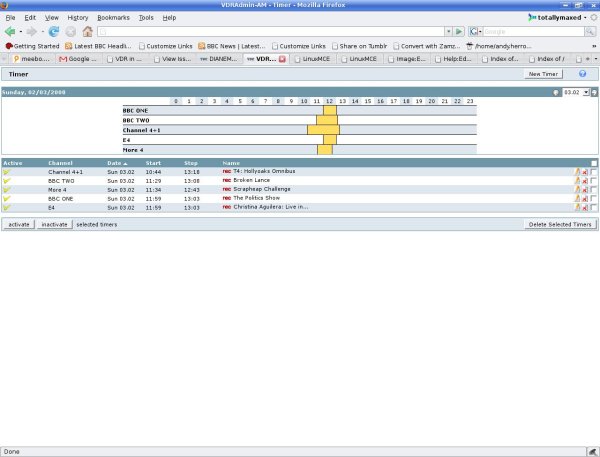Difference between revisions of "Vdradmin-am"
Totallymaxed (Talk | contribs) |
Totallymaxed (Talk | contribs) |
||
| (9 intermediate revisions by the same user not shown) | |||
| Line 1: | Line 1: | ||
[[Category:Tutorials]] | [[Category:Tutorials]] | ||
| − | vdradmin-am | + | |
| + | == vdradmin-am - The Web UI to vdr == | ||
| + | |||
| + | |||
| + | To install and configure vdradmin-am follow the steps below from the console; | ||
| + | |||
| + | sudo su - <return> | ||
| + | apt-get install vdradmin-am <return> | ||
| + | |||
| + | Now edit the following conf... making sure you change the default user/password and set the 'SERVERPORT = 8001' line (set this line to a port you have opened in the LinuxMCE firewall... 8001 is just the default. We use 8888 for example); | ||
| + | |||
| + | joe /var/lib/vdradmin-am/vdradmind.conf (**I am using the Joe editor in this tutorial) <return> | ||
| + | |||
| + | Save your changes to the above conf file. | ||
| + | |||
| + | Now edit the vdradmin-am file... change the 'ENABLED="0"' to 'ENABLED="1"'; | ||
| + | |||
| + | joe /etc/default/vdradmin-am <return> | ||
| + | |||
| + | Save your changes to the above file. | ||
| + | |||
| + | Now make sure vdr is running; | ||
| + | |||
| + | /etc/init.d/vdr restart <return> | ||
| + | |||
| + | and then start vdradmin-am; | ||
| + | |||
| + | /etc/init.d/vdradmin-am start <return> | ||
| + | |||
| + | Now go to a Web browser on your Core and type; | ||
| + | |||
| + | http://localhost:nnnn (**where 'nnnn' is the port No. you set in the conf) | ||
| + | |||
| + | or from another machine on your LAN type the following into the address bar in your browser; | ||
| + | |||
| + | http://192.168.80.1:nnnn (**or whatever IP your Core's LAN address is and the port you set in the conf) | ||
| + | |||
| + | Your should now see window pop up asking you to login... use the username/password you entered earlier in the conf file and click 'OK'. You browser window should now show you something like this... if you have a valid channels.conf; | ||
| + | |||
| + | [[Image:Vdradmin_whatsonnow.jpg|Timeline View]] | ||
| + | |||
| + | Below is the Vdradmin-am's timeline view show scheduled/active recordings in 'red'; | ||
| + | |||
| + | [[Image:Vdradmin-am_timeline.jpg|Timeline View]] | ||
| + | |||
| + | Below is the Timers view showing 5 active/running recordings happening concurrently (all on a system with a single Hauppauge Nova T500 dual tuner card) | ||
| + | |||
| + | [[Image:Vdradmin-am_timers.jpg|Timers View]] | ||
Latest revision as of 15:06, 3 February 2008
vdradmin-am - The Web UI to vdr
To install and configure vdradmin-am follow the steps below from the console;
sudo su - <return> apt-get install vdradmin-am <return>
Now edit the following conf... making sure you change the default user/password and set the 'SERVERPORT = 8001' line (set this line to a port you have opened in the LinuxMCE firewall... 8001 is just the default. We use 8888 for example);
joe /var/lib/vdradmin-am/vdradmind.conf (**I am using the Joe editor in this tutorial) <return>
Save your changes to the above conf file.
Now edit the vdradmin-am file... change the 'ENABLED="0"' to 'ENABLED="1"';
joe /etc/default/vdradmin-am <return>
Save your changes to the above file.
Now make sure vdr is running;
/etc/init.d/vdr restart <return>
and then start vdradmin-am;
/etc/init.d/vdradmin-am start <return>
Now go to a Web browser on your Core and type;
http://localhost:nnnn (**where 'nnnn' is the port No. you set in the conf)
or from another machine on your LAN type the following into the address bar in your browser;
http://192.168.80.1:nnnn (**or whatever IP your Core's LAN address is and the port you set in the conf)
Your should now see window pop up asking you to login... use the username/password you entered earlier in the conf file and click 'OK'. You browser window should now show you something like this... if you have a valid channels.conf;
Below is the Vdradmin-am's timeline view show scheduled/active recordings in 'red';
Below is the Timers view showing 5 active/running recordings happening concurrently (all on a system with a single Hauppauge Nova T500 dual tuner card)