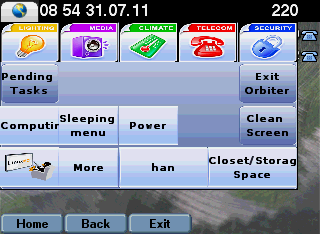Difference between revisions of "Cisco 7970"
m (CISCO 7970 moved to Cisco 7970) |
m (Spelling mistakes) |
||
| (63 intermediate revisions by 18 users not shown) | |||
| Line 1: | Line 1: | ||
[[Category: Hardware]] | [[Category: Hardware]] | ||
| + | {{versioninfo|810Status=Working|810UpdatedDate=31 July 2011|810UpdatedBy=daballiemo|versioninfo|1004Status=Working|1004UpdatedDate=17 September 2011|1004UpdatedBy=foxi352}} | ||
[[Category: Phones]] | [[Category: Phones]] | ||
| + | [[Category: IP Phones]] | ||
[[Category: Orbiters]] | [[Category: Orbiters]] | ||
| + | |||
| + | == Preface == | ||
[[Image:Cisco7909.JPG]] | [[Image:Cisco7909.JPG]] | ||
| − | LinuxMCE allows | + | LinuxMCE allows the use of many devices as [[Orbiters]]. One of them is the [http://www.cisco.com/en/US/products/hw/phones/ps379/ps5440/index.html CISCO 7970]. You can use it to control your home as well as to make calls. |
| + | To add a new CISCO 7970 phone as an Orbiter follow these simple instructions (from information in the [http://forum.linuxmce.org/ LinuxMCE support forum]). | ||
| − | =Preparation= | + | == Preparation == |
| − | + | ||
| − | + | ||
| − | + | ||
| − | + | ||
| − | + | ||
| − | + | ||
| − | + | ||
| − | + | ||
| − | + | ||
| − | + | ||
| − | + | ||
| − | + | ||
| − | + | ||
| − | + | ||
| − | + | ||
| − | + | CISCO 7970 phone is plug-in-play device; LinuxMCE adds it automatically when it is plugged into the network. But first, we have to make some preparations. Run an Orbiter. Be sure that no others tasks are running. | |
| + | Check the DHCP setting of your phone. It should be something like that: "get IP via DHCP and no alternative servers". | ||
| + | Check the range of MAC addresses: | ||
| + | #Go to Advanced --> Configuration --> Device Template. | ||
| + | #Chose manufacturer CISCO. | ||
| + | #Click the 'Apply Filter' button. | ||
| + | #In the Device Template drop down box select the Cisco 7970. | ||
| + | #Press the button 'Pick Device Template'. | ||
| + | #On the opened window fill out a new 'Plug and Play' section with the converted MAC address of your phone. The range contains two big decimal digits. To get correct range for your phone first see its MAC address. You can find the MAC address on the back of the phone. It is a 12 digit hexadecimal number. The first three groups identify a maker. You leave them and fill the rest by 0 and F. For example, if MAC is <strong>00:16:78:CD:01:D8</strong> its range will be <strong>00:16:78:00:00:00</strong> - <strong>00:16:78:FF:FF:FF</strong>. After that you should convert those two values into LinuxMCE representation. To do that run a script <strong>/usr/pluto/bin/convert_mac</strong> and pass the hexadecimal values as parameters: | ||
| + | /usr/pluto/bin/convert_mac 00:16:78:00:00:00 | ||
| + | /usr/pluto/bin/convert_mac 00:16:78:FF:FF:FF | ||
| + | :As result you will get two big decimal digits. Add them to the phone template and store. | ||
| + | If you have problems with phone installation, it may be related to firmware. The phone should have the latest firmware upgrade. (I didn't have any problem with existing firmware on my CISCO 7970, though). | ||
| + | Note for '''CISCO 7960 SIP''' users: if your phone fails to register with asterisk then edit /tftpboot/SIPDefault.cnf and append | ||
| + | nat_enable: 1 | ||
| − | =Installation= | + | == Installation == |
| − | #Plug | + | |
| + | #Plug the phone power and network cable. Note if you have two network cards on your core you should plug network cable in the right switch. | ||
#During boot of the phone after 2-3 minutes you should see on the Orbiter a message about new device with your phone MAC address was detected. You should click by caption "Cisco 7970" below that. | #During boot of the phone after 2-3 minutes you should see on the Orbiter a message about new device with your phone MAC address was detected. You should click by caption "Cisco 7970" below that. | ||
| − | #After that the phone should be registered with | + | #After that the phone should be registered with asterisk and you can see a normal CISCO screen. |
| − | #However, it'll take another 2-3 minutes to generate a new Orbiter for | + | #However, it'll take another 2-3 minutes to generate a new Orbiter for CISCO7970. |
| − | #When this operation finishes you'll see a message on the Orbiter screen. | + | #When this operation finishes you'll see a message on the Orbiter screen. Make a quick reload of router (Wizard -- Reboot -- Quick Reload Router. I also rebooted CISCO 7970 because I didn't see anything in the menu Services). |
| − | + | #Now go to menu Services on CISCO 7970 and chose Orbiter. | |
| + | |||
| + | == Troubleshooting == | ||
| + | *<u>Problem:</u> Phone boots successfully but there is no any message on the Orbiter's screen. | ||
| + | *<u>Solution:</u> If the message doesn't appear check MAC addresses range. | ||
| + | |||
| + | == Some useful tips == | ||
| + | *To reset a Network configuration of CISCO79xx go to menu 'Network Setting' and press the following sequence of buttons: | ||
| + | **#** | ||
| + | *To check network communications between CISCO7970 and CORE run tcpdump on the CORE: | ||
| + | tcpdump -i eth1 [CISCO7970 IP Address] | ||
| + | or to see detailed packets information: | ||
| + | tcpdump -i -vv eth1 [CISCO7970 IP Address] | ||
| + | or change TimeZone change following line in /tftpboot/SEPDefault7970.cnf.xml (you can find proper TimeZone strings [http://www.voip-info.org/wiki/view/Asterisk+phone+cisco+7970+SIP here] ): | ||
| + | <timeZone>W. Europe Standard/Daylight Time</timeZone> | ||
| + | *To add the voicemail options to the message button, edit the sccp.conf file and add the following to the lines section of each phone: | ||
| + | mailbox=<extension> | ||
| + | vmnum=*97 | ||
| + | *To configure the display/backlight change the following lines in /tftpboot/SEPDefault7970.cnf.xml | ||
| + | <daysDisplayNotActive>1,7</daysDisplayNotActive> | ||
| + | <displayOnTime>09:00</displayOnTime> | ||
| + | <displayOnDuration>08:00</displayOnDuration> | ||
| + | <displayIdleTimeout>00:01</displayIdleTimeout> | ||
| + | ''daysDisplayNotActive'' you can put 1 through 7 where 1 = Sunday, 2 = Monday, 3 = Tuesday and so on. | ||
| + | |||
| + | ''displayOnTime'' is the time of the day the display is turned on | ||
| + | |||
| + | ''displayOnDuration'' is the length of time from the ''displayOnTime'' that the display will remain on. So in the above example the display turns on at 9:00 and turns off at 17:00. I haven't tested but I believe having this as 00:00 would keep the display on 24/7. | ||
| + | |||
| + | ''displayIdleTimeout'' is the length of time the display will remain on when outside the displayOnTime/Duration parameter (inside the display is always on). | ||
| + | <displayOnWhenIncomingCall>1</displayOnWhenIncomingCall> | ||
| + | This can be used for the display to turn on when receiving a call (0 = disable, 1 = enable). This line is currently not present in the file so just add it after the ''displayIdleTimeout''. | ||
| + | Note: ''displayOnWhenIncomingCall'' doesn't work on all firmwares. | ||
| + | |||
| + | To turn on the display just press the "Display button" that should be solid green. (solid green = display turn off, blinking green = only the touchscreen is off) | ||
| + | |||
| + | |||
| + | Email suggestions to: stepanov.michael [at] gmail [dot] com or leave a comment. | ||
| + | |||
| + | ==Directory button on Cisco IP Phone== | ||
| + | <b>Please Note, this is a part of the LinuxMCE system. Just press the directory button and enjoy.</b> | ||
| + | |||
| + | It has the following Features: | ||
| + | |||
| + | * Works with Contacts from the Pluto phone directory | ||
| + | * Paginates them based on # of entries in phone book | ||
| + | * Shows the phone type. | ||
| + | |||
| + | If there are any problems, let me know --[[User:Tschak909|Tschak909]] ( thom.cherryhomes (at) gmail (dot) com ). | ||
| + | |||
| + | ==Add usefull XML services beside Orbiter== | ||
| + | |||
| + | Currently this feature doesn't make much sense if you use Orbiter on phone, cause it's constantly refreshing and you loose focus of any other menu on the phone.... I've searched internet a bit and found few usefull applications that will let you put rss or xml feeds to your 7970. | ||
| + | |||
| + | Basically you can try rss or xml feeds directly, but also there is usefull script that automatically converts pages to proper format - for example: | ||
| + | http://phone-xml.berbee.com/menu.xml?opts=67 | ||
| + | |||
| + | Gives you rss feeds from CNN and BBC. You can also use this script to convert any rss feed to same shape (it's weather rss feed in my country): | ||
| + | |||
| + | http://phone-xml.berbee.com/rss/items.php?url=http://vreme.zurnal24.si/xml/rss/vreme.xml | ||
| + | |||
| + | I have further modified file /var/www/pluto-admin/ServicesMenu.php - and added more entries - basically it's XML list of various URLs to follow. | ||
| + | |||
| + | ==Hidden features== | ||
| + | http://yourIpPhoneIPAddress/CGI/Screenshot (See Also /CGI/CallInfo /CGI/LineInfo and /CGI/SettingsInfo) | ||
| − | + | [[File:7970_Screenshot.png]] | |
| − | + | ||
| − | + | ||
| − | + | == Firmware updates == | |
| + | Since LinuxMCE 12.04 it is possible to update the firmware of CISCO 7970 phones. To do this you must be registered on cisco.com website and have the needed licenses to be legal. To update the firmware please follow the below steps: | ||
| + | * Download newest SCCP firmware from cisco.com (you must be registered). Download the "firmware files only" package which is a .zip file. | ||
| + | * Unpack the files to the /tftpboot directory of your core. | ||
| + | * The package should contain some tem*.loads files, some *.sbn files and a SCCP*.loads file. Copy the filename of the SCCP*.loads file. | ||
| + | * In webadmin enter the "Phones" menu under "Devices". | ||
| + | * Search for your 7970 phones and paste the SCCP*.loads filename in the "Firmware" field. | ||
| + | * Click "Update" at page bottom | ||
| + | * Power cycle your 7970 phones. | ||
| + | * The phones should auto update after first boot. This will take a while. You can monitor progress on the phone's screen. | ||
| − | = | + | ==Usefull links== |
| − | + | ||
| − | + | ||
| − | + | ||
| − | + | ||
| + | [http://web.csma.biz/apps/xml_xmldir.php Open 79XX XML Directory] - Gives you possibility to edit info showed/used on Phone... I've just tried ver 1.2 and it seems really useful. Beside contacts and search capability, it allows user to organize external xml services, memos, notes together in one easy to traverse menu... Really worth of consideration... | ||
| − | + | [http://www.cisco.com/en/US/docs/voice_ip_comm/cucme/command/reference/cme_s1ht.html#wp1137794 vendorConfig Parameter-Name and Parameter-Value Descriptions] Overview of the parameters that can be given in the *.cnf.xml file. | |
| − | [ | + | |
Latest revision as of 21:04, 2 April 2013
| Version | Status | Date Updated | Updated By |
|---|---|---|---|
| 710 | Unknown | N/A | N/A |
| 810 | Working | 31 July 2011 | daballiemo |
| 1004 | Working | 17 September 2011 | foxi352 |
| 1204 | Unknown | N/A | N/A |
| 1404 | Unknown | N/A | N/A |
| Usage Information | |||
Contents
Preface
LinuxMCE allows the use of many devices as Orbiters. One of them is the CISCO 7970. You can use it to control your home as well as to make calls.
To add a new CISCO 7970 phone as an Orbiter follow these simple instructions (from information in the LinuxMCE support forum).
Preparation
CISCO 7970 phone is plug-in-play device; LinuxMCE adds it automatically when it is plugged into the network. But first, we have to make some preparations. Run an Orbiter. Be sure that no others tasks are running. Check the DHCP setting of your phone. It should be something like that: "get IP via DHCP and no alternative servers". Check the range of MAC addresses:
- Go to Advanced --> Configuration --> Device Template.
- Chose manufacturer CISCO.
- Click the 'Apply Filter' button.
- In the Device Template drop down box select the Cisco 7970.
- Press the button 'Pick Device Template'.
- On the opened window fill out a new 'Plug and Play' section with the converted MAC address of your phone. The range contains two big decimal digits. To get correct range for your phone first see its MAC address. You can find the MAC address on the back of the phone. It is a 12 digit hexadecimal number. The first three groups identify a maker. You leave them and fill the rest by 0 and F. For example, if MAC is 00:16:78:CD:01:D8 its range will be 00:16:78:00:00:00 - 00:16:78:FF:FF:FF. After that you should convert those two values into LinuxMCE representation. To do that run a script /usr/pluto/bin/convert_mac and pass the hexadecimal values as parameters:
/usr/pluto/bin/convert_mac 00:16:78:00:00:00 /usr/pluto/bin/convert_mac 00:16:78:FF:FF:FF
- As result you will get two big decimal digits. Add them to the phone template and store.
If you have problems with phone installation, it may be related to firmware. The phone should have the latest firmware upgrade. (I didn't have any problem with existing firmware on my CISCO 7970, though).
Note for CISCO 7960 SIP users: if your phone fails to register with asterisk then edit /tftpboot/SIPDefault.cnf and append
nat_enable: 1
Installation
- Plug the phone power and network cable. Note if you have two network cards on your core you should plug network cable in the right switch.
- During boot of the phone after 2-3 minutes you should see on the Orbiter a message about new device with your phone MAC address was detected. You should click by caption "Cisco 7970" below that.
- After that the phone should be registered with asterisk and you can see a normal CISCO screen.
- However, it'll take another 2-3 minutes to generate a new Orbiter for CISCO7970.
- When this operation finishes you'll see a message on the Orbiter screen. Make a quick reload of router (Wizard -- Reboot -- Quick Reload Router. I also rebooted CISCO 7970 because I didn't see anything in the menu Services).
- Now go to menu Services on CISCO 7970 and chose Orbiter.
Troubleshooting
- Problem: Phone boots successfully but there is no any message on the Orbiter's screen.
- Solution: If the message doesn't appear check MAC addresses range.
Some useful tips
- To reset a Network configuration of CISCO79xx go to menu 'Network Setting' and press the following sequence of buttons:
**#**
- To check network communications between CISCO7970 and CORE run tcpdump on the CORE:
tcpdump -i eth1 [CISCO7970 IP Address]
or to see detailed packets information:
tcpdump -i -vv eth1 [CISCO7970 IP Address]
or change TimeZone change following line in /tftpboot/SEPDefault7970.cnf.xml (you can find proper TimeZone strings here ):
<timeZone>W. Europe Standard/Daylight Time</timeZone>
- To add the voicemail options to the message button, edit the sccp.conf file and add the following to the lines section of each phone:
mailbox=<extension> vmnum=*97
- To configure the display/backlight change the following lines in /tftpboot/SEPDefault7970.cnf.xml
<daysDisplayNotActive>1,7</daysDisplayNotActive> <displayOnTime>09:00</displayOnTime> <displayOnDuration>08:00</displayOnDuration> <displayIdleTimeout>00:01</displayIdleTimeout>
daysDisplayNotActive you can put 1 through 7 where 1 = Sunday, 2 = Monday, 3 = Tuesday and so on.
displayOnTime is the time of the day the display is turned on
displayOnDuration is the length of time from the displayOnTime that the display will remain on. So in the above example the display turns on at 9:00 and turns off at 17:00. I haven't tested but I believe having this as 00:00 would keep the display on 24/7.
displayIdleTimeout is the length of time the display will remain on when outside the displayOnTime/Duration parameter (inside the display is always on).
<displayOnWhenIncomingCall>1</displayOnWhenIncomingCall>
This can be used for the display to turn on when receiving a call (0 = disable, 1 = enable). This line is currently not present in the file so just add it after the displayIdleTimeout. Note: displayOnWhenIncomingCall doesn't work on all firmwares.
To turn on the display just press the "Display button" that should be solid green. (solid green = display turn off, blinking green = only the touchscreen is off)
Email suggestions to: stepanov.michael [at] gmail [dot] com or leave a comment.
Directory button on Cisco IP Phone
Please Note, this is a part of the LinuxMCE system. Just press the directory button and enjoy.
It has the following Features:
- Works with Contacts from the Pluto phone directory
- Paginates them based on # of entries in phone book
- Shows the phone type.
If there are any problems, let me know --Tschak909 ( thom.cherryhomes (at) gmail (dot) com ).
Add usefull XML services beside Orbiter
Currently this feature doesn't make much sense if you use Orbiter on phone, cause it's constantly refreshing and you loose focus of any other menu on the phone.... I've searched internet a bit and found few usefull applications that will let you put rss or xml feeds to your 7970.
Basically you can try rss or xml feeds directly, but also there is usefull script that automatically converts pages to proper format - for example:
http://phone-xml.berbee.com/menu.xml?opts=67
Gives you rss feeds from CNN and BBC. You can also use this script to convert any rss feed to same shape (it's weather rss feed in my country):
http://phone-xml.berbee.com/rss/items.php?url=http://vreme.zurnal24.si/xml/rss/vreme.xml
I have further modified file /var/www/pluto-admin/ServicesMenu.php - and added more entries - basically it's XML list of various URLs to follow.
Hidden features
http://yourIpPhoneIPAddress/CGI/Screenshot (See Also /CGI/CallInfo /CGI/LineInfo and /CGI/SettingsInfo)
Firmware updates
Since LinuxMCE 12.04 it is possible to update the firmware of CISCO 7970 phones. To do this you must be registered on cisco.com website and have the needed licenses to be legal. To update the firmware please follow the below steps:
- Download newest SCCP firmware from cisco.com (you must be registered). Download the "firmware files only" package which is a .zip file.
- Unpack the files to the /tftpboot directory of your core.
- The package should contain some tem*.loads files, some *.sbn files and a SCCP*.loads file. Copy the filename of the SCCP*.loads file.
- In webadmin enter the "Phones" menu under "Devices".
- Search for your 7970 phones and paste the SCCP*.loads filename in the "Firmware" field.
- Click "Update" at page bottom
- Power cycle your 7970 phones.
- The phones should auto update after first boot. This will take a while. You can monitor progress on the phone's screen.
Usefull links
Open 79XX XML Directory - Gives you possibility to edit info showed/used on Phone... I've just tried ver 1.2 and it seems really useful. Beside contacts and search capability, it allows user to organize external xml services, memos, notes together in one easy to traverse menu... Really worth of consideration...
vendorConfig Parameter-Name and Parameter-Value Descriptions Overview of the parameters that can be given in the *.cnf.xml file.