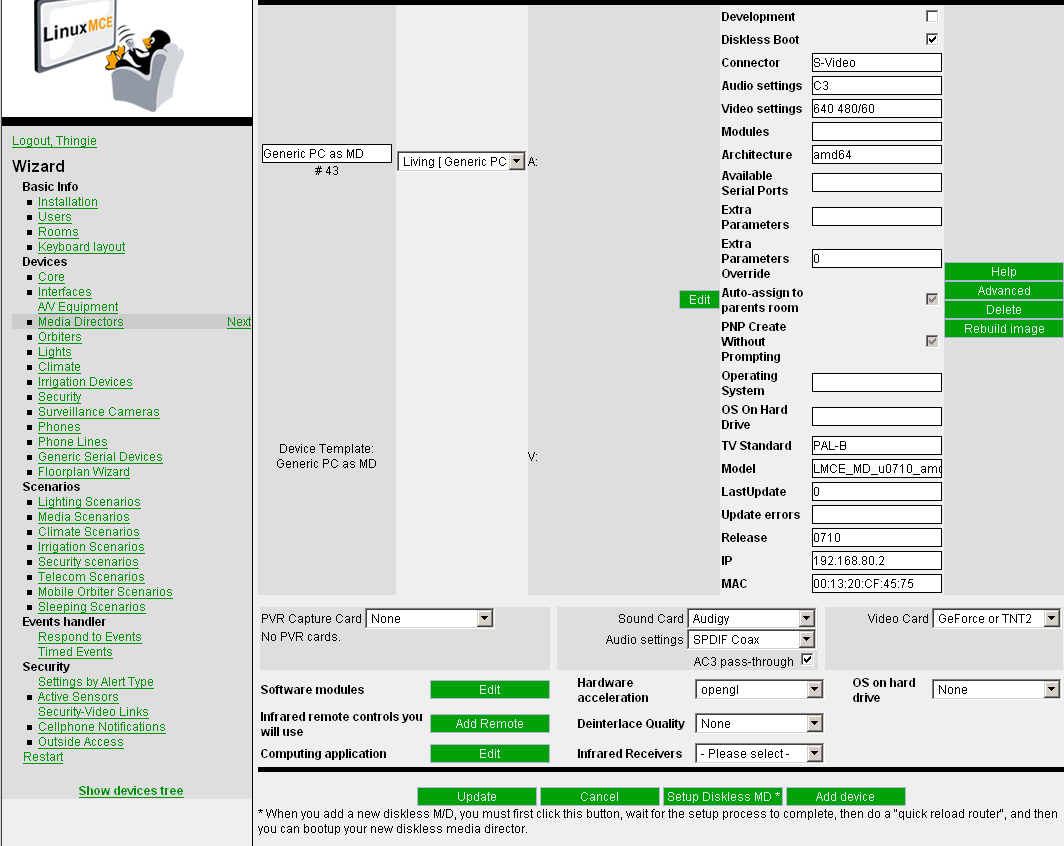Difference between revisions of "ASUS EN7600GS SILENT/HTD Series"
| (2 intermediate revisions by 2 users not shown) | |||
| Line 1: | Line 1: | ||
[[Category: Hardware]] | [[Category: Hardware]] | ||
| + | {{versioninfo}} | ||
[[Category: Video]] | [[Category: Video]] | ||
[[Category: Graphic Cards]] | [[Category: Graphic Cards]] | ||
Latest revision as of 17:24, 28 September 2010
| Version | Status | Date Updated | Updated By |
|---|---|---|---|
| 710 | Unknown | N/A | N/A |
| 810 | Unknown | N/A | N/A |
| 1004 | Unknown | N/A | N/A |
| 1204 | Unknown | N/A | N/A |
| 1404 | Unknown | N/A | N/A |
| Usage Information | |||

- Slot: PCIe
- Chipset: Nvidia GeForce 7600 GS
- Memory: 256MB/512MB DDR2
- Outputs: 1× DVI, 1× VGA, 1× TV-out (Composite)
- PCIe power connector: No
Installed on a Diskless MD with UI3. After installation of the Diskless MD you have to go to the Admin Website. After you login select 'Media Directors' on the left side of the screen. Now on the right you get a list of all your Media directors. Scroll down to the correct Diskless MD. At the bottom right of this MD you see the 'Video Card' displayed as 'VESA'. Change it to 'GeForce or TNT2. Confirm the change by pressing 'OK' in the pop-up menu. Wait until the packages are downloaded and installed and reload the router. After you've reloaded the router return to the same page as before. Now you will see the 'Video Card' displayed as 'GeForce or TNT2'. A few lines down you'll see the 'Harware Acceleration' set to 'XV', change this to 'opengl' and click on 'Update' at the bottem of the screen. Now once again reload the router and you're ready. Everything should work fine. The 'Deinterlace Quality' I left set to 'None'. When I changed it's value I got lag when playing movies.
--Thingie 15:37, 26 januari 2008