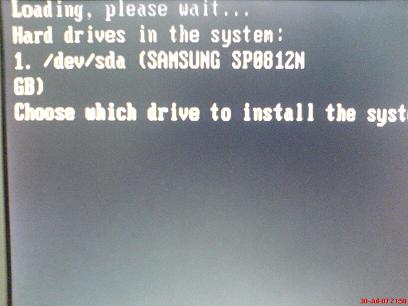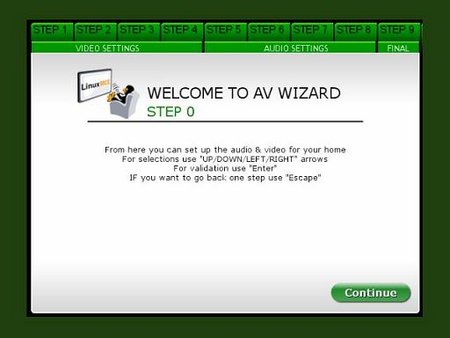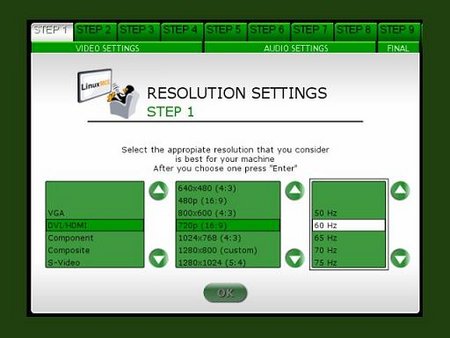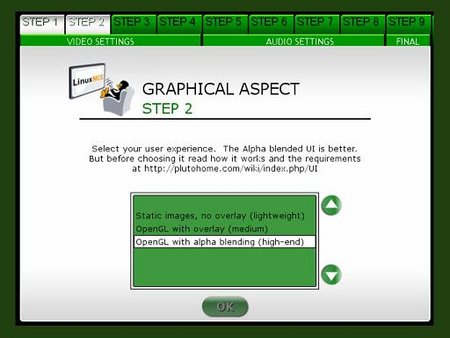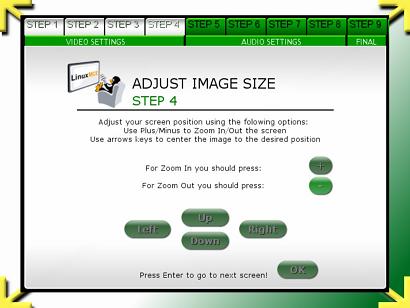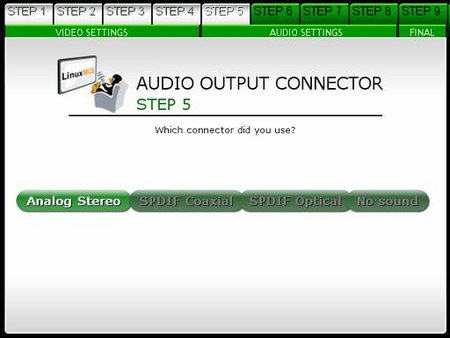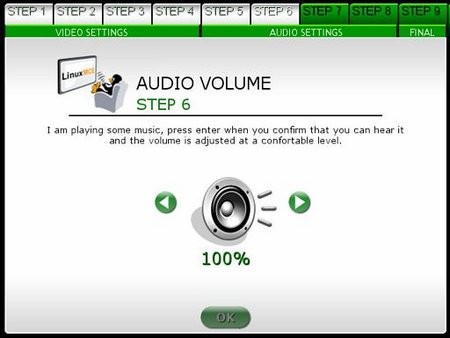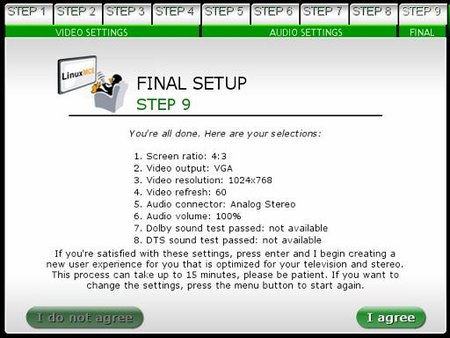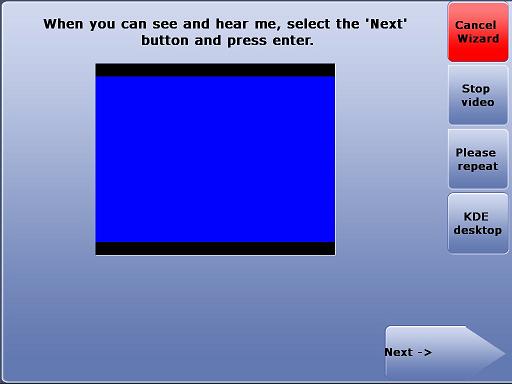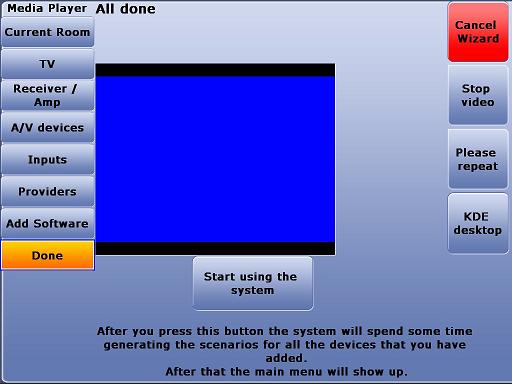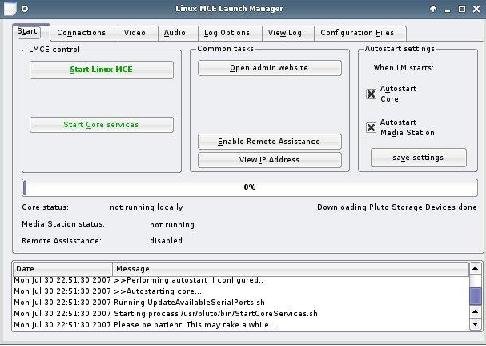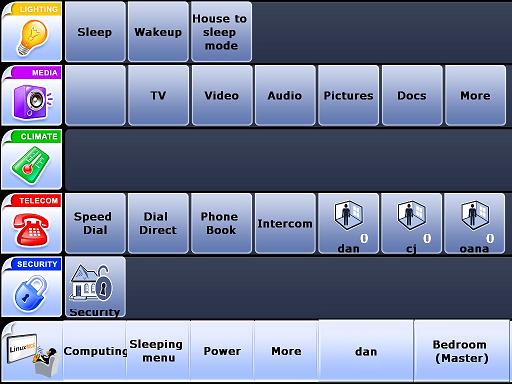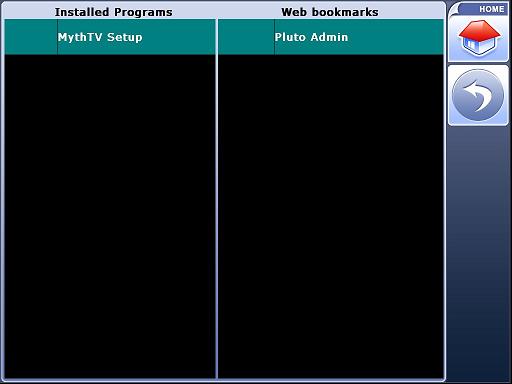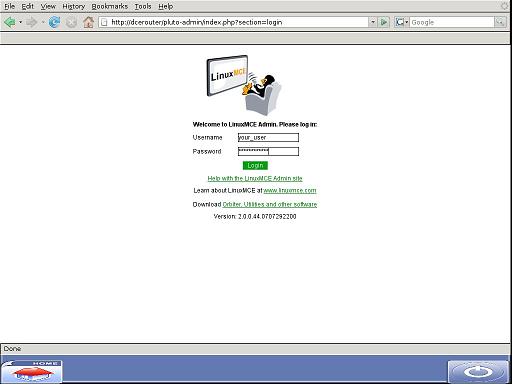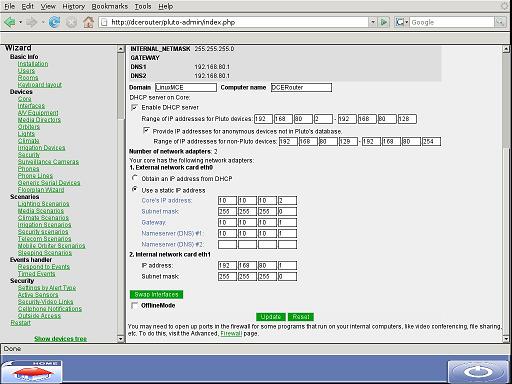Difference between revisions of "LinuxMCE 710 DVD Installation"
From LinuxMCE
m (→Choosing the Hard Drive) |
|||
| (45 intermediate revisions by 3 users not shown) | |||
| Line 2: | Line 2: | ||
| __TOC__ | | __TOC__ | ||
|} | |} | ||
| − | '''''Warning: This installation will wipe the | + | [[Category:Installation Tutorials| Installing 0710 - DVD]] |
| + | |||
| + | '''''Warning: This installation will wipe the entire hard-disk of the PC. All previous data will be permanently lost!''''' | ||
===Getting Ready for Installation=== | ===Getting Ready for Installation=== | ||
| − | # [[ | + | # [[Current version|Download the LinuxMCE DVD .iso Image]] |
| − | # Burn it with your favorite | + | # Burn it with your [https://help.ubuntu.com/community/BurningIsoHowto favorite DVD writing software]. |
| − | # Enter your | + | # Enter your PC's BIOS (usually by pressing the DEL or F2 key at boot-up). Select the CD/DVD to be the first bootup device. Save your BIOS settings. |
| − | # Insert the | + | # Insert the LinuxMCE DVD in the drive. |
| − | # If your PC | + | # If your PC successfully boots from the LinuxMCE DVD you should see the following boot menu: |
| + | |||
===Installing LinuxMCE=== | ===Installing LinuxMCE=== | ||
[[Image:Boot_menu.JPG]] | [[Image:Boot_menu.JPG]] | ||
====DVD Installation Options==== | ====DVD Installation Options==== | ||
| − | # Install Linux Media Center - will install | + | # Install Linux Media Center - this will install LinuxMCE on your hard drive. |
| − | # Recovery - allows you to open a console and diagnose your | + | # Recovery - allows you to open a console and diagnose your non-bootable system (or request support from the technical department). |
| − | # Memory test - test your PC volatile memory(SDRAM, DDRAM) | + | # Memory test - test your PC's volatile memory (SDRAM, DDRAM). |
| − | # Boot from first hard disk - boot your | + | # Boot from first hard disk - boot your PC from the first hard drive (like a normal boot). |
To start the installation, choose the first option. | To start the installation, choose the first option. | ||
| − | ==== | + | ====Choose the Hard Drive==== |
[[Image:which_drive.jpg]] | [[Image:which_drive.jpg]] | ||
| − | + | ||
| − | + | * Select the drive for install. Press 1 for the first hard-drive, 2 for the second hard-drive, etc. '''Remember, this wipes your HD clean: partitions, data, everything.''' | |
| + | |||
[[Image:Continue.jpg]] | [[Image:Continue.jpg]] | ||
| Line 27: | Line 31: | ||
====Finishing Installation==== | ====Finishing Installation==== | ||
| − | # When the installation is finished, | + | # When the installation is finished, remove the disc from the drive, close the tray, and press 'Enter'. |
| + | |||
[[Image:Finish.jpg]] | [[Image:Finish.jpg]] | ||
| + | |||
====Rebooting==== | ====Rebooting==== | ||
| − | After | + | *After rebooting, LinuxMCE will load. Configure your audio and video settings. |
| + | |||
===A/V Wizard=== | ===A/V Wizard=== | ||
| − | + | ||
| + | *Also see the [[AVWizard Step by Step |detailed AV Wizard step by step instructions]], especially if you do not see the AV Wizard. | ||
| + | |||
[[Image:WelcomeAV.jpg|left|450px]] | [[Image:WelcomeAV.jpg|left|450px]] | ||
| Line 58: | Line 67: | ||
[[Image:Finalstep.jpg|left|thumb|450px|The review of your setup options. You can agree, or return to the first step and run your options again]] | [[Image:Finalstep.jpg|left|thumb|450px|The review of your setup options. You can agree, or return to the first step and run your options again]] | ||
<br style="clear:both;"/> | <br style="clear:both;"/> | ||
| − | === | + | |
| − | + | ===House Setup Wizard=== | |
| + | *Also see the [[House Setup Wizard |detailed House Setup Wizard detailed instructions]]. | ||
| + | |||
[[Image:SeeAndHearMe.jpg]] | [[Image:SeeAndHearMe.jpg]] | ||
[[Image:StartUsingTheSystemNow.jpg]]<br style="clear:both;"/> | [[Image:StartUsingTheSystemNow.jpg]]<br style="clear:both;"/> | ||
| − | After | + | |
| + | *After completing the video setup, press "Start using the system now". | ||
| + | |||
===LinuxMCE Launch Manager=== | ===LinuxMCE Launch Manager=== | ||
| − | + | *LinuxMCE Launch Manager will start your Media Center. | |
| + | |||
[[Image:LM_LMCE.jpg]] | [[Image:LM_LMCE.jpg]] | ||
| − | + | ||
| + | *Open the Onscreen Orbiter. | ||
| + | |||
[[Image:Orbiter.jpg]] | [[Image:Orbiter.jpg]] | ||
| − | |||
| − | Click Computing, then Pluto Admin to open the LinuxMCE Web Admin page. | + | '''(Note: The following step may be obsolete for newer editions.)''' |
| + | |||
| + | *Click Computing, then Pluto Admin to open the LinuxMCE Web Admin page. | ||
| + | |||
[[Image:Computing.jpg]] | [[Image:Computing.jpg]] | ||
| − | + | ||
| + | *Login with the LinuxMCE user and password that you created in Video Wizard (i.e. the first user created). | ||
| + | |||
[[Image:WebAdminLogin.jpg]] | [[Image:WebAdminLogin.jpg]] | ||
| − | + | ||
| + | *Go to Advanced -> Network -> Network Settings to modify your network settings: | ||
| + | |||
[[Image:Netw_set_menu.jpg]] | [[Image:Netw_set_menu.jpg]] | ||
[[Image:Netw_set_page.jpg]] | [[Image:Netw_set_page.jpg]] | ||
| − | + | ||
| + | *For the "external network card" select the type that you use to connect to the Internet. Most users will choose dynamic IP address. If you use a static IP address, choose this and type in the settings (IP/Subnet/Gateway/DNS) provided by your ISP. | ||
| + | |||
[[Image:Netw_set_ip.jpg]] | [[Image:Netw_set_ip.jpg]] | ||
| − | |||
| − | + | *After you've finished setting up your network press update. Then press the close button from the bottom right side of the screen. | |
Latest revision as of 18:27, 13 October 2012
Warning: This installation will wipe the entire hard-disk of the PC. All previous data will be permanently lost!
Getting Ready for Installation
- Download the LinuxMCE DVD .iso Image
- Burn it with your favorite DVD writing software.
- Enter your PC's BIOS (usually by pressing the DEL or F2 key at boot-up). Select the CD/DVD to be the first bootup device. Save your BIOS settings.
- Insert the LinuxMCE DVD in the drive.
- If your PC successfully boots from the LinuxMCE DVD you should see the following boot menu:
Installing LinuxMCE
DVD Installation Options
- Install Linux Media Center - this will install LinuxMCE on your hard drive.
- Recovery - allows you to open a console and diagnose your non-bootable system (or request support from the technical department).
- Memory test - test your PC's volatile memory (SDRAM, DDRAM).
- Boot from first hard disk - boot your PC from the first hard drive (like a normal boot).
To start the installation, choose the first option.
Choose the Hard Drive
- Select the drive for install. Press 1 for the first hard-drive, 2 for the second hard-drive, etc. Remember, this wipes your HD clean: partitions, data, everything.
Finishing Installation
- When the installation is finished, remove the disc from the drive, close the tray, and press 'Enter'.
Rebooting
- After rebooting, LinuxMCE will load. Configure your audio and video settings.
A/V Wizard
- Also see the detailed AV Wizard step by step instructions, especially if you do not see the AV Wizard.
House Setup Wizard
- Also see the detailed House Setup Wizard detailed instructions.
- After completing the video setup, press "Start using the system now".
LinuxMCE Launch Manager
- LinuxMCE Launch Manager will start your Media Center.
- Open the Onscreen Orbiter.
(Note: The following step may be obsolete for newer editions.)
- Click Computing, then Pluto Admin to open the LinuxMCE Web Admin page.
- Login with the LinuxMCE user and password that you created in Video Wizard (i.e. the first user created).
- Go to Advanced -> Network -> Network Settings to modify your network settings:
- For the "external network card" select the type that you use to connect to the Internet. Most users will choose dynamic IP address. If you use a static IP address, choose this and type in the settings (IP/Subnet/Gateway/DNS) provided by your ISP.
- After you've finished setting up your network press update. Then press the close button from the bottom right side of the screen.