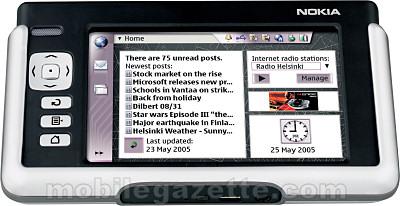Difference between revisions of "Nokia 770"
m (Shift section degrees down to start at 1) |
m (Clean up section names) |
||
| Line 30: | Line 30: | ||
See also [[Tune_Nokia770 Tune Nokia770 to use it as LinuxMCE Orbiter]] | See also [[Tune_Nokia770 Tune Nokia770 to use it as LinuxMCE Orbiter]] | ||
| − | = | + | =Preparing the Tablet= |
==Before you begin== | ==Before you begin== | ||
First of all this is work in progress so don't expect the orbiter to be fully functional at full speed on this tablet. There are some known bugs so far: | First of all this is work in progress so don't expect the orbiter to be fully functional at full speed on this tablet. There are some known bugs so far: | ||
| Line 57: | Line 57: | ||
*PC: Watch the messages as the image loads to the 770 after which it reboots automatically -- you're done now! | *PC: Watch the messages as the image loads to the 770 after which it reboots automatically -- you're done now! | ||
| − | = | + | =Configuring/Installing SW= |
| − | == Configuring the Core == | + | ==Configuring the Core== |
#Open up a web admin interface, go to Orbiter page and add a new device of type 'Orbiter' | #Open up a web admin interface, go to Orbiter page and add a new device of type 'Orbiter' | ||
#Locate the newly added device and change the resolution to 640x480 as the Nokia 770 won't support the default of 800x600 | #Locate the newly added device and change the resolution to 640x480 as the Nokia 770 won't support the default of 800x600 | ||
| Line 66: | Line 66: | ||
| − | == Configuring the Tablet == | + | ==Configuring the Tablet== |
#Setup you wireless connection. To use your tablet as an orbiter you'll need to make sure that the tablet is located within the internal network of the core. | #Setup you wireless connection. To use your tablet as an orbiter you'll need to make sure that the tablet is located within the internal network of the core. | ||
#Upload the deb package to you tablet using the usb cable or by downloading it directly from our website. You can fetch the deb file [[http://plutohome.com/pluto-orbiter_0.1_arm.deb here]] | #Upload the deb package to you tablet using the usb cable or by downloading it directly from our website. You can fetch the deb file [[http://plutohome.com/pluto-orbiter_0.1_arm.deb here]] | ||
#Install it by double clicking the deb file from Nokia 770's File Manager. | #Install it by double clicking the deb file from Nokia 770's File Manager. | ||
| − | == Starting the Orbiter == | + | ==Starting the Orbiter== |
#There is no easy way to start you orbiter yet, and you'll need an X terminal emulator to do this task. If you don't have it yet installed, download the osso-xterm deb package from [[http://770.fs-security.com/xterm/ fs-security.com]] and install it on you tablet the same way you installed the LinuxMCE orbiter package. | #There is no easy way to start you orbiter yet, and you'll need an X terminal emulator to do this task. If you don't have it yet installed, download the osso-xterm deb package from [[http://770.fs-security.com/xterm/ fs-security.com]] and install it on you tablet the same way you installed the LinuxMCE orbiter package. | ||
#Open up an xterminal using nokia 770's main menu: Extras -> X Terminal | #Open up an xterminal using nokia 770's main menu: Extras -> X Terminal | ||
| Line 80: | Line 80: | ||
/var/lib/install/bin/startOrbiterVerbose.sh -r <ROUTER_INTERNAL_IP> -d <ORBITER_ID> | /var/lib/install/bin/startOrbiterVerbose.sh -r <ROUTER_INTERNAL_IP> -d <ORBITER_ID> | ||
| − | == Getting Help == | + | ==Getting Help== |
For getting help and troubleshooting possible problems related to nokia 770 and LinuxMCE you can always talk to other users the [[http://plutohome.com/support/phpbb2/ forum]] and don't forget that this is still WiP. | For getting help and troubleshooting possible problems related to nokia 770 and LinuxMCE you can always talk to other users the [[http://plutohome.com/support/phpbb2/ forum]] and don't forget that this is still WiP. | ||
| − | = | + | =Building an Orbiter= |
These are the instructions to build a version of [[Orbiter]] for the Nokia 770 internet platform. Nokia 770 has an ARM family processor, therefore you will need to cross-compile if your build machine is an Intel. | These are the instructions to build a version of [[Orbiter]] for the Nokia 770 internet platform. Nokia 770 has an ARM family processor, therefore you will need to cross-compile if your build machine is an Intel. | ||
Revision as of 21:14, 21 December 2007
Contents
About the device
Microprocessor: 220-MHz, ARM9-based Texas Instruments (TI) OMAP 1710
RAM: 64MB DDR
On-board memory: 128 MB, more than 64 MB available to the user
Memory slot: RS-MMC (Reduced size MultiMedia Card)
Battery: Standard Li-ion BP-5L Battery 1500 mAh (3 hours browse, 7 hours standby)
Screen: 800×480 touch screen with up to 65,536 colors
WiFi: 802.11 b/g
Bluetooth: Bluetooth 1.2 - dial-up networking, file transfer, generic access, SIM access, and serial port profiles
Audio: Audio out
PC connectivity: USB (slave mode only) via DKE-2 cable
OS: Internet Tablet 2005 (Maemo-based)
Linux specs: 2.6 kernel, GNOME-based GUI
Dimensions: Dimensions: 5.5 inches x 3.1 inches x 0.70 inch
Weight: 8.1 ounces
Price: $140
The Nokia770 works pretty well as a LinuxMCE Orbiter.
The Orbiter package and all dependences can be found in the Maemo garage, for information on how to use it read "Using Nokia770/N800 as a Plutohome Orbiter" on the SmartBlog.
See also Tune_Nokia770 Tune Nokia770 to use it as LinuxMCE Orbiter
Preparing the Tablet
Before you begin
First of all this is work in progress so don't expect the orbiter to be fully functional at full speed on this tablet. There are some known bugs so far:
- It will only run on OS 2005 for now so don't try to install this on newer firmware versions
- TTF rendering is not working so you won't see any text when browsing you media files :(
- Crashing and working a little slow
Thanks to Michael "Nite man" Stepanov from IPTRIPLEPLAY Ltd [info@iptp.net] who ported Orbiter on maemo platform.
Installing OS 2005 on Nokia 770
Since LinuxMCE Orbiter won't run on firmware version newer that SO 2005, you'll need to get that firmware version installed before you begin.
To check you current firmware version you can go to : MainMenu -> Control Panel -> Device -> About Product. There it should say 'Version: 3.2005...". If you already have this version installed then you can skip to next paragraph, else follow up this steps to get it installed.
The next steps are copy pasted from [maemo wiki] and adapted to meet you needs :
Beware that flashing a new image on the Nokia 770 will remove all user changes to the system, including preferences, bookmarks, news feeds, user installed applications, ... Everything not on the memory card will be gone and the device will behave as if just purchased with the single exception that any previously-set lock code will be kept and not reset to the factory-default of "12345" (even the code is not preserved on some images).
- PC: Download the Linux flasher at [maemo.org]
- PC: In the same directory download the image you want: [Nokia_770_3.2005.51-13.bin]
- 770: Unplug charger and switch off the Nokia 770. Connect it to your computer via USB
- PC: Execute as root (or as a normal user with rights to use the USB port):
./flasher-2.0 -F Nokia_770_3.2005.51-13.bin -f -R
- PC: "Suitable USB device not found, waiting" is displayed on the console
- 770: Now plug in the charger to switch on the 770 or switch it on using the power button WHILE holding the Home-button
- PC: Watch the messages as the image loads to the 770 after which it reboots automatically -- you're done now!
Configuring/Installing SW
Configuring the Core
- Open up a web admin interface, go to Orbiter page and add a new device of type 'Orbiter'
- Locate the newly added device and change the resolution to 640x480 as the Nokia 770 won't support the default of 800x600
- Memorize the numeric id that LinuxMCE assigns to your new orbiter since you'll need it later, you can see it right of the 'Description' filed on the same page.
- Do a full regen of that orbiter and a quick reload router after that
Configuring the Tablet
- Setup you wireless connection. To use your tablet as an orbiter you'll need to make sure that the tablet is located within the internal network of the core.
- Upload the deb package to you tablet using the usb cable or by downloading it directly from our website. You can fetch the deb file [here]
- Install it by double clicking the deb file from Nokia 770's File Manager.
Starting the Orbiter
- There is no easy way to start you orbiter yet, and you'll need an X terminal emulator to do this task. If you don't have it yet installed, download the osso-xterm deb package from [fs-security.com] and install it on you tablet the same way you installed the LinuxMCE orbiter package.
- Open up an xterminal using nokia 770's main menu: Extras -> X Terminal
- Make sure the network connection is available
- Type this in the terminal to start you orbiter
/var/lib/install/bin/startOrbiter.sh -r <ROUTER_INTERNAL_IP> -d <ORBITER_ID>
You can also start the orbiter with verbose logging to debug possible problems, but this will bring a slowdown in orbiter's screen changing :
/var/lib/install/bin/startOrbiterVerbose.sh -r <ROUTER_INTERNAL_IP> -d <ORBITER_ID>
Getting Help
For getting help and troubleshooting possible problems related to nokia 770 and LinuxMCE you can always talk to other users the [forum] and don't forget that this is still WiP.
Building an Orbiter
These are the instructions to build a version of Orbiter for the Nokia 770 internet platform. Nokia 770 has an ARM family processor, therefore you will need to cross-compile if your build machine is an Intel.
Requirements
You will need:
- an Ubuntu box to host the build
- the Maemo 1.1 SDK for ARM ( http://repository.maemo.org/stable/1.1/arm/Maemo_Dev_Platform_RS_v1.1_arm.tgz )
- Scratchbox cross-compilation toolkit 0.9.8.5 (http://www.scratchbox.org/download/files/sbox-releases/0.9.8/deb/ )
scratchbox-core_0.9.8.5_i386.deb scratchbox-devkit-debian_0.9.8.5_i386.deb scratchbox-doctools_0.9.8.5_i386.deb scratchbox-libs_0.9.8.5_i386.deb scratchbox-toolchain-arm-glibc_0.9.8.5_i386.deb scratchbox-toolchain-i686-glibc_0.9.8.5_i386.deb
Preparing the Nokia tablet
- Make sure it is connected to the network - check the Connection manager for a WiFi connection
- Open an X terminal on the tablet; make a directory in your home dir to hold the Orbiter binaries, say /home/user/orbiter
- You'll need a way to transfer files from the build machine to the tablet. Either have an HTTP server somewhere on your network, or install OpenSSH on the tablet. If you install OpenSSH, remember to also start it, by doing /etc/init.d/ssh start. To get a root prompt, use sudo gainroot.
Preparing the build machine
- Install Scratchbox debs on the build machine
- Add yourself as a Scratchbox user: /scratchbox/sbin/sbox_adduser username
- Check out a fresh working copy of LinuxMCE from http://svn.plutohome.com/pluto/trunk/src/ into /scratchbox/users/username/pluto/trunk/src (username is assumed to be your user name on the build machine)
- Copy or symlink the Maemo SDK into /scratchbox/packages
- Log in to Scratchbox by typing scratchbox
- Configure Scratchbox cross-compile target:
> sbox-config -ct Nokia770
Available compilers:
0) arm-linux-gcc-3.3_3.3.4-glibc-2.3.2.ds1
1) host-gcc
2) i686-linux-gcc-3.3_3.3.4-glibc-2.3.2.ds1
Enter compiler number: 0
Available CPU-transparency methods:
sbrsh
qemu-arm
qemu-ppc
Enter method name (qemu-arm): qemu-arm
Available devkits:
debian
Enter list of devkit names (none): debian
- Select the new cross-compile target: sbox-config -st Nokia770
- Unpack the Maemo rootstrap: sbox-config -er /scratchbox/packages/Maemo_Dev_Platform_RS_v1.1_arm.tgz
- sbox-config -cc
- sbox-config -cf
- Update the package list inside Scratchbox by typing apt-get update
- Install the following build-time dependencies (with apt-get install)
- libmysqlclient12-dev
- libid3-dev
- xlibmesa-gl-dev
- Before starting to compile Orbiter and its dependencies, type: export SNR_CPPFLAGS="-DMAEMO_NOKIA770" (add there -DDEBUG if you want to see all debug messages) and export SNR_LDFLAGS="". Also, apply that patch to Orbiter Makefile to remove GL and HID dependences:
--- src-2.0.0.44/src/Orbiter/Makefile 2007-03-05 13:44:44.000000000 -0800
+++ tmp/Makefile 2007-06-07 08:02:09.000000000 -0700
@@ -23,9 +23,9 @@
CXXFLAGS += -g -O0
-CPPFLAGS += -I/usr/include/SDL -DORBITER -DCACHE_IMAGES -DENABLE_MOUSE_BEHAVIOR -I$(ROOT)/Splitter -I$(ROOT)/OrbiterGen -I$(ROOT)/SDL_Helpers -DHID_REMOTE
+CPPFLAGS += -I/usr/include/SDL -DORBITER -DCACHE_IMAGES -DENABLE_MOUSE_BEHAVIOR -I$(ROOT)/Splitter -I$(ROOT)/OrbiterGen -I$(ROOT)/SDL_Helpers
LDFLAGS += -L/usr/X11R6/lib
-XTRALDLIBS += -lDCECommon -lSDL -lSDL_ttf -lSDL_image -lSGE -lSDL_gfx -lXtst -lXext -lGL -lXrender -lGLU -lSDL_Helpers -lhid
+XTRALDLIBS += -lDCECommon -lSDL -lSDL_ttf -lSDL_image -lSGE -lSDL_gfx -lXtst -lXext -lXrender -lSDL_Helpers -lhid
# wmctrl wrapper
CPPFLAGS += -I/usr/X11R6/include -I/usr/include/glib-2.0 -I/usr/lib/glib-2.0/include
@@ -38,7 +38,6 @@
../utilities/linux/wrapper/wrapper_x11.cpp \
../utilities/linux/wrapper/image_file.cpp \
Linux/win_list_manager.cpp \
- Linux/HIDInterface.cpp \
Linux/OrbiterRenderer_Linux.cpp \
Linux/WindowContext.cpp \
DesignObj_Data.cpp \
Building Orbiter
- While inside Scratchbox, go into /pluto/trunk/src/SerializeClass and type make
- Go into /pluto/trunk/src/PlutoUtils and type make
- Go into /pluto/trunk/src/DCE and type make
- Go into /pluto/trunk/src/SDL_Helpers and type make
- Go into /pluto/trunk/src/Orbiter and type make bin
- After a while, the following files will result in /pluto/trunk/src
- lib/libDCECommon.so
- lib/libSerializeClass.so
- lib/libPlutoUtils.so
- lib/libSDL_Helpers.so
- bin/Orbiter
- Copy these files over to the tablet, in /home/user/orbiter
- Don't forget strip Orbiter binaries to save space:
- strip lib/*
- strip bin/*
Running Orbiter
Before starting Orbiter following applications and libraries should be installed:
- mysql-common
- libmysqlclient
- libhttpfetcher
- libhid (should be removed soon)
- libsdl-sge
- libsdl-gfx
- libsdl
- libgle
- libxmu
- libsdl-ttf
- libsdl-image
- libsm
- libice
- libxt
- xterm
- ssh
To do that just add additional repository repository.maemo.org and activate Red Pill Mode. Additionally, you should became a root on your device.
In an X terminal On the tablet itself (NOT via ssh) do this:
cd /home/user/orbiter export LD_LIBRARY_PATH=. ./Orbiter -r xxx.xxx.xxx.xxx -d yy -l orbiter.log
where xxx.xxx.xxx.xxx is the IP address of the DCE Router, and yy is the device number assigned to your new Orbiter.
If it complains about missing .so files, copy them over from your Scratchbox on the build machine into /home/user/orbiter on the tablet.
Notice: you need true type fonts on your Nokia770. The orbiter searches them here - /usr/share/truetype/msttcorefonts. Just copy this directory from your core to Nokia770 (the Debian package for Nokia is coming soon).