Difference between revisions of "QuickStart Guide"
m |
m |
||
| Line 1: | Line 1: | ||
Getting started | Getting started | ||
| − | From Ubuntu menu > Application > Sound & Video > Start 'Linux MCE Center' | + | |
| − | The Start-up will take somewhere between 5 and 10 minutes. In this time some software/services will start (like: mysql server, etc.), you just have to wait, no other manual setting are needed until AVWizard starts | + | From Ubuntu system menu > Application > Sound & Video > Start 'Linux MCE Center' |
| + | |||
| + | The Start-up will take somewhere between 5 and 10 minutes. In this time some software/services will start (like: mysql server, etc.), you just have to wait, no other manual setting are needed until AVWizard starts. | ||
The AVWizard will guide you though audio/video settings for your hardware. | The AVWizard will guide you though audio/video settings for your hardware. | ||
| Line 49: | Line 51: | ||
</tr> | </tr> | ||
</table> | </table> | ||
| + | |||
| + | After Video Wizard is ended and the house is entirely setup, press 'start using the system'. This action will also regenerate the interface with the new changes you've made. | ||
Revision as of 17:44, 13 March 2007
Getting started
From Ubuntu system menu > Application > Sound & Video > Start 'Linux MCE Center'
The Start-up will take somewhere between 5 and 10 minutes. In this time some software/services will start (like: mysql server, etc.), you just have to wait, no other manual setting are needed until AVWizard starts.
The AVWizard will guide you though audio/video settings for your hardware.
These are the steps:
 |
 |
 |
 |
 |
 |
 |
 |
 |
 |
 |
The final step asks for a confirmation of these steps, if you press 'I Agree' the installation continues and you'll get the Media Center started.
At this time you don't have any rooms or users added in data base. Using the UI go to Advanced Options screen and choose 'Setup wizard' which will start guide you through whole house and media setup.
Note that the video files are missing; you won't see or hear the instructions
Here are some screen shots from video wizard:
 |
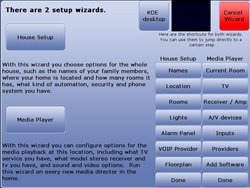 |
 |
 |
 |
 |
 |
 |
After Video Wizard is ended and the house is entirely setup, press 'start using the system'. This action will also regenerate the interface with the new changes you've made.