DS18S20 1-Wire Temperature Sensor: Difference between revisions
No edit summary |
No edit summary |
||
| Line 8: | Line 8: | ||
"The DS18S20 digital thermometer provides 9-bit Celsius temperature measurements and has an alarm function with nonvolatile user-programmable upper and lower trigger points. The DS18S20 communicates over a 1-Wire® bus that by definition requires only one data line (and ground) for communication with a central microprocessor. It has an operating temperature range of -55°C to +125°C and is accurate to ±0.5°C over the range of -10°C to +85°C. In addition, the DS18S20 can derive power directly from the data line ("parasite power"), eliminating the need for an external power supply. | "The DS18S20 digital thermometer provides 9-bit Celsius temperature measurements and has an alarm function with nonvolatile user-programmable upper and lower trigger points. The DS18S20 communicates over a 1-Wire® bus that by definition requires only one data line (and ground) for communication with a central microprocessor. It has an operating temperature range of -55°C to +125°C and is accurate to ±0.5°C over the range of -10°C to +85°C. In addition, the DS18S20 can derive power directly from the data line ("parasite power"), eliminating the need for an external power supply. | ||
{| align="right" | {| align="right" | ||
Revision as of 05:46, 28 February 2013
| Version | Status | Date Updated | Updated By |
|---|---|---|---|
| 710 | Unknown | N/A | N/A |
| 810 | Unknown | N/A | N/A |
| 1004 | relevant | 17Feb2013 | Techstyle |
| 1204 | Unknown | N/A | N/A |
| 1404 | Unknown | N/A | N/A |
| Usage Information | |||
Manufacturers Description
"The DS18S20 digital thermometer provides 9-bit Celsius temperature measurements and has an alarm function with nonvolatile user-programmable upper and lower trigger points. The DS18S20 communicates over a 1-Wire® bus that by definition requires only one data line (and ground) for communication with a central microprocessor. It has an operating temperature range of -55°C to +125°C and is accurate to ±0.5°C over the range of -10°C to +85°C. In addition, the DS18S20 can derive power directly from the data line ("parasite power"), eliminating the need for an external power supply.
Each DS18S20 has a unique 64-bit serial code, which allows multiple DS18S20s to function on the same 1-Wire bus. Thus, it is simple to use one microprocessor to control many DS18S20s distributed over a large area. Applications that can benefit from this feature include HVAC environmental controls, temperature monitoring systems inside buildings, equipment, or machinery, and process monitoring and control systems."
Physical Setup
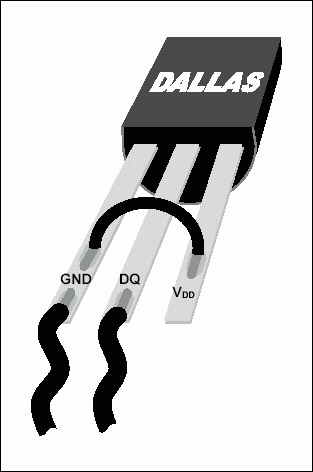
|
What connector you use will depend on how you have your 1-Wire Network setup. Some 1-Wire Interfaces/adapters have RJ45 connectors and some have RJ11. Plan ahead and wire your 1-Wire network accordingly. I have wired my house with CAT5e and some of these Cables are dedicated to 1-Wire. I have also repurposed the houses old phone wiring to 1-wire. Therefore I have a mixture of RJ45 and RJ11 wiring but my sensors are all RJ11 as an RJ11 plug fits in an RJ45 socket and my 1-wire adapter uses the centre two wires.
Based on your choice you can either use Parasitic power or an external power supply. Parasitic power is where the data line is used as the power source. In order to use Parasitic power, the sensor should be wired per the picture below. If external power is used the Vdd pin should be connected to a 5V supply. My sensors use Parasitic power.
LMCE Setup
Once your 1-Wire interface is setup and registered, you can plug in your sensor and it will be automatically detected and setup - Be patient because this can take some time. It is a good idea to add your sensors one by one and then give them descriptive names so you knw which is which. you can also identify them by the port number on the device page in webadmin. The DS18S20 all start with 10, for example one of mine is 10.86432F00080.
Don't unplug a sensor without first either disconnecting you 1-wire interface or powering down the MD or Core that it is connected to.
Make sure you put the sesnor in a location on your Floor plan and you will see the temperature on your orbiter