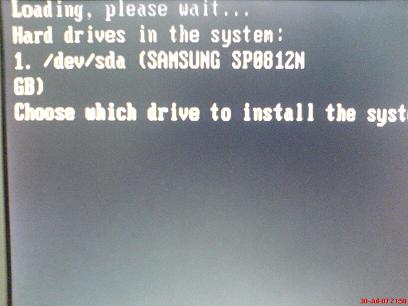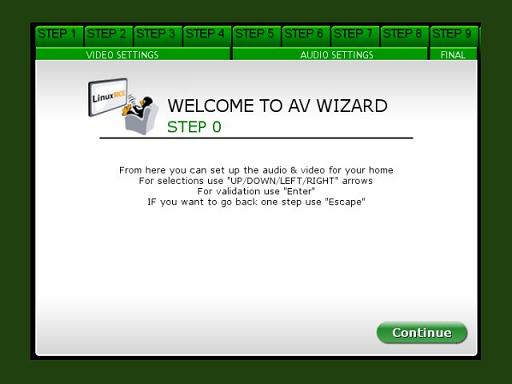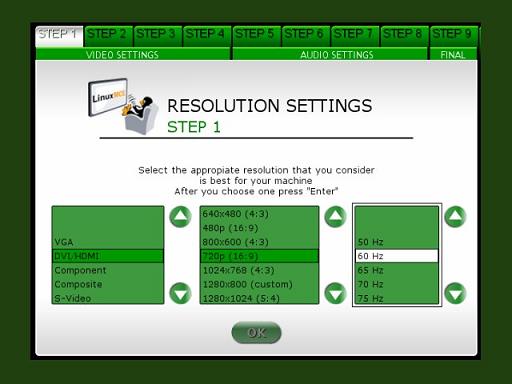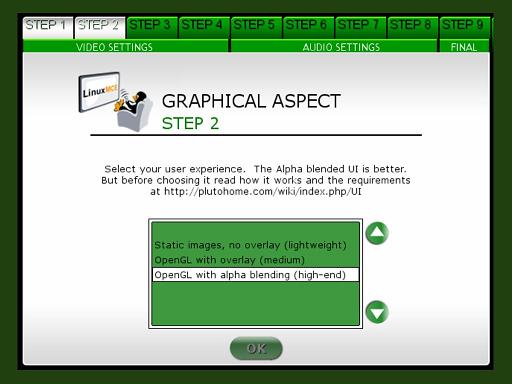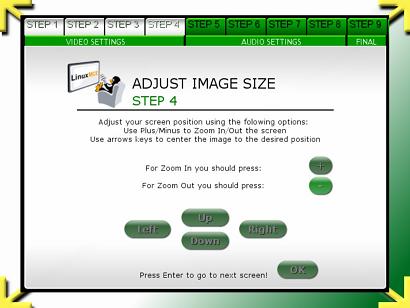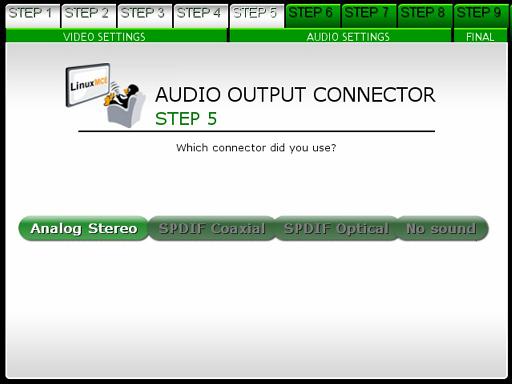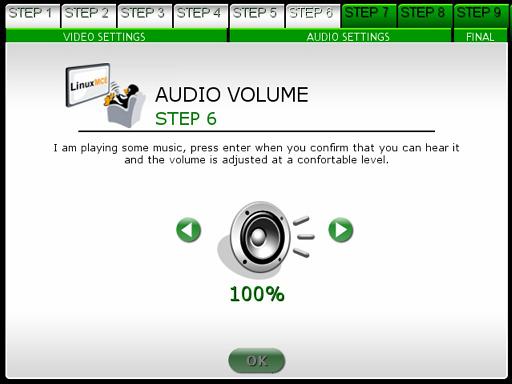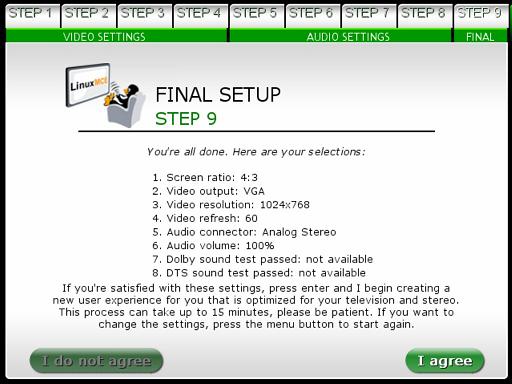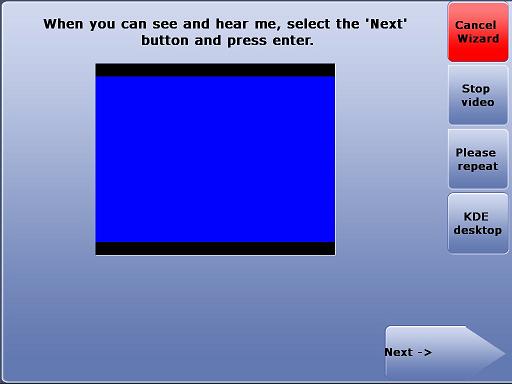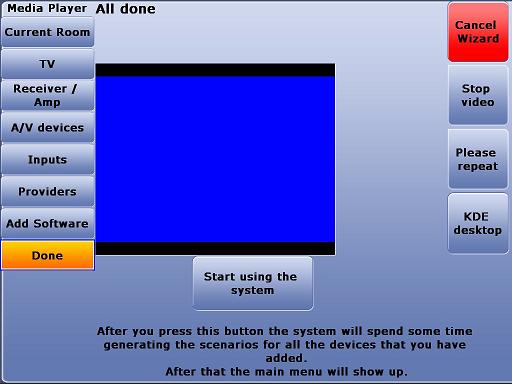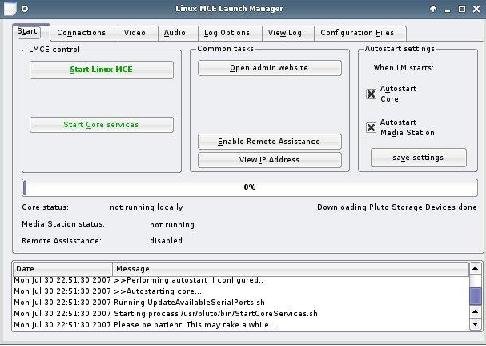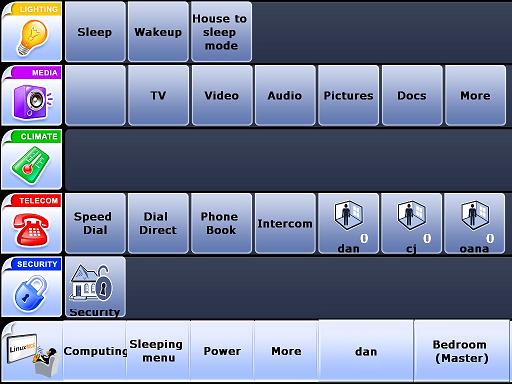Difference between revisions of "LinuxMCE 710 DVD Installation"
| Line 65: | Line 65: | ||
[[Image:Finalstep.jpg]] | [[Image:Finalstep.jpg]] | ||
| + | |||
| + | 11.After you complete the video setup press "Start using the system now". | ||
| + | |||
| + | [[Image:SeeAndHearMe.jpg]] | ||
| + | [[Image:StartUsingTheSystemNow.jpg]] | ||
| + | |||
| + | 12.LMCE Launch Manager will start your Media Center. | ||
| + | |||
| + | [[Image:LM_LMCE.jpg]] | ||
| + | |||
| + | 13.And open the Onscreen Orbiter | ||
| + | |||
| + | [[Image:Orbiter.jpg]] | ||
| + | |||
| + | 14.Click Computing, then Pluto Admin | ||
Revision as of 23:00, 30 July 2007
1.Download the LMCE DVD ISO Image from <link>.
2.Burn it with your favorite dvd writing software.
3.Enter your LMCE PC BIOS (by pressing DEL, F2 key at boot-up), and select to first boot from CD/DVD.
4.Insert the LMCE DVD in the driver and save your bios settings.
5.If your PC will boot from the LMCE DVD you'll see the following boot menu:
5.1.Install Linux Media Center - will install LMCE on your hard drive;
5.2.Recovery - allows you to open a console and diagnose your un-bootable system or request support from technical department;
5.3.Memory test - test your PC volatile memory(SDRAM, DDRAM);
5.4.Boot from first hard disk - boot your pc from the first hard drive, like a normal boot.
6.To start the installation, choose the first option.
7.You will be asked to select the drive for install. Press 1 for the first hard-drive, 2 for the second, etc.
8.The installation continues
9.When the installation is finished, you will be asked to remove the disc from the drive, close the tray and press 'enter'
10.After reboot, LinuxMCE will load, and you will be asked to configure your audio and video settings
10.1.Select the output connector of your video card, the resolution and refresh of your display adapter.
10.2.If you can see the following image, press on 'continue'. else, choose a lower resolution/refresh
10.3.Select the graphical interface you want, according to your video card capabilities. For 'OpenGL' interface you should have at least a GeForce 6200 video card
10.4.In the next step, you have to adjust the image to align it with the corner arrows
10.5.Choose the audio output connector
10.6.Select the output volume of your PC.
10.7.The review of your setup options. You can agree, or return to the first step and run your options again
11.After you complete the video setup press "Start using the system now".
12.LMCE Launch Manager will start your Media Center.
13.And open the Onscreen Orbiter
14.Click Computing, then Pluto Admin