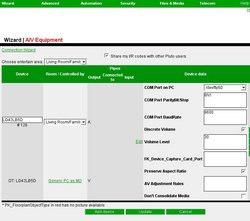Difference between revisions of "AV Devices"
Rwilson131 (Talk | contribs) (Updated Connect slightly) |
|||
| Line 1: | Line 1: | ||
| − | Here you add all your A/V equipment, like DVD players, TV's, VCR's, etc. Most of this equipment is controlled by infrared. You will need an interface module that is able to send infrared codes like your original remote control. The most popular interface module is the gc100. For instructions on adding the gc100, click [[Interfaces]]. Some A/V devices support RS232 control in addition to infrared. If so, RS232 is generally a much better way to control a device. Look for devices with (RS232) in the description. No matter how you control the A/V equipment, it will be added on this page. | + | [[Image:Avequipment.jpg|thumb|250px|A/V Equipment Page Admin Website]]Here you add all your A/V equipment, like DVD players, TV's, VCR's, etc. Most of this equipment is controlled by infrared. You will need an interface module that is able to send infrared codes like your original remote control. The most popular interface module is the gc100. For instructions on adding the gc100, click [[Interfaces]]. Some A/V devices support RS232 control in addition to infrared. If so, RS232 is generally a much better way to control a device. Look for devices with (RS232) in the description. No matter how you control the A/V equipment, it will be added on this page. |
The controlled Via pull-down is how you tell LinuxMCE what device will be responsible for controlling the A/V equipment. Normally this is the interface module and the Port will be the port number that you plugged the I/R emitter into. However if the device is being controlled by RS232, and you plug the device directly into a Core or Media Director, then the Controlled Via will be the Core or Media Director it is plugged into. If you are using the RS232 port on the interface module, then Controlled Via will be the interface module, and Port is the port number of the RS232 port. | The controlled Via pull-down is how you tell LinuxMCE what device will be responsible for controlling the A/V equipment. Normally this is the interface module and the Port will be the port number that you plugged the I/R emitter into. However if the device is being controlled by RS232, and you plug the device directly into a Core or Media Director, then the Controlled Via will be the Core or Media Director it is plugged into. If you are using the RS232 port on the interface module, then Controlled Via will be the interface module, and Port is the port number of the RS232 port. | ||
| − | + | Are you unsure as to the proper interface? Learn more about the different [[AV Properties]] by clicking [[AV Properties| HERE]] | |
| + | You typically do not need to change the Entertainment Area box. This will only have an effect if you turn on 'Manually Configure Entertainment Area' as explained [[Rooms]]. | ||
| + | [[Image:Connectionwizard.jpg|thumb|left|250px|You will find that at the top of the page is a link to [[Connection Wizard]] which will allow you to properly connect all of the A/V equipment together. It provides a graphical method of connected the equipment.]] | ||
The 'Connected to' pull-down lets you specify your A/V connections. Let's assume you have a DVD Player and the video output is connected to the "VIDEO 2" input on your TV, and the audio output is connected to the "DVD" input on your receiver. You would add the DVD player, TV and Receiver on this page. Then for the DVD Player, choose the Receiver in the 'Connected To' column next to the 'A' for audio, and choose the "DVD" input. Choose the TV in the 'Connected To' column next to 'V' for video, and choose the "VIDEO 2" input. LinuxMCE will then know that when you are watching a DVD it needs to also turn on the TV and set it to VIDEO 2, and turn on the Receiver and set it to DVD. LinuxMCE will also know to forward audio commands (like Volume up/down) to the Receiver, and Video commands (like brightness up/down) to the TV. If you are using the TV's speakers for the audio, and not a separate receiver, then both the 'A' and 'V' Connected to would be the TV. If the DVD player required you to send a command to select an output (like DVI, S-Video, etc.), you would choose the audio and video outputs under the 'output' column. Most devices don't use the output column since most devices' outputs are always on. | The 'Connected to' pull-down lets you specify your A/V connections. Let's assume you have a DVD Player and the video output is connected to the "VIDEO 2" input on your TV, and the audio output is connected to the "DVD" input on your receiver. You would add the DVD player, TV and Receiver on this page. Then for the DVD Player, choose the Receiver in the 'Connected To' column next to the 'A' for audio, and choose the "DVD" input. Choose the TV in the 'Connected To' column next to 'V' for video, and choose the "VIDEO 2" input. LinuxMCE will then know that when you are watching a DVD it needs to also turn on the TV and set it to VIDEO 2, and turn on the Receiver and set it to DVD. LinuxMCE will also know to forward audio commands (like Volume up/down) to the Receiver, and Video commands (like brightness up/down) to the TV. If you are using the TV's speakers for the audio, and not a separate receiver, then both the 'A' and 'V' Connected to would be the TV. If the DVD player required you to send a command to select an output (like DVI, S-Video, etc.), you would choose the audio and video outputs under the 'output' column. Most devices don't use the output column since most devices' outputs are always on. | ||
| + | |||
| + | |||
There are also buttons to edit the [[Infrared Codes]] where you can specify what inputs, outputs and DSP modes a device supports. | There are also buttons to edit the [[Infrared Codes]] where you can specify what inputs, outputs and DSP modes a device supports. | ||
[[Adding support for Marantz SR 5600 A/V receiver]] | [[Adding support for Marantz SR 5600 A/V receiver]] | ||
| + | [[Category: Admin Website]] | ||
Revision as of 01:40, 16 October 2007
Here you add all your A/V equipment, like DVD players, TV's, VCR's, etc. Most of this equipment is controlled by infrared. You will need an interface module that is able to send infrared codes like your original remote control. The most popular interface module is the gc100. For instructions on adding the gc100, click Interfaces. Some A/V devices support RS232 control in addition to infrared. If so, RS232 is generally a much better way to control a device. Look for devices with (RS232) in the description. No matter how you control the A/V equipment, it will be added on this page.The controlled Via pull-down is how you tell LinuxMCE what device will be responsible for controlling the A/V equipment. Normally this is the interface module and the Port will be the port number that you plugged the I/R emitter into. However if the device is being controlled by RS232, and you plug the device directly into a Core or Media Director, then the Controlled Via will be the Core or Media Director it is plugged into. If you are using the RS232 port on the interface module, then Controlled Via will be the interface module, and Port is the port number of the RS232 port.
Are you unsure as to the proper interface? Learn more about the different AV Properties by clicking HERE
You typically do not need to change the Entertainment Area box. This will only have an effect if you turn on 'Manually Configure Entertainment Area' as explained Rooms.
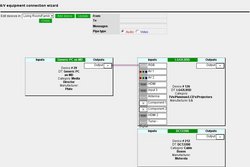
The 'Connected to' pull-down lets you specify your A/V connections. Let's assume you have a DVD Player and the video output is connected to the "VIDEO 2" input on your TV, and the audio output is connected to the "DVD" input on your receiver. You would add the DVD player, TV and Receiver on this page. Then for the DVD Player, choose the Receiver in the 'Connected To' column next to the 'A' for audio, and choose the "DVD" input. Choose the TV in the 'Connected To' column next to 'V' for video, and choose the "VIDEO 2" input. LinuxMCE will then know that when you are watching a DVD it needs to also turn on the TV and set it to VIDEO 2, and turn on the Receiver and set it to DVD. LinuxMCE will also know to forward audio commands (like Volume up/down) to the Receiver, and Video commands (like brightness up/down) to the TV. If you are using the TV's speakers for the audio, and not a separate receiver, then both the 'A' and 'V' Connected to would be the TV. If the DVD player required you to send a command to select an output (like DVI, S-Video, etc.), you would choose the audio and video outputs under the 'output' column. Most devices don't use the output column since most devices' outputs are always on.
There are also buttons to edit the Infrared Codes where you can specify what inputs, outputs and DSP modes a device supports.