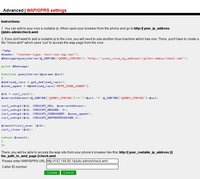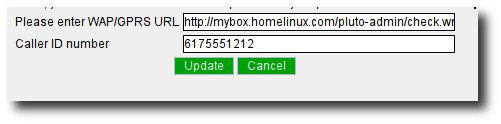Difference between revisions of "WAP/GPRS Settings"
From LinuxMCE
m (Shift section degrees down to start at 1) |
m (Link to other mobile access) |
||
| Line 22: | Line 22: | ||
* Set house modes (Armed/unarmed/etc) | * Set house modes (Armed/unarmed/etc) | ||
* Speak Inside the House | * Speak Inside the House | ||
| + | |||
| + | |||
| + | =See Also= | ||
| + | [[Control LinuxMCE using other types of mobile phones]] | ||
Latest revision as of 15:14, 17 January 2008
This page allows you to gain access via WAP/GPRS services. Follow the instructions and you will have access via your mobile phone.
Setting up the WAP/GPRS settings
Once your core is internet accessible, you can then proceed to the WAP/GPRS settings page.
Once the page loads, you need to enter the following information:
- WAP/GPRS URL. This is the URL that your phone will use to access your core. It must contain a full URL with host name, and the file check.wml ... If you set up a DynDNS account as recommended previously, your host is the domain name you set up with DynDNS. If not, the host is your internet accessible IP address.
- Caller ID Number. This is the number to your house. This assumes that you have set up telecom and have a number which dials into LinuxMCE's telephone system. It should be the number that is displayed when you call out to other phones, i.e. area code and telephone number without any additional characters. PlutoMO will use this information to determine if it should show a security breach warning.
Once this information is entered, save.
Congratulations! You should now have a tuned mobile orbiter setup. You can now create Mobile Orbiter Scenarios so that you can trigger house events, as well as many other features including:
- View your security cameras
- Set house modes (Armed/unarmed/etc)
- Speak Inside the House