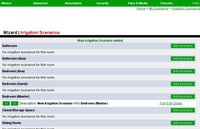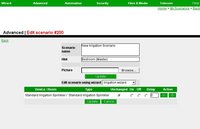Irrigation Scenarios
| Version | Status | Date Updated | Updated By |
|---|---|---|---|
| 710 | Unknown | N/A | N/A |
| 810 | Unknown | N/A | N/A |
| 1004 | Unknown | N/A | N/A |
| 1204 | Unknown | N/A | N/A |
| 1404 | Unknown | N/A | N/A |
| Usage Information | |||
The irrigation scenarios are grouped by room. Whenever you enter a room with the mobile orbiter, or choose a room with a regular orbiter, you will see a button for each of the irrigation scenarios you created for that room. Irrigation scenarios are used to operate sprinkler controls and anything related to the irrigation.
Add New Irrigation Scenario
To add a new scenario, click the 'Add Scenario' button next to the room you want the irrigation scenario to appear in. Note this is not necessarily the room with the device you want to control. Any irrigation scenario can control any device anywhere in your home. This is just the room where you want to see the button. For example, you may want a irrigation scenario in the bedroom called 'Water Yard' which turns on all the sprinklers in the yard.
Edit Existing Scenario
To edit an existing scenario, click the 'Edit' link next to the scenario.
Whether you're adding or editing the scenario, you will see a list of all the irrigation devices in the system. For those devices you don't want to be affected by this scenario, just leave the radio button at "Unchanged". That means when you choose this scenario, that device will not change.
Note that not all devices will support all commands. It doesn't hurt to try a command and see if it works the way you want. It is up to the manufacturer of your device to figure out how they want to handle that command, if at all. Click the "?" button for info about a particular device.
"On" usually just turns the device on, at its prior or preset level. "Off", of course means off.
The "Delay" is interpreted differently based on the device. Click the "?" button to learn how your device interprets the "Delay". For sprinklers, it can be a duration in minutes. The information you see when you click "?" is provided by the manufacturer, so if it doesn't mention the "level", chances are it's not applicable to that device and you can just ignore it.
If you want this scenario to do something besides just control irrigation devices, like maybe turn on some music too, then first use this wizard page to specify the irrigation settings, and then click "Advanced" to go to the Advanced Scenario editor. That advanced page is a bit more complicated, but it allows to add any command to the scenario--not just irrigation control.