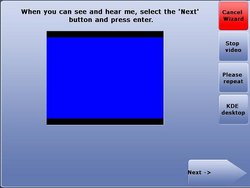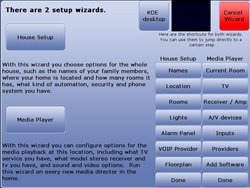Media Player Wizard
This is a setup wizard which runs automatically on the first startup after installation and can be ran from the orbiters by selecting the Advanced > Setup Wizard.
The Media Player Wizard was designed to make the setup of each piece of Audio/Visual equipment more user friendly. Obviously not all devices are going to be able to be installed via the setup wizard. If you are finding the equipment you currently have, then you will need to add this equipment via the LinuxMCE Admin Website.
Choosing the Correct Wizard
After selection of the Setup Wizard you will see an additional screen. If the audio and video are properly setup you should see and hear a video. If this is correct please select Next.
The next screen you will encounter asks which wizard would you like to start: Media Player Wizard or the House Setup Wizard. Please select the wizard you want to begin.
If you have already completed the setup wizard and you are returning to add additional information and/or equipment then simply choose the button for the portion of the setup wizard you would like to visit.
Media Player Wizard
After choosing the Media Player Wizard you will be taken through a series of screens designed to make setup easier.
Current Room
The first thing LinuxMCE needs to know about the setup is which room is this located in. If you have not already set up the rooms in your house please finish the House Setup Wizard before returning to the Media Player
Wizard.
TV
LinuxMCE wants to know how to control your TV. The first thing to determine is if your TV is a plug&play model. There are only a few currently available models that are plug&play. If you are lucky enough to have one of these models then you will only need to plug the TV into the serial port when directed. You will receive on screen instruction from the setup video.
If your TV is not plug&play then you will need to determine if LinuxMCE is going to control it and if so how. Currently the only option via this wizard is Infrared. Please select the Infrared button to enter this information.
Receiver/Amp
A/V Devices
Here is where you will be adding any additional A/V Devices to your setup.
Inputs
Providers
Add Software
Done