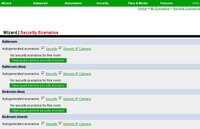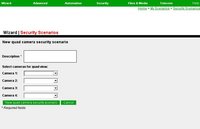Security Scenarios
The security scenarios are grouped by room. Whenever you enter a room with the mobile orbiter, or choose a room with a regular orbiter, you will see a button for each of the security scenarios you created for that room. Security scenarios are used to operate security camera and alarm controls.
Contents
Add New Quad View Security Scenario
To add a new quad view security scenario, click the 'Add new quad view security scenario' button next to the room you want the security scenario to appear in. You will have the option of selecting up to four different camera to view when a security event is triggered. Adding this scenario to each room will give the orbiter in those rooms the ability to view this new security scenario.
Add other Security Scenarios
If you want a security scenario to do something besides display a quad view of security cameras, it is a bit quirky. Maybe you want a security scenario to turn on some music, or flash a message on your Orbiter screen.
Add from the Security Scenarios Wizard
Legacy Instructions
These instructions wre found on the wiki but do not seem to correspond to any options found in the Admin page. Specifically, I can not find an Advanced section in the Wizard column. These instructions are retained for reference only.
- First go to LinuxMCE Admin Website-->Wizard-->Advanced to go to the Advanced Scenario editor. That advanced page is a bit more complicated but it allows any command to be added to the scenario -- not just security control.