Linksys WRT54G
How to Configure this Device as a Switch
Do these steps in order:
1. Connect directly to the router and log on (default IP is 192.168.1.1, leave the username blank and type 'admin' in the password field)
2. Go to the Security page and disable the firewall (disable all items in the 'block WAN requests' section) - hit the save settings button
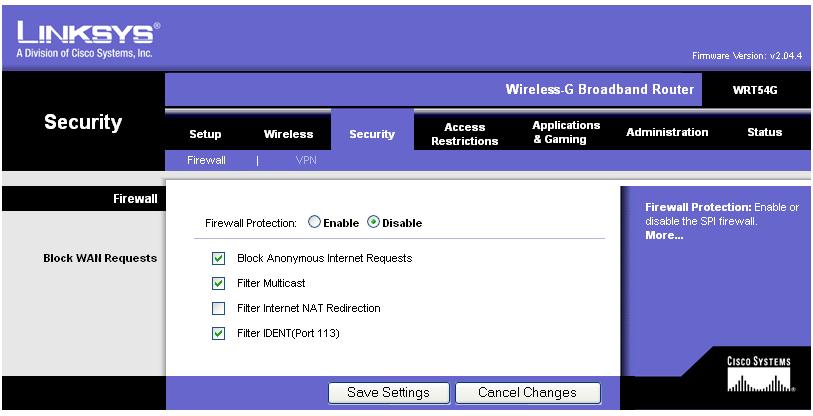
3. Go to 'Setup' page and change the local IP adress to something within the Core's Range. The Default range for a LinuxMCE Core is 192.168.80.2 to 192.168.90.128 for Pluto Devices and 192.168.80.129 to 192.168.80.254 for non-pluto devices. set the router's local IP to be in the non-Pluto range - mine is 192.168.80.130. - Again Save Settings
4. you will now have to re-logon to the new IP address (192.168.80.130 for me).
5. On the setup page again, below the local IP address, Disable the DHCP server - Save Settings.
Reconnect the device to the Eth1 port on the core (to a LAN port not the WAN port) and power cycle it and you are all set.