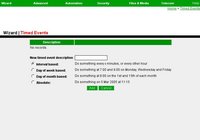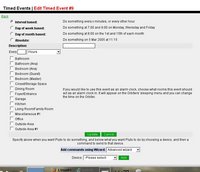Timed Events
This is how you tell LinuxMCE to do certain tasks at specific times or at regular intervals. For example, you may want to do something every hour, or at 9:00am on Sundays.
Adding a Time Event
Choose one of the 4 types of timed events, specify the parameters, and then choose the commands that should be executed.
- Interval based: Do something every x minutes, or every other hour
- Day of week based: Do something at 7:00 and 9:00 on Monday, Wednesday and Friday
- Day of month based: Do something at 8:00 on the 1st and 15th of each month
- Absolute: Do something on 5 Mar 2005 at 11:15
Selecting one of the above options takes you to the Editing a Timed Event page SEE BELOW
Editing a Time Event
Simply choose the room for which you would like this Timed Event associated and at the bottom of the page you will see a drop down menu of all of the device in your system. Choose the device you want to activate and then chose the command you would like to issue that device. After adding this event, click Update to save the information.
If you would like to use this event as an alarm clock, choose what rooms this event should act as an alarm clock in. It will appear on the Orbiters' sleeping menu and you can change the time on the Orbiter.
Advanced Menu
This menu becomes available only after you have added the first Timed Event, but it does give you access to some predefined events that you can edit. Take the example of Sunset. By clicking the commands text, you can now associate any device with this Timed Event. After adding the device, you will receive a drop down menu with commands to issue this device. This allows you to customize your system to your liking.
Please note that testing any advanced event will likely result in their deletion. This is a bug currently.