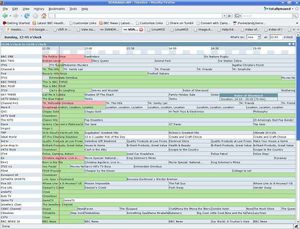Vdradmin-am
vdradmin-am - The Web UI to vdr
To install and configure vdradmin-am follow the steps below from the console;
sudo su - <return> apt-get install vdradmin-am <return>
Now edit the following conf... making sure you change the default user/password and set the 'SERVERPORT = 8001' line (set this line to a port you have opened in the LinuxMCE firewall... 8001 is just the default. We use 8888 for example);
joe /var/lib/vdradmin-am/vdradmind.conf (**I am using the Joe editor in this tutorial) <return>
Save your changes to the above conf file.
Now edit the vdradmin-am file... change the 'ENABLED="0"' to 'ENABLED="1"';
joe /etc/default/vdradmin-am <return>
Save your changes to the above file.
Now make sure vdr is running;
/etc/init.d/vdr restart <return>
and then start vdradmin-am;
/etc/init.d/vdradmin-am start <return>
Now go to a Web browser on your Core and type;
http://localhost:nnnn (**where 'nnnn' is the port No. you set in the conf)
or from another machine on your LAN type the following into the address bar in your browser;
http://192.168.80.1:nnnn (**or whatever IP your Core's LAN address is and the port you set in the conf)
Your should now see window pop up asking you to login... use the username/password you entered earlier in the conf file and click 'OK'. You browser window should now show you something like this;