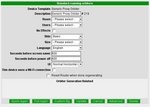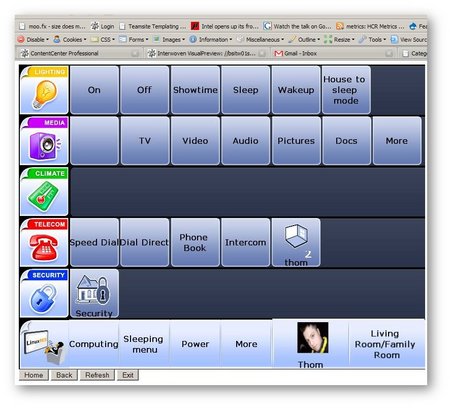Add Web Orbiter
Web Orbiter
LinuxMCE - open source home automation system supports many devices to control house. These devices are called Orbiters. There is a Windows-based Orbiter for XP UMPC, SDL Orbiter for Linux-based devices, Simbian-based Orbiter etc. But to provide flexible functionality to control your home LinuxMCE has a Web Orbiter. It works fine with IE, Firefox and Opera and allows to connect to the home automation system from any PC.
Procedure to setup the Web Orbiter is simple but the order of steps is important:
Creating Web Orbiter
- First of all we should add a new Generic Web Device as a Child Device for your Core. Press "Show devices tree" and then "CORE". The Core detailed page should appear.
- On this page press a link 'Create Child Device' and press the button 'Pick device template' in the Add child device window. The new pop-up window contained device templates will be opened.
- Choose a category 'Peripherals', find and select Generic Web Device in the right list box and press the button 'Pick device template'. Generic Web Device will be added to the Core. Also new Generic Proxy Orbiter will be created automatically on this stage.
Web Orbiter Generated
We can watch the Orbiter generation process on the Orbiters page: Wizard --> Devices --> Orbiters.
- Wait until generation procedure finishes
Quick Reload Router
- Don't forget Quick reload router. It's important because otherwise the Orbiter won't work properly
Accessing New Web Orbiter
- We can access to the Web Orbiter just typing URL http://core_ip/pluto-admin/weborbiter.php in the browser address bar.
- We should input existing user name and password and choose Generic Web Device from the dropdown list. As result we should have something similar:
Troubleshooting
If you try to connect to the Web Orbiter and see this message :
"Connect to proxy orbiter failed, please try again"
this means that the procedure of Orbiter generation doesn't finish yet or you forgot to quick restart of router.