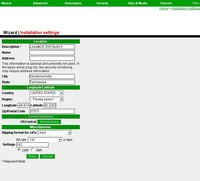|
|
| (14 intermediate revisions by 5 users not shown) |
| Line 1: |
Line 1: |
| − | <table width="100%"> <tr><td bgcolor="#FFCFCF">This page was written by Pluto and imported with their permission when LinuxMCE branched off in February, 2007. In general any information should apply to LinuxMCE. However, this page should be edited to reflect changes to LinuxMCE and remove old references to Pluto.</td></tr> </table>
| + | [[Image:Installation.jpg|200px|thumb|Linux Admin Website page which allows for entering of general installation settings.]] |
| − | <h3>QUICK START GUIDE</h3><p>Most smart home systems take weeks to
| + | [[Category: Admin Website]] |
| − | setup and the programming can be daunting. However with Pluto, if you
| + | |
| − | follow the steps below, even a non-techie can get a whole-house
| + | This page allows you to input several pieces of information regarding your location and some basic settings that LinuxMCE will use. |
| − | smarthome solution up and running in only a couple hours without any
| + | |
| − | programming at all. Or, contact a Pluto Pro dealer who will come to
| + | ==Location== |
| − | your home and do everything. All Pluto Pro dealers do custom
| + | Here you can input your name and location. |
| − | installations of not only Pluto, but also complete home theaters,
| + | ==Longitude/Latitude== |
| − | lighting control systems, and other home automation components.</p><br><p>To setup your own Pluto system, we prepared the following quick start guides. Just follow each one in order.</p><p><b>Setting up the hardware</b></p><p>There
| + | Complete the drop down menus in order to find your exact map coordinates. |
| − | are many ways to install Pluto, and lots of options for equipment.
| + | ==Current Time Zone== |
| − | However, the key components in a Pluto system are the Core (the PC
| + | You can review and set your time zone. |
| − | acting as the master server), Media Directors (media PC's connected to
| + | |
| − | your TV's), and Orbiters (remote controls-web pads, pda's, mobile
| + | ==Miscellaneous== |
| − | phones, etc.). index.php?section=document&docID=49">Wiring considerations</a></p><br><p>There are 2 basic configurations, which we officially test and support. Both require that the Core be <a href="index.php?section=document&docID=145">dedicated</a>, meaning that you use the <a href="index.php?section=document&docID=103
| + | ===Ripping Format for CDs=== |
| − | and let Pluto "take over" the computer. If you're a Linux user, you can
| + | Here you can set the Format for how you want your CDs to be ripped. Current choices are: |
| − | still use the dedicated Core as a Debian Linux PC. Otherwise, once
| + | * MP3 |
| − | Pluto is installed, just treat it like an appliance--plug it in, turn
| + | * Ogg |
| − | it on, and leave it alone. The great news is that don't need to install
| + | * FLAC |
| − | any software on the media PC's that will be used as media directors.
| + | * WAV |
| − | You can leave whatever operating system is on there, such as Windows,
| + | |
| − | untouched-they will do a index.php?section=document&docID=144 when you want to use them as a Media Director.</p><p>The
| + | For a more detailed description of the ripping process, see how to [[Rip a CD/DVD to the Core]] |
| − | only special requirement is that the Pluto Core needs to be your DHCP
| + | |
| − | server so that it can offer the plug-and-play and network boot
| + | ===Bit Rate=== |
| − | services. You cannot have 2 DHCP servers on the same network (not
| + | Here you can set the Bit Rate for which you want to encode. |
| − | easily at least). In our Core, we provide index.php?section=document&docID=179:
| + | ===CBR or VBR=== |
| − | one for the "external" network, where your internet is connected, and
| + | * '''Constant Bit Rate (CBR)''' In video coding, the bitrate of the compressed video is fixed at a certain rate. This usually results in variable perceived quality of the video. |
| − | one for the "internal" network within the house, and into which all
| + | * '''Variable Bit Rate (VBR)''' A way of encoding video such that the data rate varies over time. This allows more complex scenes to use a higher data rate, balanced by using lower data rates in easily compressed scenes. |
| − | your devices are connected. This makes Pluto act as a firewall, and
| + | |
| − | allows it to co-exist with another DHCP server. If you have a DSL or | + | |
| − | cable modem that needs to be the DHCP server it won't be a
| + | |
| − | problem--just plug it into the "external" port. Pluto's DHCP server
| + | |
| − | only operates on the "internal" one. However, if you have only 1
| + | |
| − | network card in the Core, you will need to be able to give it a static
| + | |
| − | IP and disable the DHCP server in your DSL/Cable modem. Otherwise you
| + | |
| − | will have to disable Pluto's DHCP server and lose a lot of
| + | |
| − |
| + | |
| − | that each media director will need a Bluetooth dongle if you want to | + | |
| − | use a Bluetooth mobile phone as the remote in that area. To control | + | |
| − | your a/v equipment using infrared, you will need an interface module
| + | |
| − | (global cache gc100). This interface module also gives you extra serial
| + | |
| − | ports. So, in this example, the TV is controlled by infrared, and the
| + | |
| − | receiver by RS232.<br>include/images/quickstart/diagram1.jpg" target="_blank"><img src="include/images/quickstart/diagram1_small.jpg" border=
| + | |
| − | "hybrid" just means the computer that is running is the "Core" software
| + | |
| − | is also running the "Media Director" software-you use the Core as a
| + | |
| − | Media Director. The only reason we don't do this in our high-end
| + | |
| − | installations is because the Core is usually a pretty massive box with
| + | |
| − | major hard drive capacity and rather noisy, so it's shoved away in the
| + | |
| − | wiring closet, rather than sitting next to a TV like a Media Director
| + | |
| − | would. However, you can use a regular PC as the Core + Media Director
| + | |
| − | (Hybrid) also. Just remember that it will need to always be on since
| + | |
| − | the Core software is what controls everything in the house.</p><br><br><p><b>Installing the software</b><br><br></p><p>If you bought a Pluto system from a dealer the software is already installed. Just plug it in and follow the prompts.<br></p><p>Otherwise, visit http://plutohome.com/index.php?section=get_pluto. Installation
| + | |
| − | usually takes about 45 minutes. Be sure you complete the installation
| + | |
| − | of your Core/Hybrid before trying to boot the media directors.<br><br>include/images/quickstart/diagram2.jpg" target="_blank"><img src="include/images/quickstart/diagram2_small.jpg" border="0"></a><br><br></p><p><b>Configuring your system</b><br>If you chose a "Core", not being used as a Media Director, then it will boot up and you will see a simple menu like this:<br><a href="include/images/quickstart/console.jpg" target="_blank"><img src="include/images/quickstart/console_small.jpg" border="0<br><em>Pluto Core; After boot-up menu</em><br></p><p>You
| + | |
| − | don't need to do anything. Your Core is up and running. Just make note
| + | |
| − |
| + | |
| − | you chose a "Hybrid", that is you are using your Core as a Media
| + | |
| − | Director, it will boot up to the same welcome menu as any media
| + | |
| − | director. Note the welcome menu will appear on the first boot. After
| + | |
| − | that, it will boot to the normal main menu, however, you can click the
| + | |
| − | Pluto logo in the lower left corner of the main menu to see the
| + | |
| − | advanced options, including all the buttons on the welcome menu.<br>include/images/quickstart/welcome.jpg" target="_blank"><img src="include/images/quickstart/welcome_small.jpg" border="0"></a><br><em>Pluto Media Director/Hybrid; Welcome menu</em><br></p><p>You need a web browser to configure your Pluto system using the built-in <a href="index.php?section=document&docID=35.
| + | |
| − | Since the Hybrid + Media Directors have one built in, you can just
| + | |
| − | click the "Pluto Admin" website to bring it up directly on the Hybrid.
| + | |
| − | Or, from any web browser in your home, go to the URL:
| + | |
| − | http://myip/pluto_admin where myip is the IP address of the
| + | |
| − | Core/Hybrid. Login using the username and password you used to register
| + | |
| − | at plutohome.com, and then click index.php?section=document&docID=55">"Wizard"</a>. You will see the following screen.</p><a href="include/images/quickstart/wizard.jpg" target="_blank"><img src="include/images/quickstart/wizard_small.jpg" border="0<br><em>Pluto Admin web site; Starting the Wizard</em><p>Follow
| + | |
| − | each of the links in the left panel to choose your basic settings, add
| + | |
| − | the devices, scenarios, and event handlers. Here's an example for
| + | |
| − | setting up an ultra low-cost smart home setup based on X10. The
| + | |
| − | equipment we mention will cost under $1,000, although the procedure is
| + | |
| − | exactly the same with a $100,000 high-end based on Lutron, Vantage,
| + | |
| − | EIB, etc. So, please read the example regardless of your system type,
| + | |
| − | so you understand the techniques.</p><p><b>EXAMPLE: Adding other devices</b></p><p>Example:
| + | |
| − | You have 2 gc100's which give you Infrared control of you're a/v
| + | |
| − | equipment, extra serial ports to plug other stuff into, ttl inputs and
| + | |
| − | relays. You have some tv's and stereo's to control, and also a CM11A
| + | |
| − | module to control X10 devices, plus some X10 lights and thermostats.
| + | |
| − | You will plug the CM11A into one of the rs232 serial ports on the
| + | |
| − | gc100. You also have an alarm panel with a serial interface, some
| + | |
| − | squeeze box audio players, and some network cameras.</p><p>After specifying index.php?section=document&docID=115">basic info</a> on the first couple wizard pages, like family members and rooms, you get to <a href="index.php?section=document&docID=126.
| + | |
| − | Here you add all the devices that are used to interface with, or
| + | |
| − | control other devices. So, the gc100 is an interface device, but the
| + | |
| − | tv's and stereo's it controls are on the a/v page. The CM11A, Vantage,
| + | |
| − | Lutron, etc. are also interfaces, the lights, blinds, drapes, etc. they
| + | |
| − | control are on the index.php?section=document&docID=128">lighting page</a>. The alarm panel is an interface, the motion, glassbreak, smoke alarms, etc., are on the <a href="index.php?section=document&docID=127.
| + | |
| − | Some home automation devices do not require an interface, some do. An
| + | |
| − | IP-based camera does not require an interface device-add it directly to
| + | |
| − | the index.php?section=document&docID=147.
| + | |
| − | Analog cameras do need some sort of interface device, like a camera
| + | |
| − | capture board, which you must first add to the interfaces page. Add the
| + | |
| − | interface devices first on the interface page, and then the devices
| + | |
| − | they control on the respective page. If you want to add EIB lights (on
| + | |
| − | the lights page), you won't be allowed to do that until you first add
| + | |
| − | the EIB interface on the interfaces page, because an EIB light cannot
| + | |
| − | be used with an interface. If you add interfaces for both an EIB
| + | |
| − | Lighting system, and an X10 lighting system, then on the lighting page
| + | |
| − | you will be able to add both types of lights, and the 'Controlled Via'
| + | |
| − | field will show you what interface is being used.</p><p>Back to our
| + | |
| − | example: Plug one of your gc100's into the network, and click the 'add
| + | |
| − | gc100' button on the interface page. gc100's are treated special
| + | |
| − | because they are IP-based, but their network configuration is a bit
| + | |
| − | different and does not allow them to be plug-and-play. Once you got the
| + | |
| − | message that it was found and configured, click no the Interfaces page
| + | |
| − | again--now you'll see it there. Maybe give it a descriptive name so you
| + | |
| − | can remember which is which. Now plug in the 2nd gc100, and repeat.
| + | |
| − | Next choose 'Add Devices' and add the CM11A. Like all RS232 devices, it
| + | |
| − | is not plug and play, you must add it manually. Repeat for the alarm
| + | |
| − | panel. In both cases, the Controlled Via devices is the Core, since
| + | |
| − | that's where the software drivers will be run. But, when you go to
| + | |
| − | choose the port, it only shows the Core's internal serial ports, and
| + | |
| − | you want to plug it into one of the ports on the gc100. So, click
| + | |
| − | 'Wizard', 'Restart' and 'quick reload router'. That causes the DCE
| + | |
| − | Router to reload the list of devices in the house so it sees the new
| + | |
| − | gc100's you added, and adds the ports. Refresh the Interfaces page, and
| + | |
| − | now you can choose the gc100 ports for the CM11A and alarm panel.</p><p>Next, add your tv's and stereo's on the index.php?section=document&docID=131
| + | |
| − | and indicate how they are connected (which AV inputs). If your model is
| + | |
| − | not in the database you will need to add it. If the I/R codes for your
| + | |
| − | device aren't listed or don't work, you will click the i/r button and
| + | |
| − | either index.php?section=document&docID=182">learn them</a> using the gc100's learner (plug it into serial port 1 and click 'learn'), or <a href="index.php?section=document&docID=182
| + | |
| − | from a source like www.remotecentral.com. Your devices and I/R codes
| + | |
| − | will automatically be sent to Pluto and added to the master database
| + | |
| − | for other users unless you uncheck the box. In the 'controlled via'
| + | |
| − | chose whichever one of the gc100's has the infrared emitter attached
| + | |
| − | for that device. Turn your Squeeze Boxes on, set the network to DHCP, | + | |
| − | and plug them in. Pluto will automatically recognize them and configure
| + | |
| − | them. You will see a confirmation message and be asked to pick the room
| + | |
| − | they're in. Refresh the A/V page to see the Squeeze Boxes and indicate
| + | |
| − | how you connect them to your stereo system.</p><p>On the index.php?section=document&docID=129">Media Directors</a> and <a href="index.php?section=document&docID=125">Orbiters</a> page, be sure your settings are correct. Then on the <a href="index.php?section=document&docID=128">lights</a> and <a href="index.php?section=document&docID=130
| + | |
| − | pages, add all your X10 lights/thermostats. The 'Controlled Via' is the
| + | |
| − | cm11A device. On the security page, add all your motion detectors,
| + | |
| − | smoke alarms, etc. The 'Controlled Via' is the alarm panel. On the index.php?section=document&docID=137,
| + | |
| − | drag and drop your devices on the maps you upload. You'll need to do a
| + | |
| − | 'regen orbiter' followed by a 'quick reload router' before you can use
| + | |
| − | the floorplans.</p><p>Now let's test the devices. Do another 'quick
| + | |
| − | reload router' so DCERouter sees these new devices. Go back to a
| + | |
| − | device, like a light, click 'ADV' to go to the advanced page, or go
| + | |
| − | there manually by choosing index.php?section=document&docID=133
| + | |
| − | from the menu. Click 'Send command to device', and choose a command. If
| + | |
| − | it doesn't respond, go to 'Advanced', 'Logs' and check the logs for the
| + | |
| − | interface, the CM11A in this case.</p><p><b>EXAMPLE (cont): Scenarios, Events & Security</b></p><p>In the index.php?section=document&docID=121
| + | |
| − | page, add the scenarios, or buttons, you want for each room. Like a
| + | |
| − | Lighting scenario in the Bedroom called 'Go to sleep' which dims the
| + | |
| − | lights, or a security scenario in the living to view a camera. When you
| + | |
| − | do a 'quick reload router', DCERouter will automatically add Media
| + | |
| − | Scenarios for each room for whatever media devices are in there. But
| + | |
| − | your new scenarios are not visible on the Orbiter until you
| + | |
| − | regenerate--see the note below in 'Using Pluto with an Orbiter'. Next
| + | |
| − | add index.php?section=document&docID=152, in
| + | |
| − | other words, when something happens (a motion detector is tripped, the
| + | |
| − | sun sets, etc.) you want Pluto to do this (turn on a light). Also set
| + | |
| − | security options, like how you want to be notified when something
| + | |
| − | happens in the house. Each page has context sensitive help to explain
| + | |
| − | everything. They will take effect next time you reboot or 'quick reload
| + | |
| − | router'.</p><p><b>Setting up Myth TV</b></p><p>MythTV is a separate
| + | |
| − | PVR/DVR program to handle watching, recording and pausing TV.
| + | |
| − | Information about MythTV, including User's manuals, is available at http://www.mythtv.org/.
| + | |
| − | MythTV is included standard with the Linux version of Pluto. If you
| + | |
| − | purchased a Media Director with Pluto pre-installed, you can skip steps
| + | |
| − | 2, 3 and 6 below--they will have been preconfigured. To get MythTV
| + | |
| − | going you should:<br>1. First plugin and bootup all your media directors.<br>2.
| + | |
| − | If you have a PVR capture card, such as the PVR250/350 supported by
| + | |
| − | IVTV, or the newer Blackbird cards (cx88), you will need to install the
| + | |
| − | firmware before proceeding. You can get this from the card
| + | |
| − | manufacturer. Or, you can do an internet search on 'plutohome'
| + | |
| − | 'firmware' to find users that may have posted the firmware for your
| + | |
| − | card. Install the firmware before proceeding with Myth setup.<br>3. Be sure you specified the type of capture card on the Pluto Admin site on the "Wizard/Devices/Media Directors" page.<br>4.
| + | |
| − | On each Media Director, choose "MythTV Setup" from either the
| + | |
| − | 'advanced' menu (click on the Pluto logo in the lower corner of the
| + | |
| − | Orbiter's main menu), or from the welcome screen when a new media
| + | |
| − | director starts.<br>5. If you do not use NTSC, go to the "General" on
| + | |
| − | the "Global Backend Setup" page. Choose your video standard (NTSC, PAL,
| + | |
| − | etc.). All other general settings should be fine with their default
| + | |
| − | values. Press ESC to return to the Main Myth Setup Menu.<br>6. Choose
| + | |
| − | "Capture Cards", "New Capture Card". If you have an ivtv or
| + | |
| − | blackbird/cx88 card, choose "MPEG-2 Encoder card (PVR-250/350)". If
| + | |
| − | you're using the cx88/blackbird driver, change the 'video0' to
| + | |
| − | 'video1'. If your card was properly identified, the video device field
| + | |
| − | should be filled in for you. If not, you may want to try rebooting the
| + | |
| − | media director and repeating. Press ESC to return to the Main Myth
| + | |
| − | Setup Menu.<br>7. Choose "Video Sources" and select your video source.
| + | |
| − | Refer to the Myth user's Manual for details. Press ESC to return to the
| + | |
| − | Main Myth Setup Menu.<br>8. Choose "Input connections" to indicate which video source is connected to which input on the capture card.<br>9. Press ESC to exit Myth Setup and return to the Pluto Orbiter screen.<br>10.
| + | |
| − | You will need to do a full reboot of the whole Pluto system, core and
| + | |
| − | all media directors, before you can watch TV with Myth TV. Therefore,
| + | |
| − | you may want to setup all media directors at once and then do a
| + | |
| − | complete reboot.<br><br><b>NOTE:</b> Do not reboot until the media
| + | |
| − | director(s) has had a chance to retrieve the channel data. You can
| + | |
| − | confirm this by choosing the 'TV' button on the Orbiter main menu. This
| + | |
| − | launches MythTV. Then choose "Manage Recordings", "Schedule
| + | |
| − | Recordings", "Program Guide". You should see some program guide data.
| + | |
| − | If you do not, wait a bit so Myth has a chance to pull the guide data.<br><br>If
| + | |
| − | you have difficulty with Myth, you can refer to the official Myth site,
| + | |
| − | or use Pluto's support site. If the problem relates to Myth's
| + | |
| − | integration with Pluto, be sure to contact Pluto for support.<br></p><p><b>Extra software package</b></p><p>Pluto does not support playing encrypted DVD's. http://plutohome.com/support/index.php?section=document&docID=193</p><p><b>Upload your media</b></p><p>There
| + | |
| − | will also be Microsoft Windows compatible network shares on the Core or
| + | |
| − | Hybrid (uses Samba) . There is a "public" share for putting all files
| + | |
| − | that the whole family can share--movies, music, etc. And there is a
| + | |
| − | private share for each family member. To access these network shares in
| + | |
| − | Windows, choose Start, Run, and type \\ plus the IP address of the Core
| + | |
| − | or hybrid. For example: \\192.168.80.1 Note that if you add new family
| + | |
| − | members, their network share will not be available until after you
| + | |
| − | reboot the Core/Hybrid. Once you copy your media into the appropriate
| + | |
| − | folder, you can go into the Pluto Admin site, choose "Files &
| + | |
| − | Media" and "Media Files Sync" to be sure your media is in the database,
| + | |
| − | add attributes (artist, actor, etc.), and choose cover art.</p><p><b>Rebooting</b></p><p>After
| + | |
| − | you have set everything up, you should do a full reboot of the "Pluto
| + | |
| − | universe", meaning rebooting the Core/Hybrid plus any media directors.
| + | |
| − | You can do this by choosing "Restart" from the Pluto Admin site wizard
| + | |
| − | (the last option), or from any orbiter or media director by clicking
| + | |
| − | the Pluto logo on the main menu and choosing "Reboot Core".</p><p>If
| + | |
| − | your media directors support both software power off and wake on lan,
| + | |
| − | the core will turn them off before it reboots itself, and will turn
| + | |
| − | them back on when it has finished booting up. If not, you may need to
| + | |
| − | reboot the media directors manually by cycling power on them. Note that
| + | |
| − | you should not turn the media directors on until the Core/Hybrid has
| + | |
| − | finished booting up.</p><p><b>Using Pluto with an Orbiter</b></p><p>Orbiter
| + | |
| − | is just our way of saying remote control. All the Media Directors run
| + | |
| − | an on-screen Orbiter, like the one below. Choose options on the
| + | |
| − | on-screen orbiter with a keyboard/mouse attached to the media director,
| + | |
| − | or with an infrared remote control. The Orbiter software runs on Linux,
| + | |
| − | Windows and Windows CE, and can also be run on webpads and PDA's.
| + | |
| − | Either way, it works exactly the same.</p><p>Below is the main menu. In the lower right are the index.php?section=document&docID=140
| + | |
| − | buttons. This indicates what room you are in, or want to control, and
| + | |
| − | which family member is using the Orbiter. Touch either button if this
| + | |
| − | isn't correct. Even if you are using an on-screen orbiter on the media
| + | |
| − | director in the Living Room, for example, you can still change the
| + | |
| − | location to the Bedroom. That means you would be using the Media
| + | |
| − | Director in the Living Room as a remote control for the devices in the
| + | |
| − | bedroom. Normally you don't change the location for an on-screen
| + | |
| − | orbiter, since that device stays in a fixed place, but you do when you
| + | |
| − | have a wireless web pad or pda you carry around.</p><p>The icons on the left all lead to a index.php?section=document&docID=142,
| + | |
| − | or floorplan, of your house showing your lighting, media, climate,
| + | |
| − | telecom and security devices. Next to each of the floorplan icons are
| + | |
| − | the scenarios for that category and the given room. In the scenarios
| + | |
| − | section of the Pluto Admin web site you create the scenarios for each
| + | |
| − | room. You can have a lighting scenario called 'entertaining guests'
| + | |
| − | that sets some lights, plays some background music, unlocks the door,
| + | |
| − | and so on.<br>include/images/quickstart/main-menu.jpg" target="_blank"><img src="include/images/quickstart/main-menu_small.jpg" border="0"></a><br><em>Pluto OnScreen Orbiter; Main menu</em><br><br><a href="include/images/quickstart/lighting-scenarios.jpg" target="_blank"><img src="include/images/quickstart/lighting-scenarios_small.jpg" border="0<br><em>Pluto Admin web site; Wizard - Lighting Scenarios</em><br><br><br></p><p>If
| + | |
| − | you want to add the Orbiter software to a web pad or PDA, bring up a
| + | |
| − | web browser on that device, go to the Pluto Admin web site, and follow
| + | |
| − | the link to install the Orbiter software. http://plutohome.com/index.php?section=how_pluto_works">More screen shots of the Orbiter</a> / <a href="index.php?section=document&docID=27</p><p></p><p><b>NOTE:</b>
| + | |
| − | Many orbiters have relatively slow processors (like PDA's and phones)
| + | |
| − | and may be running on slow wi-fi connections. So, the orbiters do not
| + | |
| − | retrieve the large, full-size graphics, scaling them, drawing the text,
| + | |
| − | and rendering everything on the fly. Rather all the graphics on your
| + | |
| − | Orbiter are pre-scaled and pre-rendered by OrbiterGen. This means that
| + | |
| − | if you add new scenarios or devices, or change floorplans or skins, you
| + | |
| − | won't see them immediately on the Orbiter. You must go to the 'Advanced
| + | |
| − | Options' page by clicking the Pluto logo on the main menu, and choose
| + | |
| − | 'Regenerate this Orbiter'. You'll be asked to wait about 60 seconds or
| + | |
| − | so while the renderer creates new graphics, and then the Orbiter will
| + | |
| − | reload.</p><p><b>Using your system with a Mobile Orbiter</b></p><p>Unless
| + | |
| − | you turned off the "Auto Detect new Bluetooth Phones" option for the
| + | |
| − | Media Director, compatible Bluetooth Mobile phones will automatically
| + | |
| − | be detected when they are within range of any Media Director if they
| + | |
| − | have Bluetooth turned on. A message will appear on all the Orbiters
| + | |
| − | asking if it's a phone, and if so, to whom it belongs. Be sure you add
| + | |
| − | your family members to the Pluto Admin web site before doing this.
| + | |
| − | Also, you may need to turn on the TV to see the message on the
| + | |
| − | on-screen orbiter.</p><p>If you choose to install the software, the
| + | |
| − | phone will beep. Just hit 'yes' to accept the software, and accept the
| + | |
| − | default prompts.</p><p>The mobile orbiter works pretty much like a
| + | |
| − | regular orbiter. The difference is that you don't usually need to worry
| + | |
| − | about the "who" and "where" button. The "who" is determined when you
| + | |
| − | chose to install the software. That family member is assumed to always
| + | |
| − | be the user. And the "where" is automatic-whenever you come within
| + | |
| − | range of a media director it will automatically switch to the correct
| + | |
| − | location. You can press the button under the location if you want to
| + | |
| − | control a location other than the one you are in.</p><p>Since the
| + | |
| − | display is smaller, rather than showing all the scenarios on the main
| + | |
| − | menu, you must first choose the category, like lighting, and then
| + | |
| − | choose the scenario from the sub menu that appears. You can also hold
| + | |
| − | the category to toggle 'follow-me' mode, indicated with a red F. So, if | + | |
| − | you hold down the 2 button, a red F appears for media. Now as you move
| + | |
| − | around the house your media will follow you. All 5 categories have
| + | |
| − | follow-me. http://plutohome.com/index.php?section=how_pluto_works">Screen shots of the Mobile Orbiter</a> / <a href="index.php?section=document&docID=29">User's manual</a></p><p><b>Troubleshooting</b><br></p><p><a href="index.php?section=document&docID=204">What works and what doesn't?</a></p><p>If you don't know Linux at all, you can go into the Pluto Admin website and choose <a href="index.php?section=document&docID=176,
| + | |
| − | and check the box to get outside assistance from Pluto. You will pick a
| + | |
| − | password you will give one of our tech support staff. When you do, your
| + | |
| − | system will make a secure, encrypted connection back to our support
| + | |
| − | staff giving us temporary access to your system. The connection is
| + | |
| − | closed as soon as you uncheck the box. Without checking that box,
| + | |
| − | nobody at Pluto will have any access to your system.</p><p>This
| + | |
| − | troubleshooting guide assumes some basic knowledge of Linux. In Pluto,
| + | |
| − | everything is a device. In the Pluto Admin web site, you can choose index.php?section=document&docID=133,
| + | |
| − | to see a list of all the devices in your installation. We recommend you | + | |
| − |
| + | |
| − | usually a computer, either the core or a hybrid or an orbiter. All the
| + | |
| − | logs for the devices on that computer are stored in /var/log/pluto. You
| + | |
| − | can ssh in to the core using the root password you chose, and from
| + | |
| − | there, you can ssh to all the media directors-shared keys were
| + | |
| − | automatically setup.</p><p>All current activity is logged in the file
| + | |
| − | that ends in ".newlog". After a device crashes, its logs are moved into
| + | |
| − | the ".log" directory. At bootup, all logs are archived into
| + | |
| − | /var/log/pluto/archives.</p><p>All DCE devices are running in separate
| + | |
| − |
| + | |
| − |
| + | |
| − | attach to the screen session. There is not much for you to do or see
| + | |
| − | though since all the output on stderr and stdout is going into the
| + | |
| − | logs. DCERouter is running the same way on your core or hybrid.</p><p>At bootup, all the scripts listed in the Pluto Admin website under index.php?section=document&docID=135
| + | |
| − | are run. If any programs crash, a core dump file is put in
| + | |
| − | /usr/pluto/coredump. At each reboot, any core dumps are archived with
| + | |
| − | the log files in /var/log/pluto/archives. A database dump/configuration
| + | |
| − | snapshot are also put in each archive. Archives are deleted after 5
| + | |
| − | days.</p><p>If you're a programmer, you can also check out our index.php?section=document&docID=15">Programmer's Guide</a>. If you want to learn about writing DCE Devices, see the <a href="index.php?section=document&docID=51.
| + | |
| − | </p>
| + | |
This page allows you to input several pieces of information regarding your location and some basic settings that LinuxMCE will use.
Here you can input your name and location.
Complete the drop down menus in order to find your exact map coordinates.
You can review and set your time zone.
Here you can set the Format for how you want your CDs to be ripped. Current choices are:
Here you can set the Bit Rate for which you want to encode.