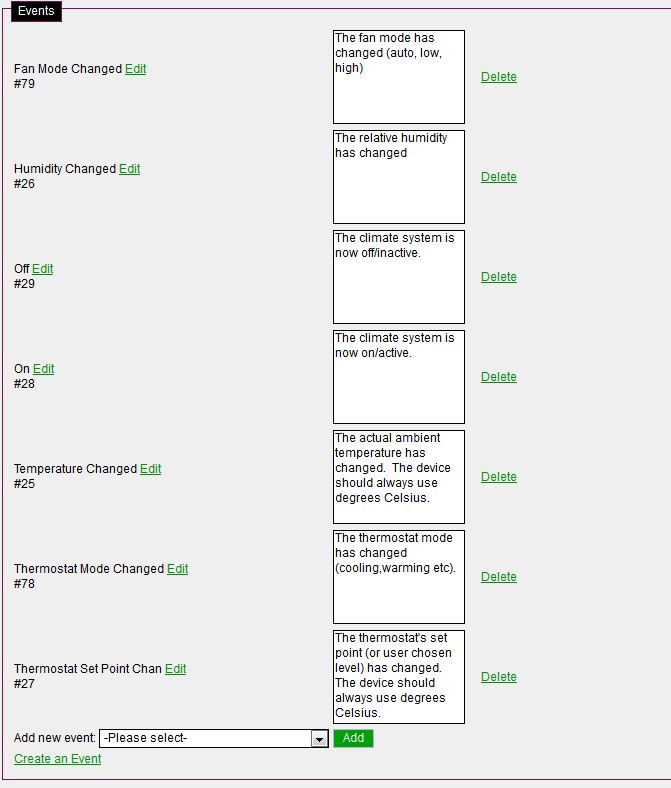Difference between revisions of "Insteon Venstar Thermostat Module"
| Line 3: | Line 3: | ||
[[category: Insteon]] | [[category: Insteon]] | ||
[[Category:Tutorials]] | [[Category:Tutorials]] | ||
| + | '''Uses Prebuilt Template 2197''' | ||
| + | |||
| + | You must update the folowing PLM Ruby code replacing '''2209''' with '''2197''': | ||
| + | #756,#760,#373,#384 | ||
| + | |||
'''Overview''' | '''Overview''' | ||
| Line 50: | Line 55: | ||
This feature has not been enabled yet. Insteon does have the ability do do this, it just has not been coded for yet. | This feature has not been enabled yet. Insteon does have the ability do do this, it just has not been coded for yet. | ||
| − | =='''Template Sample | + | =='''Template Sample'''== |
To Build the template I used the default Thermostat template and added some extra Device Data fields required By the Insteon PLM. Below are some template screen shots. | To Build the template I used the default Thermostat template and added some extra Device Data fields required By the Insteon PLM. Below are some template screen shots. | ||
Revision as of 23:58, 28 February 2012
| Version | Status | Date Updated | Updated By |
|---|---|---|---|
| 710 | Unknown | N/A | N/A |
| 810 | Working | 8 Feb 2012 | Trippleg |
| 1004 | Unknown | N/A | N/A |
| 1204 | Unknown | N/A | N/A |
| 1404 | Unknown | N/A | N/A |
| Usage Information | |||
Uses Prebuilt Template 2197
You must update the folowing PLM Ruby code replacing 2209 with 2197:
- 756,#760,#373,#384
Overview
The Venstar Thermostat expects Insteon to send specific commands to the device, and each command is encapsulated in a mode. For example: In order to send a command to change the temperature. Venstar has to know what mode ie. Heat, Auto, Cool. Therefore; the code sent specifies mode and temperature setting. Since there is no built in mechanism for this In the DCE router one was created.
--Trippleg 00:22, 9 February 2012 (CET)trippleg
Added Template Sample --Trippleg 23:24, 24 February 2012 (CET)
Issuing A Command
This assumes you have already built and configured template 2209.
1. Click Climate, and pick the appropriate device.
2. Click Advanced
3. Click Send Command to Device.
Mode Commands
Off command = Works as programmed within LMCE
On command does not work. We have to issue a mode instead.
The following effectively turns the device ON.
1. Send to this device the command select Set Heat/Cool
2. # 8 On/Off (string) Box place the following:
For Auto String will = A
For Cool String will = C
For Heat String will = H
Sending a command to change temperature
With this command we have to send both mode and temp to get it to set, otherwise the thermostat will ignore the request.
1. Send to this device the command select Set Tempurature.
2. # 5 Value To Assign (string) Box Place The following: Mode/Temperature
For Cool Temperature Setting String will = C/72 for Cool at 72 degrees
For Heat Temperature Setting String will = H/78 for Heat at 74 degrees
(Both of the above temp controls work in all 3 modes sending the C or the H effectively tells the unit to change the temp at which the A/C or Heater turns on)
Reporting Device Status
This feature has not been enabled yet. Insteon does have the ability do do this, it just has not been coded for yet.
Template Sample
To Build the template I used the default Thermostat template and added some extra Device Data fields required By the Insteon PLM. Below are some template screen shots.
Please Note: You will need the updated version of the Insteon PLM. I am working on posting it to the existing wiki page. The code has been posted so it should be available in the current SVN