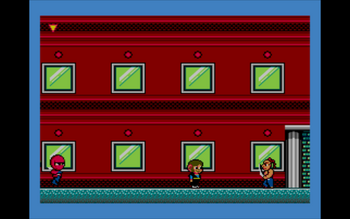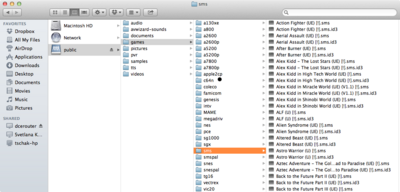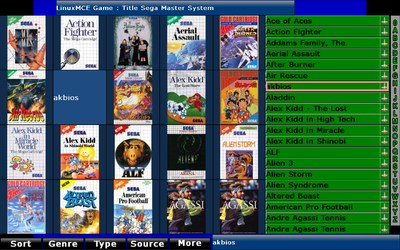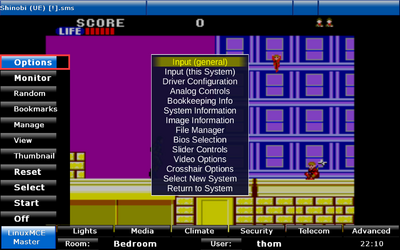Difference between revisions of "SEGA Master System"
(SEGA Master System - Initial Content) |
(No difference)
|
Revision as of 05:16, 5 September 2012
SEGA Master System Games can be played in LinuxMCE, thanks to the wonderful work by the MESS project.
Contents
Basic Definitions
- The OK button is defined as the button normally pressed while the Options screen is visible to select items, and to enter into other menus.
- If you are using the keyboard, the OK button is the ENTER key.
- If you are using a joystick, the OK button is Button 1 on your joystick.
- If you are using the Orbiter, the OK Button is the Play button on the bottom of the orbiter display next to the arrow keys.
- The Escape button is defined as the button normally pressed while the Options screen is visible to abort selections, or to exit menus.
- If you are using the keyboard, the Cancel button is the ESC key.
- There is no cancel for the orbiter currently, (FIXME)
- There is no cancel on the gamepad. You will need to define one if you want it, in the UI Controls subsection in the Options menu.
Putting ROMs into the system
In order to play the games, you must acquire the ROMs. These can be found in a variety of ways, and they will not be detailed here.
Rom files for the SEGA Master System (SMS) must end in .SMS (this is so that we can accurately find the ROM files and identify them as SEGA Master System (SMS) ROMs.
Once the ROMs are acquired, place the .SMS files into a directory searchable by the filesystem. Normally, this would be under public/games/SMS.SEGA Master System
Once UpdateMedia finds the ROMs, the Game Database will be consulted, and imagery will be pulled from the Game Snapshot Database.
Playing SEGA Master System Games
Selecting a Game
Games can be played by selecting the Games scenario in the main screen, and selecting SEGA Master System from the resulting list. If you have changed the sort order (under Options), you should change it to System, so you can see the SEGA Master System option.
If available, each game will be shown with their respective cover art. If you see a game and it doesn't have cover art, it would be wonderful if you at least filed a ticket, even better if you provided cover art.
You can of course use the Options page to filter, and search through games, the same as with other media. In search, games for all systems will be shown.
Playing a Game
Typically, once a game has been selected, the Game will appear, with artwork around the game screen (if available). Since these games are simulations of the actual game hardware and software, you will see the game "boot" its hardware and software. This will entail various "self test" screens which may look quite strange, but they will eventually give way to the Game's attract screen.
Select / Pause / Start
The Reset, Pause, and Start buttons will Reset the game, Pause the game, or start a new game. The behaviour of these buttons varies from game to game. For convenience, the Start button will cause the menu to disappear, to only show the playing game.
On Screen Controls
If a mouse click is pressed, on screen controls are presented, to allow for the Select and Start buttons to be pressed, as well as Pause, and Mute. This allows for quick use by Gyration remotes.
How Do I?
This section shows common issues that can arise while playing SEGA Master System games with the Game Player.
Configure your controller
You can configure a controller by pressing Options . Once the Options menu has appeared, you can use either the orbiter to select the following:
- Input (General) - Changes in this menu affect every single system that MESS controls
- Input (This System) - Changes in this menu affect the PC-Engine (and every game that it plays)
Once you select this section, you can then select the button you wish to redefine, and then press the OK button, and then press the desired button on your keyboard or controller to define the new button. Repeat this for each button you wish to define.
A note about redefining buttons present on the Orbiter
Currently, because the SEGA Master System implementation uses MESS, and we are throwing keystrokes at MESS, these keystrokes are currently hard-coded into Game Player. We expect that 2 is player 1 start, 1 is select, etc, and we send keyboard events whenever you press a button on the Orbiter display when this happens. If you redefine these keys, the buttons on Orbiter will cease to function correctly. This is easy to solve. When you are defining your keys, define your new button, then repeat, the process, pressing the appropriate orbiter button. MESS will assign the button events to both keys, and your orbiter buttons will continue to work correctly.
Differences Between SEGA Master System and MegaDrive
Fundamentally, these two systems are the same, and can run the same titles. The difference here is so that you can more easily group and PC-Engine titles.