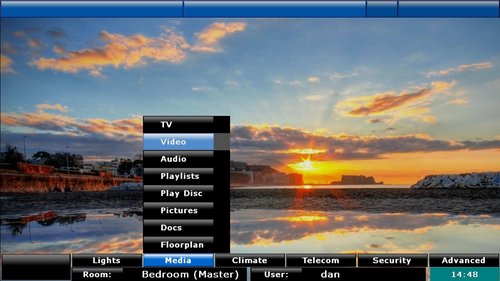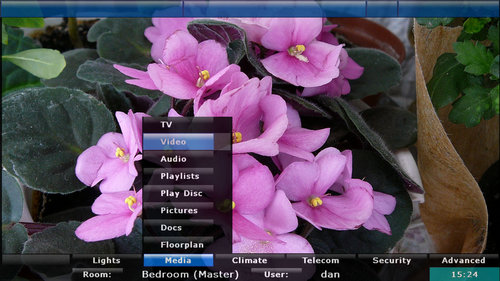Difference between revisions of "Selecting the Right UI"
Rwilson131 (Talk | contribs) m |
|||
| (21 intermediate revisions by 2 users not shown) | |||
| Line 1: | Line 1: | ||
| − | + | {| align="right" | |
| __TOC__ | | __TOC__ | ||
|} | |} | ||
| − | [[Category:Tutorials]] | + | [[Category:Tutorials| UI]] |
==Selecting the Best User Interface (UI)== | ==Selecting the Best User Interface (UI)== | ||
| − | The LinuxMCE UI was designed to be viewed | + | The LinuxMCE on-screen Orbiter User Interface (UI) was designed to be viewed on a basic television from 10' away. There are currently three versions of the UI, and selection depends on the type of video card you have. See more [[screenshots]] of the different UIs. |
| − | + | The highest resolution user interface (UI2 with alpha blending) only works with nVidia cards in the 6xxx, 7xxx, 8xxx, or 9xxx series. Use [[Graphics Test]] to determine which UI your graphics card can support. | |
===UI1=== | ===UI1=== | ||
[[Image:Orbiter.jpg|thumb|500px|left|UI1 or Basic UI]] | [[Image:Orbiter.jpg|thumb|500px|left|UI1 or Basic UI]] | ||
<br style="clear:both;"/> | <br style="clear:both;"/> | ||
| − | + | This is the basic UI. If you can load Kubuntu, this UI will work with nearly all graphics hardware, and it requires no special drivers. There are few special effects enabled in this UI. The menus are full screen; when you start media your media also becomes full screen (replacing the menu screen). | |
| + | |||
| + | If you need to use the '''media menus''' while your media is playing, the media shrinks to a corner of the screen, and the rest of the screen shows your media menu. If you need to return to the '''main menu''' (to do something else like adjust the lights), your media is hidden while the main menu is displayed. | ||
===UI2 medium=== | ===UI2 medium=== | ||
| Line 20: | Line 22: | ||
<br style="clear:both;"/> | <br style="clear:both;"/> | ||
| − | + | This is a lightweight, OpenGL-based version of the newest UI. This requires a video card that currently supports OpenGL and XDamage. This UI uses '''masks''' to overlay the media behind the menus. | |
===UI2 with alpha blending=== | ===UI2 with alpha blending=== | ||
| Line 27: | Line 29: | ||
<br style="clear:both;"/> | <br style="clear:both;"/> | ||
| − | In this | + | In this UI, your media is first and foremost -- the media is always full-screen (it never shrinks and never disappears). |
| + | |||
| + | If you're not watching any media, LinuxMCE downloads photos from Flickr.com, which are presented in the background (like a screensaver). When the main menu or media menu is displayed, it is blended into the background media image (which is known as alpha blending). This is true whether the screensaver images are being displayed or whether your media (like a video) is playing. This UI includes a 3D media browser, which shows the media files in your home on the sides of a rotating 3D cube. | ||
| − | + | Few video card manufacturers have the necessary composite extensions in their Linux drivers to support these capabilities, however. At the moment the graphics cards have been confirmed to support the functions of UI2 are the nVidia 6xxx, 7xxx, 8xxx, and 9xxx series (with at least 128MB RAM). | |
| − | ===Controlling LinuxMCE=== | + | ===Controlling the LinuxMCE UI=== |
| + | There are several ways to manipulate the UI. Here are some examples. | ||
| − | |||
*[[Control LinuxMCE using an Infrared remote]] | *[[Control LinuxMCE using an Infrared remote]] | ||
*[[Control LinuxMCE with Gyro Remote]] | *[[Control LinuxMCE with Gyro Remote]] | ||
| + | *Use the keyboard/mouse of a Media Director. | ||
Latest revision as of 07:05, 9 October 2012
Selecting the Best User Interface (UI)
The LinuxMCE on-screen Orbiter User Interface (UI) was designed to be viewed on a basic television from 10' away. There are currently three versions of the UI, and selection depends on the type of video card you have. See more screenshots of the different UIs.
The highest resolution user interface (UI2 with alpha blending) only works with nVidia cards in the 6xxx, 7xxx, 8xxx, or 9xxx series. Use Graphics Test to determine which UI your graphics card can support.
UI1
This is the basic UI. If you can load Kubuntu, this UI will work with nearly all graphics hardware, and it requires no special drivers. There are few special effects enabled in this UI. The menus are full screen; when you start media your media also becomes full screen (replacing the menu screen).
If you need to use the media menus while your media is playing, the media shrinks to a corner of the screen, and the rest of the screen shows your media menu. If you need to return to the main menu (to do something else like adjust the lights), your media is hidden while the main menu is displayed.
UI2 medium
This is a lightweight, OpenGL-based version of the newest UI. This requires a video card that currently supports OpenGL and XDamage. This UI uses masks to overlay the media behind the menus.
UI2 with alpha blending
In this UI, your media is first and foremost -- the media is always full-screen (it never shrinks and never disappears).
If you're not watching any media, LinuxMCE downloads photos from Flickr.com, which are presented in the background (like a screensaver). When the main menu or media menu is displayed, it is blended into the background media image (which is known as alpha blending). This is true whether the screensaver images are being displayed or whether your media (like a video) is playing. This UI includes a 3D media browser, which shows the media files in your home on the sides of a rotating 3D cube.
Few video card manufacturers have the necessary composite extensions in their Linux drivers to support these capabilities, however. At the moment the graphics cards have been confirmed to support the functions of UI2 are the nVidia 6xxx, 7xxx, 8xxx, and 9xxx series (with at least 128MB RAM).
Controlling the LinuxMCE UI
There are several ways to manipulate the UI. Here are some examples.
- Control LinuxMCE using an Infrared remote
- Control LinuxMCE with Gyro Remote
- Use the keyboard/mouse of a Media Director.