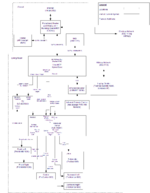Alx9r's LinuxMCE Toolkit
| Alx9r's Sample Setup |
There a a handful of tools that I found to be invaluable when I was setting up my LinuxMCE system. Without them the hours spent working on the system would have been pretty awkward.
Laptop
My laptop has a reliable wifi connection that is connected to the WRT54GL router most of the time. On this laptop I often had a terminal window open to the hybrid core and documentation in a browser window. This very common use case is partly what drove me to choose the network configuration I did.
Most of the my interactions when setting up my hybrid core took place using this laptop in one of three ways:
- Via a web browser accessing the Admin Page.
- Telnetting into the hybrid core using PuTTY.
- Controlling the hybrid core's mouse and keyboard using Synergy.
This same laptop also doubled as an orbiter.
PuTTY
PuTTY is a free telnet/SSH client for windows. I use it regularly on my wifi laptop (oftentimes multiple simultaneous sessions) to perform various tasks on the Hybrid Core. Why do I use telnet instead of a TTY console on the hybrid core? I find that it is much more comfortable to read a telnet window on my laptop than on the TV connected to the hybrid core.
Whenever you see something like this, I've probably run the command on the core from a PuTTY window on my laptop:
sudo chown -R linuxmce /media/bi
To use PuTTY, I simply downloaded putty.exe and ran it. This pops up a configuration window. I type mce into the Host Name field and click Open. PuTTY then connects to the hybrid core and shows the telnet login screen.
Note: The mce host name is translated by my router to the IP address of the hybrid core. To get the router to do this, look at my router setup.
Synergy
If you're a geek like me, you'll appreciate the coolness factor of Synergy. Synergy allows you to control the mouse and keyboard of another computer over a network. This means that in most situations I have full mouse and keyboard control over my hybrid core without needing to have a dedicated keyboard connected.
I have Synergy set up to control the hybrid core's mouse and keyboard using my laptop's mouse and keyboard. When I move my mouse to the top of my laptop's screen, the pointer jumps to the TV which is my hybrid core's monitor. When the pointer is on the TV, pressing keys on my laptop causes keystrokes to be sent to the hybrid core just like if the keyboard were connected to it. I can even copy text on my laptop and paste it on the TV.
Since I've been using Synergy, I haven't had a keyboard or mouse connected to my hybrid core except when performing some low-level operation like installing LinuxMCE from scratch or partitioning drives.
These are the broad steps I followed to get synergy working. There is good documentation is on the synergy website so I'm not going to go into detail here.
- Install synergy on the hybrid core: sudo apt-get install synergy
- Download and install synergy on my laptop.
- Configure synergy server on my laptop:
- Configure it to accept connections from the hybrid core.
- Configure the screen arrangement so that it knows to switch to the TV when the mouse point hits the top of my laptop screen and vice versa. Note that there are two entries required in the setup: One to tell it that the TV is above the laptop, and another to tell it that the laptop is below the TV.
- Run the synergy client on the hybrid core: synergyc --daemon orbiterlaptop
GParted LiveCD
I use the GParted LiveCD to perform partitioning tasks. I simply downloaded an .iso of the GParted LiveCD and burnt it to CD. Then I pop that disk into the hybrid core's optical drive and boot from it.
Miscellaneous Hardware
I found that I needed the following pieces of hardware at various stages of setup:
- monitor with a VGA input - the AV wizard seems to output video only on the VGA port
- keyboard and mouse with PS/2 connectors - these seemed to always work even when performing low-level operations like partitioning and editing the BIOS
- power bars
- various cables for troubleshooting - the list includes CAT5 network cables, S-Video, RCA video, RCA stereo audio, TRS to RCA adapter cable (to go from soundcard line-out to AV gear), speaker cable
Reference Links
I used the following links repeatedly:
| Alx9r's Sample Setup | |
|---|---|
| Materials | Network Gear · Hybrid Core (living room) · AV Gear (living room) · Orbiters · Glue |
| Preparation | Router Setup · Aquos TV Power-on |
| Hybrid Core pre-LinuxMCE Setup | Assembly · BIOS Tweaks · Hardware Testing · NAS Media Drive Setup |
| Hybrid Core LinuxMCE Installation | Bare-metal Install · AV Wizard · Sarah (Setup Wizard) · Special Steps · PVR-150 Remote · Aquos TV · Denon Receiver · Media Drive Setup · Laptop Orbiter · Webpad Orbiter |
| Hybrid Core Additional Software | Bittorrent · Synergy |
| Toolkit | Laptop · telnet/ssh client · Remote Mouse and Keyboard · Partition Tools |
| Design Rationale | Network Topology · NAS |