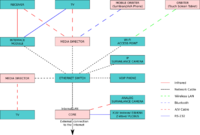|
|
| (232 intermediate revisions by 15 users not shown) |
| Line 2: |
Line 2: |
| | | __TOC__ | | | __TOC__ |
| | |} | | |} |
| − | [[Category:Tutorials]] | + | [[Category:Documentation| ]] |
| − | ===What is LinuxMCE===
| + | [[Category:Tutorials| 0]] |
| − | '''LinuxMCE is the only all-in-one open source solution that seamlessly combines:'''
| + | |
| | | | |
| − | ====Multimedia====
| + | <center> |
| − | '''Multimedia''' in '''LinuxMCE''' is always available to you and your family and if you have several homes, you can tie systems in each house together to act as one. Your media will follow you everywhere you go, it will show your videofiles on the nearest device.
| + | <big><big><big>Welcome to LinuxMCE,<br> |
| | + | home of the home of the future.</big></big></big> |
| | + | </center> |
| | | | |
| − | ====Security==== | + | == What is LinuxMCE? == |
| | + | Though this distribution is called Linux Media Center Edition ({{l}}), it is not just a media center. It was so named because its main component was a replacement for other Operating Systems that at the time were called Media Center Editions. LinuxMCE's primary functions are integration and automation. It is much more than a media powerhouse. With LinuxMCE, you can integrate most automation technologies and enable them to inter-operate using their native [[automation | automation protocols]] because at its core, LinuxMCE is a multi-protocol automation gateway. |
| | | | |
| − | '''Security''' is a big part of '''LinuxMCE''', these functions can control and monitor sensors, video cameras. It can send you alerts to your mobile phone, it can also set your alarm based on different schedules and scenarios. It can even lock the door when you leave your home.
| + | Built on the solid foundation laid down by Debian and Ubuntu, LinuxMCE is a free and open source Linux distribution designed to allow a computer to act as: |
| | + | :* a home automation, lighting, and climate control system |
| | + | :* a home theater PC (HTPC) for the living-room TV |
| | + | :* a personal video recorder (PVR) |
| | + | :* a surveillance and security system |
| | + | :* a VoIP phone system |
| | | | |
| − | ====Telecom====
| |
| | | | |
| − | '''Telecom''' brings your family and friends closer, with '''LinuxMCE''' it's just gets better. LinuxMCE offers videocalls/conferencing, personal voicemailboxes for your whole family, it will also track and see if you're home and route incoming calls to the nearest phone or even your mobile phone if you're not at home.
| + | LinuxMCE is loaded with all kinds of features for the home of the future. It is designed to completely control the environment both inside and outside your home. Along with media features including the ability to record and playback audio and video, LinuxMCE is capable of enhancing your home environment by setting the desired room temperature and luminosity (controlling the blinds, curtains, lights, and thermostat), silencing the phone (or pausing the media while you're on the phone), setting the alarm, locking the doors, and switching devices on (and off) at any time you desire. With the level of integration that LinuxMCE provides, you can control your home, and, enjoy the added benefit of the use of the included telephone and intercom system, security system monitor, media controller, etc... <br> |
| | | | |
| − | ====Home Automation====
| + | LinuxMCE ties them all together using an advanced messaging infrastructure that enables it to act as your whole home automation controller. |
| − | | + | |
| − | '''Home Automation''' features of '''LinuxMCE''' are really neat, it can control lights, climate, where to play your music or video and also it turns your mobile phones into remote controls that can control your whole house.
| + | |
| − | | + | |
| − | ====Network Attached Storage====
| + | |
| − | | + | |
| − | You can extend your core's storage with a NAS-device. LinuxMCE can recognize this and use the NAS for saving your files or reading from them, including your music and video collection.
| + | |
| − | | + | |
| − | ====Personal Computing====
| + | |
| − | '''Personal Computing''' can also be done in '''LinuxMCE''', after all it's an ordinary PC with Linux running in the background, complete with Office-suites and all the programs you need for everyday use.
| + | |
| − | | + | |
| − | LinuxMCE is a complicated piece of software. Understanding the basics is very important to ensuring proper setup and ensures the user gets the results expected.
| + | |
| − | | + | |
| − | Here are a few pages with more detailed information on the abilities and components of LinuxMCE
| + | |
| − | *[[LinuxMCE]]
| + | |
| − | *[[software components | Software Components]]
| + | |
| − | | + | |
| − | ===[[What can I do with LinuxMCE? | What can I do with LinuxMCE]]===
| + | |
| − | | + | |
| − | You can control your whole house with a mobile phone, a touch-screen tablet or a web-interface. A LinuxMCE system is like an appliance - not a computer. It is self-configuring, maintaining and updating. No technical skills are required to use or install LinuxMCE.
| + | |
| − | LinuxMCE is above all simple. The devices are all plug and play. LinuxMCE is also an open platform, offering unlimited expansion potential, and requiring no special cabling.
| + | |
| − | This is LinuxMCE: a complete, comfortable and secure solution for your home.
| + | |
| − | | + | |
| − | ====General====
| + | |
| − | | + | |
| − | * [[Control LinuxMCE using a Windows device as an Orbiter]]
| + | |
| − | * [[Control LinuxMCE using a Symbian Series 60 mobile phone with Bl]]
| + | |
| − | * [[Control LinuxMCE using other types of mobile phones]]
| + | |
| − | * [[Control LinuxMCE using an Infrared remote]]
| + | |
| − | * [[Add support for new remote controls]]
| + | |
| − | * [[Change the look and feel of the Orbiter]]
| + | |
| − | * [[Create my own skins or GUI for LinuxMCE]]
| + | |
| − | * [[Translate the GUI into another language]]
| + | |
| − | * [[Automatic diskless boot of media directors]]
| + | |
| − | * [[Privacy Settings]]
| + | |
| − | | + | |
| − | ====Network Attached Storage====
| + | |
| − | | + | |
| − | You can extend your core's storage with a [[Network Attached Storage]] device, or NAS. LinuxMCE can recognize this and use the NAS for saving your files or reading from them (including your music and video collection).
| + | |
| − | | + | |
| − | ====[[Security]]====
| + | |
| − | | + | |
| − | * Use Orbiters to arm, disarm, monitor sensors, and view video cameras.
| + | |
| − | * Immediate notification of any alerts on your mobile phone with live video.
| + | |
| − | * Auto arming/disarming of the alarm based on schedule or triggered events.
| + | |
| − | * Mark rooms as off-limits to anyone but authorized persons.
| + | |
| − | * The instant anything important happens at your home, such as a security breach, fire or even someone ringing the doorbell, your mobile phone will beep and show you a live video feed.
| + | |
| − | * Because LinuxMCE is able to distinctly recognize each family member and determine who is coming and going, LinuxMCE can automatically turn the alarm off and unlock the door when it detects you approaching the house, and automatically lock and arm when everyone has left. You don't have to worry about forgetting to turn the alarm on.
| + | |
| − | * Tell LinuxMCE that only certain people are allowed in certain rooms. When LinuxMCE detects the presence of an authorized person it will automatically shut off the alarm sensors in that room. It's fully automatic. If an unauthorized person enters, you will be notified on your mobile phone.
| + | |
| − | * Tell LinuxMCE if you leave the children at home with a baby sitter. LinuxMCE will notify you whenever someone comes and goes from the house, and show you a picture so you can be sure there are no unauthorized visitors. You can push a button on your phone to turn on the surveillance cameras and check what's happening at any time.
| + | |
| − | * [[Monitor surveillance cameras]]
| + | |
| − | * [[Arm or disarm the alarm using the Orbiters]]
| + | |
| − | * Arm or disarm LinuxMCE's alarm using proximity sensors
| + | |
| − | * [[Automatically take pictures when sensors are disturbed]]
| + | |
| − | * [[Have LinuxMCE notify me of security alerts]]
| + | |
| − | | + | |
| − | ====[[Telecom]]====
| + | |
| − | | + | |
| − | * Effortless video conferencing - answer and dial just like normal
| + | |
| − | * Tie all your homes together as one phone system
| + | |
| − | * Always routes your calls to the extension nearest you
| + | |
| − | * LinuxMCE automatically turns all your TVs into video phones. If somebody calls you from a video phone, it rings on the phones in the house just like normal. You can transfer the call to someone else, whether or not they have a video phone. You can still put the call on hold, and pick it up on your mobile phone or cordless.
| + | |
| − | * With LinuxMCE, whenever you're on the phone, the nearest Orbiter will automatically show you pictures of each family member. If you want to transfer, or conference, just touch the person's picture.
| + | |
| − | * If you have multiple residences, just tell your LinuxMCE rep to join them. LinuxMCE will automatically sense what home you're in. Anytime someone calls any of your homes-anywhere in the world-the call is automatically put through, unless you're sleeping. LinuxMCE uses voice-over-ip, so there are no long distance charges.
| + | |
| − | * LinuxMCE's 'follow-me' keep track of what room in the house you're in, and your phone calls automatically ring on the extension nearest you.
| + | |
| − | * LinuxMCE remembers who normally calls for whom and route the call automatically, based on the caller ID. When your daughter's school friend calls, it will automatically ring in your daughter's room if that's where she is - without disturbing anyone else in the house. If she's out, it will go automatically to her mobile phone if you wish.
| + | |
| − | * As you add names to your personal phone book, be sure to check off which ones are priority people, like friends and family. When you press the button on your mobile phone to go to sleep, LinuxMCE adjusts your phone settings. Somebody who calls will automatically get voicemail, except for your priority callers who will be told that you are sleeping, and given the option of waking you. If they choose to do so, LinuxMCE will put the call through to the phone by the bed so as not to disturb others in the house.
| + | |
| − | * Make phone calls using a VOIP provider. Currently the follow Providers are supported with minimal setup.
| + | |
| − | ** [[Broadvoice]]
| + | |
| − | ** [[E-Fon_(Switzerland)]]
| + | |
| − | ** [[Inphonex]]
| + | |
| − | ** [[NuFone]]
| + | |
| − | ** [[Sipgate]]
| + | |
| − | ** [[Teliax]]
| + | |
| − | ** [[VoiceEclipse]]
| + | |
| − | ** [[Manual Phones Configuration | How to Configure Phone Lines Manually]]
| + | |
| − | * Make phone calls using a regular phone line (POTS), ISDN or T1
| + | |
| − | * Do video conferencing
| + | |
| − | | + | |
| − | ====[[Automation|Home Automation]]====
| + | |
| − | | + | |
| − | * Your mobile phone turns into a remote control for lights, climate, etc.
| + | |
| − | * Effortless, "follow-me automatically" automation
| + | |
| − | * Self-configuring and maintaining. NO programming or tech skills needed
| + | |
| − | * Home automation systems are usually controlled by a slew of expensive touch-screen tablets needed everywhere you want control. Only LinuxMCE turns your mobile phone into a comfortable remote, making the tablets optional.
| + | |
| − | * Your mobile phone not only becomes more comfortable and useable than any type of remote control on the market, it works anywhere in the world you have cellular data coverage. Control everything, monitor your cameras, accept deliveries, etc. It doesn't matter if you're in the living room or in Lithuania. When you're at home, the mobile uses Bluetooth to communicate. When you're away, it automatically switches to the cellular network.
| + | |
| − | * LinuxMCE can recognize each family member and automatically set up the room according to his preferences. Just keep your mobile phone in your pocket. It compares the relative strengths throughout the house to calculate exactly where each family member is. It works for your lighting, climate, media, as well as security settings.
| + | |
| − | * With LinuxMCE, everything is plug-and-play, self-configuring, and no programmer will ever come to your home. All you do is go to a simple web site, and answer multiple-choice questions about your lifestyle.
| + | |
| − | * With LinuxMCE, you get zero-touch automation. If you have a DVD you want to watch, just put the disc in the nearest media director. LinuxMCE will analyze what type of disc it is, and setup all your TVs and stereo equipment automatically. LinuxMCE will even feed the DVD Menu directly to the nearest mobile phone or Orbiter. You don't have to touch a single button.
| + | |
| − | * [[Control lights/climate using scenarios]]
| + | |
| − | * [[Control lights or climate with a floorplan]]
| + | |
| − | * [[Adding support for home automation devices]]
| + | |
| − | * [[What if you don't have a driver for my home automation device]]
| + | |
| − | * [[Make things happen at sunrise/sunset]]
| + | |
| − | * [[Make things happen when I enter a room]]
| + | |
| − | * [[Have my lighting or climate settings follow me]]
| + | |
| − | * [[Have external devices control LinuxMCE]]
| + | |
| − | | + | |
| − | ====Multimedia====
| + | |
| − | | + | |
| − | * Your media follows you around the house
| + | |
| − | * Each family member can have both public and private media
| + | |
| − | * Live video of favorite shows & channel history
| + | |
| − | * LinuxMCE always knows what room each family member is in, and learns his favorite media (TV shows, music, etc.). Press the 'TV' button on your mobile phone. The nearest TV - no matter what brand - will automatically come on to your favorite show. 90% of the time you will not need to use the program guide or channel surf.
| + | |
| − | * When you move around the house, all you do is hold down the media button on your mobile phone for 1 second, and a red "F" for 'follow me' appears. Now just wander around the house and whatever media you were enjoying - TV, DVD movie, music, radio, etc. - will follow you. It works individually for each family member. This is the ultimate convenience, and only LinuxMCE has it. To date, only a handful of super-rich individuals have spent millions for this luxury.
| + | |
| − | * In case there are two people in the same room, LinuxMCE sets up the room for whoever entered first. If that person leaves the room, then LinuxMCE sets it up for the next person who is still in the room.
| + | |
| − | * Whenever you choose to record or save any media - TV shows, DVD movies, music, etc. - you are given the option of making it public, so the whole family can enjoy it, or private, so only you can access it. When you first get your LinuxMCE system, just be sure to tell LinuxMCE who are the heads of the house. These people can view everybody's private media.
| + | |
| − | * LinuxMCE learns each family member's favorite shows; when anybody presses the 'TV' button, LinuxMCE turns on the nearest TV, scans the current running programs, and automatically tunes to that person's favorite show. There's a full EPG too, but this is far more comfortable and convenient.
| + | |
| − | * All media - music, movies, TV shows, home videos, etc. are stored on the LinuxMCE Core - the central server. The Core is powerful enough to handle dozens of simultaneous media streams. You'll never have to worry about a hard drive crash and losing your media. You have virtually unlimited capacity, and everyone in the family can enjoy any media anywhere, anytime.
| + | |
| − | * The LinuxMCE Core distributes all the media digitally. This means you do not have to tear open your walls to run extra cables, plus the media can go from anywhere to anywhere with absolutely no loss of quality.
| + | |
| − | * [[Have LinuxMCE automatically control the TV and Stereo]]
| + | |
| − | * [[Control the media director's volume using either a receiver]]
| + | |
| − | * [[Use network audio players for a whole-house music solution]]
| + | |
| − | * Watch TV using the built-in Myth PVR, and schedule recordings
| + | |
| − | * [[Use a satellite/cable box with the PVR]]
| + | |
| − | * [[Control a TV or cable/satellite box]]
| + | |
| − | * [[Watch a DVD/Listen to a CD]]
| + | |
| − | * [[Rip a CD/DVD to the Core]]
| + | |
| − | * [[Watch/Listen to media stored on the Core]]
| + | |
| − | * [[Play the same media in multiple rooms simultaneously]]
| + | |
| − | * [[Flag media stored on the core as private]]
| + | |
| − | * [[Flag whatever media I am watching now as private]]
| + | |
| − | * [[Catalog media with attributes]]
| + | |
| − | * [[Search for media by attributes using the Orbiters]]
| + | |
| − | * [[Control regular A/V equipment]]
| + | |
| − | * [[Control A/V equipment with RS232/USB/Ethernet]]
| + | |
| − | * [[Make LinuxMCE do something when I start media]]
| + | |
| − | * [[Have my media follow me]]
| + | |
| − | * [[Make announcements]]
| + | |
| − | | + | |
| − | ====Personal Computing====
| + | |
| − | | + | |
| − | * Have LinuxMCE's screen saver turn my regular TV off when there's no activity and back on automatically, like a PC monitor with power save
| + | |
| − | * Browse web pages on the media directors
| + | |
| − | * Browse web pages on the orbiters
| + | |
| − | * Use open office on the media directors
| + | |
| − | * Access a KDE/Gnome desktop on the media directors
| + | |
| − | * Every LinuxMCE Media Director has a full computer built-in, and comes with a wireless keyboard & mouse so you can run all your favorite software. Today's high-def TVs are actually great for computing because of the fantastic picture quality. So, if you want to check the weather or the latest news, just hit a button on your mobile phone and the page will show up on the TV.
| + | |
| − | * If you are a PC power user, imagine having a server running multi Intel Xeon processors and a 10 terabyte (10,000 GB) RAID 5 array. Plus, each Media Director incorporates a high-powered PC inside with the latest hardware, such as a 200GB hard drive, up to an Intel Pentium 4 at 3.06Ghz Processor with 2 GB RAM. And you just press 1 button to switch between Linux and Windows. The Media Director also has video outputs for computer monitors, such as VGA and DVI, and the latest audio/video sub-system for use as a high-end gaming platform.
| + | |
| − | * When you have multiple homes with LinuxMCE systems, they can all be joined as one. Every LinuxMCE Core will automatically create a VPN (virtual private network) connection to the others. It's completely safe and fully encrypted. The benefit is that you can go from one house to another and know that you will still have access to all your files no matter where you are without the hassle of copying them.
| + | |
| − | * LinuxMCE automatically creates a network share for each family member so you can put all your normal computer files there, too. You can access any of your files anytime, anywhere - LinuxMCE automatically creates a password-protected personal web page for each family member.
| + | |
| − | | + | |
| − | ==Hardware==
| + | |
| − | | + | |
| − | ===Picking The Right Components===
| + | |
| − | | + | |
| − | ====The Core====
| + | |
| − | | + | |
| − | Most important, is the "[[core]]". This is the main LinuxMCE server that runs all the applications. The commercial version uses a high-end server with RAID-5 storage. You'll probably be able to get by with a good Pentium 4, at least 80 GB of storage and two network cards (Gigabit ideally).
| + | |
| − | | + | |
| − | It would be best to use a dedicated core, which means you'll end up putting this computer somewhere out of the way and not connecting a monitor to it. If you are using only one computer for your system, then you've chosen the "hybrid" system, which means that your core will also be your media player. You'll definitely need a monitor or TV for this system!
| + | |
| − | | + | |
| − | ====Media Directors====
| + | |
| − | | + | |
| − | [[Media Directors]] (MDs) can also be generic PCs, but are better when they have an output for a television set such as S-video or RCA jacks. Having a good sound card is also a good idea. The MDs play all your streaming music and video from the core, network attached storage (NAS), or any other MD in your home. Output to a TV and speakers for an awesome multimedia experience.
| + | |
| − | | + | |
| − | Below are some possible Media Director platforms:
| + | |
| − | * [[Generic PC]]
| + | |
| − | * [[Mac Mini]]
| + | |
| − | * [[aOpen MiniPC]]
| + | |
| − | * [[ASUS DIGIMatrix]]
| + | |
| − | * [[EPIAs Mini-ITX]]
| + | |
| − | * [[Shuttle SFF]]
| + | |
| − | | + | |
| − | ====Orbiters====
| + | |
| − | | + | |
| − | [[Orbiters]] are high-tech remote controls. LinuxMCE provides for multiple orbiter options such as a generic PC, wireless tablet PC, PDAs, mobile phones running Symbian or Microsoft Mobile, or through a web interface that can be accessed by any computer inside your network or through the Internet. (The web interface requires user authentication, but currently not with SSL.)
| + | |
| − | | + | |
| − | Below are some possible Orbiter platforms:
| + | |
| − | * [[WebDT 366]]
| + | |
| − | * [[Samsung Q1]]
| + | |
| − | * [[Asus R2H]]
| + | |
| − | * [[TabletKiosk eo]]
| + | |
| − | * [[Nokia 770]]
| + | |
| − | * [[Pepperpad 3]]
| + | |
| − | | + | |
| − | ====Network Attached Storage====
| + | |
| − | | + | |
| − | An alternative to having a lot of storage space in the core is to have a small hard drive for the core and store all your files on a [[Network Attached Storage|network attached storage]] (or NAS) server. The [[Buffalo Terastation]] is 1.0 TeraByte RAID-5 and under $1K(US). Having a NAS will allow you to not lose your precious media files. You'll likely want the larger storage for your collection of music and videos. Keep in mind that your LinuxMCE system can also record TV shows (using MythTV) and video from your security cameras (using Motion).
| + | |
| − | | + | |
| − | ====Additional Devices====
| + | |
| − | | + | |
| − | Optionally, you may want the aforementioned home automation devices for controlling your lights. Also, optionally, you may want security cameras, plasma screen TV, a streaming media music player such as the [[Squeezebox]], an alarm system with a serial interface, etc. Some of these devices need ''another'' device called a [[gc100]]. This allows devices that communicate using a serial port (good alarm panels) or [[infrared]] (like your TV) to connect to the network and talk with your LinuxMCE core.
| + | |
| − | | + | |
| − | ====Location Considerations====
| + | |
| − | * [[Choosing Locations]].
| + | |
| − | | + | |
| − | ====Wiring Considerations====
| + | |
| − | | + | |
| − | Once LinuxMCE is installed, just treat it like an appliance--plug it in, turn it on, and leave it alone. The great news is that don't need to install any software on the media PCs that will be used as media directors. You can leave whatever operating system is on there, such as Windows, untouched-they will do a [[Network Boot for Media Directors]] when you want to use them as a Media Director.
| + | |
| − | | + | |
| − | The only special requirement is that the LinuxMCE Core needs to be your DHCP server so that it can offer the plug-and-play and network boot services. You cannot have 2 DHCP servers on the same network (not easily at least). In our Core, we provide [[Why dual network cards?|dual network cards]] one for the "external" network, where your internet is connected, and one for the "internal" network within the house, and into which all your devices are connected. This makes LinuxMCE act as a firewall, and allows it to co-exist with another DHCP server. If you have a DSL or cable modem that needs to be the DHCP server it won't be a problem--just plug it into the "external" port. LinuxMCE's DHCP server only operates on the "internal" one. However, if you have only 1 network card in the Core, you will need to be able to give it a static IP and disable the DHCP server in your DSL/Cable modem. Otherwise you will have to disable LinuxMCE's DHCP server and lose a lot of functionality.
| + | |
| − | | + | |
| − | * [[Wiring Considerations]]
| + | |
| − | ====Additional Hardware Resources====
| + | |
| − | Hardware can be a difficult decision, but understanding exactly what functions are needed can greatly simplify this decision. You can review several wiki articles relating to hardware [[:Category:Hardware | HERE]]
| + | |
| − | * [[What hardware I will need]]
| + | |
| − | * [[Video#Equipment_used_in_the_demo | Hardware used in Video]]
| + | |
| − | * [[Tested good hardware]]
| + | |
| − | * [[Tested bad hardware]]
| + | |
| − | | + | |
| − | ===Setting Up The Hardware===
| + | |
| − | | + | |
| − | There are many ways to install LinuxMCE, and lots of options for equipment. However, the key components in a LinuxMCE system are the Core (the PC acting as the master server), Media Directors (media PC's connected to your TV's), and Orbiters (remote controls-web pads, pda's, mobile phones, etc.).
| + | |
| − | | + | |
| − | ==== I will use my own PC's ====
| + | |
| − | | + | |
| − | '''First a warning''' LinuxMCE is Linux-based, but don't worry. Sometimes drivers are not available for Linux as soon as they are for Windows. Particularly, if you bought some new, exotic hardware there may not be drivers. If you're looking to get some new hardware to run LinuxMCE you may want to check sites the following Locations:
| + | |
| − | * http://www.linuxcompatible.org to be sure it's supported under Linux before you buy.
| + | |
| − | * [[:Category:Hardware | Hardware Category in Wiki]]
| + | |
| − | * [[Tested good hardware]]
| + | |
| − | * Or as a last resort post a "will this work?" message in our [http://forum.linuxmce.com/ forum].
| + | |
| − | | + | |
| − | If you already have the hardware it can't hurt to try.
| + | |
| − | | + | |
| − | You will need one PC to run the [[Core]] software. Although you could install the Core on top of your existing operating system, or build from source, it will be tricky and you will miss out on a lot of features. You really need to use our own distribution because, in addition to our own software, LinuxMCE also includes lots of other open source projects, like [[Asterisk]], [[Firefox]], [[Xine]], [[VideoLan]], [[MythTV]], etc. We built "wrappers" for all of them which is how we get them all to work together seamlessly. For example, if you start watching a movie in 1 room, LinuxMCE will use Xine on that local media director. Use the orbiter to move that movie to 2 rooms, and LinuxMCE seamlessly detects the network capabilities (multi-cast switch, etc.), moves the video source to the Core using VideoLan, broadcasts to both rooms, uses VLC to do the rendering and changes the UI on the remote controls. If you use the vanilla packages from, say Fedora, none of that will work. Plus, a lot of LinuxMCE's more advanced, kernel-level modules, like plug-and-play, bandwidth shaping to ensure your phone calls are clear, network boot, and so on may not work on other Linux distributions and definitely cannot be done under Windows.
| + | |
| − | | + | |
| − | Note this PC should always be left on since it becomes the 'brains' for the whole house and all the other pieces won't function unless they can find the [[Core]].
| + | |
| − | | + | |
| − | =====Special Requirement=====
| + | |
| − | There is only '''one special requirement'''. The Core needs to be your DHCP server so that it can offer the plug-and-play and network boot services. You cannot have 2 DHCP servers on the same network (not easily at least). If you have another DHCP server (like a cable/dsl modem), we recommend your Core have dual network cards: one for the "external" network, where your internet is connected, and one for the "internal" network within the house, and into which all your devices are connected. This makes LinuxMCE act as a firewall, and allows it to co-exist with another DHCP server. If you have a DSL or cable modem that needs to be the DHCP server it won't be a problem--just plug it into the "external" port. LinuxMCE's DHCP server only operates on the "internal" one. However, if you have only 1 network card in the Core, you will need to be able to give it a static IP and disable the DHCP server in your DSL/Cable modem. Otherwise you will have to disable LinuxMCE's DHCP server and lose a lot of functionality.
| + | |
| − | | + | |
| − | * [[Why dual network cards?]]
| + | |
| − | | + | |
| − | =====Adding Additional Hardware=====
| + | |
| − | You can also put other cards in the Core, such as analog phone line interfaces from www.digium.com for the phone system or analog video capture cards for surveillance cameras. You can put the PVR/satellite capture cards in the individual media PC's, or you can put several in the Core, which will share the video throughout the house.
| + | |
| − | | + | |
| − | Wherever you have a TV/Stereo you can use a PC or thin-client as the Media Director--it doesn't need to be on all the time and there's no software to install since they will network boot off the Core. Just be sure it has a good Linux-compatible sound card, a Linux-compatible video card, supports PXE network boot (nearly all recent motherboards do), and--optionally--a PVR card. To use the Bluetooth mobile phones as remote controls, add a USB Bluetooth Dongle for each media director (around $25). All the media directors will report the signal strengths of all the mobile phones--this is how the Core figures out what room you're in. Since all resources in the whole house are shared, you will be able to control any device in any room from anywhere--as long as you're within Bluetooth range of any media director (about 10m or 30feet), you will have control over everything in the house. You can also use low-cost network audio players, like the Squeeze Box, wherever you want to add music.
| + | |
| − | | + | |
| − | To control the system, you can use the PC's mouse and keyboard, or an infrared remote, or run the Orbiter software on your mobile phones, webpads and PDA's.
| + | |
| − | | + | |
| − | Also view our [[tested good hardware]] to see what 3rd party devices will work with LinuxMCE, like lighting control systems, cameras, alarm panels, etc.
| + | |
| − | | + | |
| − | ====A Dedicated Core====
| + | |
| − | [[Image:Diagram1.jpg|200px|thumb|Connects to a Dedicated Core]]
| + | |
| − | The Core is the central point of the LinuxMCE system and runs applications and daemons needed for the other devices to exchange messages. A dedicated core will run all of the LinuxMCE components, it really means that the user will not be using the Core as a Media Director as well.. You'll need to use additional Media Directors to be able to play movies, listen to music and watch TV. This kind of setup is recommended when you have lot of extra devices, this way the back end applications will have full access to Core's resources. This method basically means your main server will be tucked away in storage closest and will not be used as a Media Director.
| + | |
| − | | + | |
| − | There is work currently on getting a [[Clean Core]] working, to further reduce the resource consumption of the [[Core]].
| + | |
| − | *[[Clean Core]]
| + | |
| − | | + | |
| − | <br style="clear:both;"/>
| + | |
| − | | + | |
| − | ====A Dedicated Hybrid====
| + | |
| − | [[Image:Diagram2.jpg|200px|thumb|Connections to a Hybrid Core]]
| + | |
| − | A "hybrid" just means the computer that is running is the "Core" software is also running the "Media Director" software-you use the Core as a Media Director. The only reason we don't recommend this in our high-end installations is because a computer suitable for a Core is usually a pretty massive box with major hard drive capacity and rather noisy, so it's shoved away in the wiring closet, rather than sitting next to a TV like a Media Director would. However, you can use a regular PC as the Core + Media Director (Hybrid) also. Just remember that it will need to always be on since the Core software is what controls everything in the house.
| + | |
| − | | + | |
| − | | + | |
| − | Be sure you complete the installation of your Core/Hybrid before trying to boot the media directors.
| + | |
| − | <br style="clear:both;"/>
| + | |
| − | | + | |
| − | ==Installation of Software Components==
| + | |
| − | There are currently two methods of installation. The DVD installation which only requires the downloading and creation of a single installation disk, and the 3 CD method which requires 3 disks, but offers more flexibility in installation.
| + | |
| − | ===DVD Installation===
| + | |
| − | *[[DVD Installation]]
| + | |
| − | ===CD Installation===
| + | |
| − | *[[Installation Guide]]
| + | |
| − | ==Setting Up LinuxMCE==
| + | |
| − | ===Tell LinuxMCE About Your Home===
| + | |
| − | | + | |
| − | [[Tell LinuxMCE about your home]] shows you how to use LinuxMCE to get all of the information about the current installaion. In about 2 hours you can have everything setup--the whole-house media server, full control all your lights, climate, and tv/hi-fi gear, the phone system, follow-me, everything. It's quick, painless, and non-technical.
| + | |
| − | | + | |
| − | Setting up your LinuxMCE system consists of 4 things:
| + | |
| − | | + | |
| − | # Providing some general information, such as what kind of network you have.
| + | |
| − | # Creating the devices (lights, tv's, cameras, etc.).
| + | |
| − | # Creating your scenarios. A "scenario" is a group of commands, or tasks, you want executed when you touch a button. Each scenario you create will appear on the Orbiters as a button. Scenarios are generally organized into 5 categories: lighting, media, climate, security and telephone. You can create, for example, a lighting scenario called "Entertaining" which turns on all the lights in the house and in the front yard. A button labeled "Entertaining" will then appear on the Orbiters in the lighting section--touch it to activate the scenario. Any scenario can do anything. For example, just because the "Entertaining" scenario is a lighting scenario doesn't mean the scenario only affects lights. You can make the scenario also play some music, and maybe open the front gate. You can use the "Advanced, My Scenarios" menu option for low-level control over a scenario, to make it do whatever you want. However the Wizard includes pages that make it very easy to create scenarios. For example, when you add a lighting scenario with the Wizard, it lists all the lights in the house and lets you pick the ones you want to change with the scenario.
| + | |
| − | # Creating event handlers. This is how you tell LinuxMCE you want it to do something in response to some event. For example, you want LinuxMCE to turn on the Front Porch light when a motion detector is tripped. Or you want it to play a loud message on the TV's when there is a security breach. Or stop watering the lawn after it rains.
| + | |
| − | | + | |
| − | The developers have tried to automate has much of the set up as possible with several scripts and wizards. See the different wizards below, and if the wizards are unable to set up the system properly then visit the admin website for many more options
| + | |
| − | | + | |
| − | * To get started you will want to read the documentation on [[QuickStart Guide | Quick Start Guide]]
| + | |
| − | * You will need to know if your graphics card is capable of running the UI2 with masking or the UI2 with alpha blending prior to running the wizard. Please read [[Graphics Test]] for information on how to determine the capabilities of your current video card.
| + | |
| − | * If you are in doubt or if you want to get a working setup quickly please select UI1 which will work on any video card supported by Kubuntu.
| + | |
| − | | + | |
| − | ===AVWizard===
| + | |
| − | The Audio/Video Wizard is designed to allow for easy setup of components which allow the [[Core]] or a [[Media Director]] to output content to the connected display, which can range from a simple CRT, to HCTV with component and/or composite inputs.
| + | |
| − | *[[AVWizard]]
| + | |
| − | ===Setup Wizard===
| + | |
| − | [[Image:SeeAndHearMe.jpg|thumb|250px|First Page of the Setup Wizard]]
| + | |
| − | The setup wizard is an automated series of screen which allows the user to enter information and devices that LinuxMCE will control. The Setup Wizard is broken down in to two modes: Media Player Wizard and House Setup Wizard.
| + | |
| − | After selection of the Setup Wizard you will see an additional screen. If the audio and video are properly setup you should see and hear a video. If this is correct please select Next.
| + | |
| − | <br style="clear:both;"/>
| + | |
| − | [[Image:Which_Wizard.jpg|thumb|250px|Which Wizard to Choose]]
| + | |
| − | The next screen you will encounter asks which wizard would you like to start: [[Media Player Wizard]] or the [[House Setup Wizard]]. Please select the wizard you want to begin.
| + | |
| − | | + | |
| − | <br style="clear:both;"/>
| + | |
| − | ====House Setup Wizard====
| + | |
| − | *[[House Setup Wizard]]
| + | |
| − | ====Media Player Wizard====
| + | |
| − | *[[Media Player Wizard]]
| + | |
| − | | + | |
| − | ===Using LinuxMCE Admin Website===
| + | |
| − | Although there are automated wizards to assist in setup, the most robust system for setup is the [[LinuxMCE Admin Website]]. The user can create and modify any and all devices that LinuxMCE can control.
| + | |
| | | | |
| − | You need a web browser to configure your LinuxMCE system using the built-in LinuxMCE Admin Website Since the Hybrid + Media Directors have one built in, you can just click the "LinuxMCE Admin" website to bring it up directly on the Hybrid. Or, from any web browser in your home, go to the URL: http://myip/pluto_admin where myip is the IP address of the Core/Hybrid. Login then click Wizard. | + | <br>You can read more about it [http://www.linuxmce.com/ on the LinuxMCE site] and [http://en.wikipedia.org/wiki/Linuxmce on Wikipedia]. |
| − | | + | {{p}} |
| − | *[[LinuxMCE Admin Website]]
| + | |
| − | | + | |
| − | ===Scenarios, Events & Security===
| + | |
| − | | + | |
| − | In the [[Scenarios]] page, add the scenarios, or buttons, you want for each room. Like a Lighting scenario in the Bedroom called 'Go to sleep' which dims the lights, or a security scenario in the living to view a camera. When you do a 'quick reload router', DCERouter will automatically add Media Scenarios for each room for whatever media devices are in there. But your new scenarios are not visible on the Orbiter until you regenerate--see the note below in 'Using LinuxMCE with an Orbiter'. Next add [[Events]], in other words, when something happens (a motion detector is tripped, the sun sets, etc.) you want LinuxMCE to do this (turn on a light). Also set security options, like how you want to be notified when something happens in the house. Each page has context sensitive help to explain everything. They will take effect next time you reboot or 'quick reload router'.
| + | |
| − | | + | |
| − | ===Configuring Myth TV===
| + | |
| − | | + | |
| − | This section has been moved to [[Setting up MythTV]].
| + | |
| | | | |
| − | ===Upload Your Media=== | + | ==== LinuxMCE software components ==== |
| | + | LinuxMCE brings together a number of software components in an integrated environment. It is a collection of many pieces of open source software. <br> |
| | + | Each LinuxMCE installation is a custom mix made of a selection of devices, plug-ins, and other modules. LinuxMCE's primary documentation aims to explain how LinuxMCE works, how to install it, set it up, and use it. Many devices have already been tested for easy setup and are Plug 'n' Play. Feel free to consult the ever growing [[hardware|HCL]]. If you are new to LinuxMCE, try to start with devices that are known to work with LinuxMCE, then move on to more advanced things. If you are unsure, please ask on the [http://forum.linuxmce.org/ forums] or in [[IRC Chat]].<br> |
| | | | |
| − | There will also be Microsoft Windows compatible network shares on the Core or Hybrid (uses Samba) . There is a "public" share for putting all files that the whole family can share--movies, music, etc. And there is a private share for each family member. To access these network shares in Windows, choose Start, Run, and type \\ plus the IP address of the Core or hybrid.
| + | Here is a list of some of the software components that make LinuxMCE run: |
| | + | {| |
| | + | !Functionality !! !!Platform/software used |
| | + | |- |
| | + | | Operating system |
| | + | | |
| | + | | [[Kubuntu]], [[Raspbian]] |
| | + | |- |
| | + | | TV & [[Personal video recorder|video recording]] |
| | + | | |
| | + | | [[MythTV]] / [[VDR]] |
| | + | |- |
| | + | | Telephony |
| | + | | . . . |
| | + | | [[Asterisk]] |
| | + | |- |
| | + | | Home automation |
| | + | | |
| | + | | [[Pluto]] |
| | + | |- |
| | + | | Surveillance camera recording |
| | + | | |
| | + | | [[Motion]] |
| | + | |- |
| | + | | Video plaback |
| | + | | |
| | + | | [[Xine]], [[omxplayer]], [[VLC]] |
| | + | |} |
| | | | |
| − | For example: \\192.168.80.1 Note that if you add new family members, their network share will not be available until after you reboot the Core/Hybrid. Once you copy your media into the appropriate folder, you can go into the LinuxMCE Admin Website, choose "Files & Media" and "Media Files Sync" to be sure your media is in the database, add attributes (artist, actor, etc.), and choose cover art.
| + | Each software module has a detailed section which explains how to use, configure, and program it. The [[Software components#LinuxMCE Home Software Sections|LinuxMCE Home Software Sections]] is a menu that lists all the software modules included in LinuxMCE. You can use it to explore each of the software components that are part of LinuxMCE. |
| | | | |
| − | ==Using LinuxMCE==
| + | Since each of the software components have their own websites and development communities, you will find yourself at home with the ones that are familiar to you. Feel free to expand on what the community has already done by [[Contributing to LMCE|adding your contributions]] to the {{l}} community effort. |
| − | LinuxMCE is a complicated piece of software, so proper understanding of each of the components makes for a better experience. [[Usage Intro | CLICK HERE]] for a quick introduction and description of the terms needed to understand most to best use LinuxMCE.
| + | {{p}} |
| | | | |
| − | *[[Usage Intro]] | + | === Open Source and licensing === |
| | + | More information regarding LinuxMCE's relationship to Open Source can be found on the following pages: |
| | + | :* [[Open Source Info|Open Source information]] |
| | + | :* [[License|License information]] |
| | + | :* What to do if you're an [http://LinuxMCE.com/index.php?section=developer Open Source developer] |
| | + | :* LinuxMCE's [http://LinuxMCE.com/index.php?section=letter Open Source strategy] |
| | | | |
| − | ===Orbiter Interface===
| + | {{p}} |
| | | | |
| − | The Orbiter is quite simple to use, and all the screens are quite straightforward. Use the [[LinuxMCE Admin Website]] to configure your LinuxMCE system, including choosing the options on your Orbiter, such as lighting scenes, climate scenarios, and define what a/v equipment you want it to control. | + | == The LinuxMCE system == |
| | + | This section introduces you to the components of the LinuxMCE system and explains what each system component's role is. Once familiar with the system as a whole, you'll be able proceed to the tutorials section to learn how to choose your hardware, then install, configure, and use each of the system components. |
| | + | {{p}} |
| | | | |
| − | ====Media Director Orbiter==== | + | ====LinuxMCE terminology==== |
| − | [[Image:Main-menu.jpg|200px|thumb|Main Orbiter Screen]] | + | {{l}} uses a planetary system terminology to refer to its components. The original project, [[pluto|PlutoHome]], used the celestial body Pluto and its orbiting moons as an analogy, and named its components after them. {{l}} grew from it and kept the terminology. <br> |
| − | Orbiter is just our way of saying remote control. All the Media Directors run an on-screen Orbiter, like the one below. Choose options on the on-screen orbiter with a keyboard/mouse attached to the media director, or with an infrared remote control. The Orbiter software runs on Linux, Windows and Windows CE, and can also be run on webpads and PDA's. Either way, it works exactly the same.
| + | This section introduces you to the terminology used when refering to {{l}} components. For a brief definition of the names of celestial objects, see [[Astronomical bodies defined]] |
| | + | {{p}} |
| | | | |
| − | In the lower right on the main obiter screen are the [[Who Am I, Where Am I|'who' and 'where']] buttons. This indicates what room you are in, or want to control, and which family member is using the Orbiter.
| + | ==== Composition of a LinuxMCE system ==== |
| | + | LinuxMCE enables various hardware devices to operate together as a system. At the heart of the system lies a server called the Core, which coordinates the interactions of all the hardware components that make up the system. <br> |
| | | | |
| − | Touch either button if this isn't correct. Even if you are using an on-screen orbiter on the media director in the Living Room, for example, you can still change the location to the Bedroom. That means you would be using the Media Director in the Living Room as a remote control for the devices in the bedroom. Normally you don't change the location for an on-screen orbiter, since that device stays in a fixed place, but you do when you have a wireless web pad or pda you carry around.
| + | A LinuxMCE system is made of the following components: |
| − | [[Image:Litscen.jpg|200px|thumb|Lighting Scenario Page LinuxMCE Admin Website]] | + | [[Image:Diagram1.jpg|200px|right]] |
| − | The icons on the left all lead to a [[maps]], or floorplan, of your house showing your lighting, media, climate, telecom and security devices. Next to each of the floorplan icons are the scenarios for that category and the given room. In the scenarios section of the LinuxMCE Admin web site you create the scenarios for each room. You can have a lighting scenario called 'entertaining guests' that sets some lights, plays some background music, unlocks the door, and so on. | + | :# [[#The Core | The Core]] |
| | + | :# [[#Media Directors | Media Directors]] |
| | + | :# [[#Orbiters | Orbiters]] |
| | + | :# [[#Security | Security]] |
| | + | :# [[#Home Automation|Home Automation]] |
| | + | :# [[#Telecom | Telecom]] |
| | + | :# [[#Network Attached Storage (NAS) | Network Attached Storage (NAS)]] |
| | | | |
| − | '''NOTE:'''
| + | ==== The Core ==== |
| − | Many orbiters have relatively slow processors (like PDA's and phones) and may be running on slow wi-fi connections. So, the orbiters do not retrieve the large, full-size graphics, scaling them, drawing the text, and rendering everything on the fly.
| + | A Core is a single dedicated PC acting as a server that interacts with all the components of the system. It is the heart and brain of the LinuxMCE system. You can read more about it on the [[Core]] page. |
| | | | |
| − | Rather all the graphics on your Orbiter are pre-scaled and pre-rendered by OrbiterGen. This means that if you add new scenarios or devices, or change floorplans or skins, you won't see them immediately on the Orbiter. You must go to the 'Advanced Options' page by clicking the LinuxMCE logo on the main menu, and choose 'Regenerate this Orbiter'. You'll be asked to wait about 60 seconds or so while the renderer creates new graphics, and then the Orbiter will reload.
| + | ===== Personal Computing with the Core ===== |
| | + | LinuxMCE is running Kubuntu Linux, complete with Office suites and all the programs you would need for everyday Personal Computing. See details on [[Personal Computing|Personal Computing with LinuxMCE]]. |
| | | | |
| − | ====Mobile Orbiter==== | + | ==== Media Directors ==== |
| | + | A '''Media Director''' (also known as a '''Media Station''' or '''Media Manager''') is a system running LinuxMCE that is connected to a TV or sound system to deliver music and video. In your entertainment area, it serves as the player for media that you watch on your TV, or listen to on your sound system. The Media Director in a LinuxMCE system is hooked up to a TV or stereo, and becomes an integrated media player, PVR, video conferencing station, intercom, and, a monitoring and control portal for everything in the home. All Media Directors work together seamlessly as a whole-house solution offering the same convenience throughout the house. |
| | | | |
| − | Unless you turned off the "Auto Detect new Bluetooth Phones" option for the Media Director, compatible Bluetooth Mobile phones will automatically be detected when they are within range of any Media Director if they have Bluetooth turned on. A message will appear on all the Orbiters asking if it's a phone, and if so, to whom it belongs. Be sure you add your family members to the LinuxMCE Admin web site before doing this. Also, you may need to turn on the TV to see the message on the on-screen orbiter.
| + | To learn more, read [[Media Director]]. |
| | | | |
| − | If you choose to install the software, the phone will beep. Just hit 'yes' to accept the software, and accept the default prompts.
| + | ==== Orbiters ==== |
| | + | '''Orbiters''' are remote controls. An [[Orbiter]] is a LinuxMCE interface device running our intelligent control software. It can run on a variety of devices ranging from mobile phones (Android/iOS/Symbian), to PCs, including PDAs, tablet PCs, laptops, and any web browser enabled device. <br> |
| | + | The purpose of an orbiter is to send commands to devices in the LinuxMCE system. <br> |
| | + | To learn all about it, read [[Orbiters]]. |
| | | | |
| − | The mobile orbiter works pretty much like a regular orbiter. The difference is that you don't usually need to worry about the "who" and "where" button. The "who" is determined when you chose to install the software. That family member is assumed to always be the user. And the "where" is automatic-whenever you come within range of a media director it will automatically switch to the correct location. You can press the button under the location if you want to control a location other than the one you are in.
| + | ==== Security ==== |
| | + | Security is an integral part of LinuxMCE. Security functions include light control, surveillance camera monitoring, and motion detection. Events can be triggered based on detected motion or various sensors. LinuxMCE can send alerts to your mobile phone, set your alarm based on different schedules and scenarios, and even automatically lock the door when you leave your home. Find out more on the [[Security]] page. |
| | | | |
| − | Since the display is smaller, rather than showing all the scenarios on the main menu, you must first choose the category, like lighting, and then choose the scenario from the sub menu that appears. You can also hold the category to toggle 'follow-me' mode, indicated with a red F. So, if you hold down the 2 button, a red F appears for media. Now as you move around the house your media will follow you. All 5 categories have follow-me.
| + | ==== Home Automation ==== |
| | + | The '''Home Automation''' features of LinuxMCE attempt to be as convenient as possible and energy-efficient. With Home Automation you can control lights, climate and even the whereabouts of music or video played in your home. Many devices, including mobile phones, can be turned into remote controls for your entire house. |
| | | | |
| − | ===General Usage Pages===
| + | [[Home Automation|More about Home Automation]] |
| | | | |
| − | ====Lights==== | + | ==== Telecom ==== |
| − | * [[Control lights/climate using scenarios | Control Lighting Devices with Scenarios]]
| + | '''Telecom''' is integrated into LinuxMCE in a sophisticated fashion. The VoIP system provides great flexibility. Each member of your family may have his/her own personal voice mailbox. You can permit the system to keep track of where you are in the house and route incoming calls to the nearest phone in your home, or to your mobile phone if you're not at home. Incoming calls will automatically pause any playing media, in the area you are in, allowing you to take calls without you missing a moment of your media experience. |
| − | * [[Control lights or climate with a floorplan | Control Lights from the Floorplan]]
| + | |
| | | | |
| − | ====Media====
| + | [[Telecom|More about Telecom]] |
| | | | |
| − | =====Controlling Equipment===== | + | ==== Network Attached Storage (NAS) ==== |
| − | * [[Have LinuxMCE automatically control the TV and Stereo]]
| + | You can extend your LinuxMCE system's storage with a NAS device for your music and video collection. LinuxMCE can automatically use designated devices for storage requirements including PVR functions and general media storage for audio/video/photos. |
| − | * [[Control the media director's volume using either a receiver]]
| + | |
| − | * [[Use network audio players for a whole-house music solution]]
| + | |
| − | * [[Use a satellite/cable box with the PVR]]
| + | |
| − | * [[Control a TV or cable/satellite box]]
| + | |
| − | * [[Control regular A/V equipment]]
| + | |
| − | * [[Control A/V equipment with RS232/USB/Ethernet]]
| + | |
| | | | |
| − | =====Using Portable Media=====
| + | When you connect a NAS to the network LinuxMCE will automatically recognize it and ask you how to integrate it into the system. See [[Network Attached Storage]] |
| − | * [[Watch a DVD/Listen to a CD]]
| + | |
| − | * [[Rip a CD/DVD to the Core]]
| + | |
| − | * [[Watch/Listen to media stored on the Core]]
| + | |
| − | * [[Play the same media in multiple rooms simultaneously]]
| + | |
| | | | |
| − | =====Media Attributes=====
| + | {{p}} |
| − | * [[Flag media stored on the core as private]]
| + | |
| − | * [[Flag whatever media I am watching now as private]]
| + | |
| − | * [[Catalog media with attributes]]
| + | |
| − | * [[Search for media by attributes using the Orbiters]]
| + | |
| − | * [[Make LinuxMCE do something when I start media]]
| + | |
| − | * [[Have my media follow me]]
| + | |
| − | * [[How are media files organized?]]
| + | |
| − | * [[Use my own pictures in the Screen Saver]]
| + | |
| | | | |
| − | ====Climate==== | + | == Understanding LinuxMCE operation == |
| − | * [[Control lights/climate using scenarios | Control Climate Devices with Scenarios]]
| + | At its core, LinuxMCE is a router connected to a bus, running with a communication protocol called DCE. You can think of a LinuxMCE installation as a stack of devices that connect to the bus to communicate to the DCE Router using the DCE protocol. |
| − | * [[Control lights or climate with a floorplan | Control Climate from the Floorplan]]
| + | {{p}} |
| | | | |
| − | ====Telecom==== | + | ===The DCE protocol=== |
| − | * [[LinuxMCE telecom features | General Usage Guide]]
| + | DCE is the protocol used by {{l}} system components to interact. With DCE, hardware and software of different native protocols can: |
| − | * Make phone calls using a VOIP provider listed below. | + | * communicate with each other using a set of well defined and accepted commands (On, Off, Volume Up, Volume Down, Mute, Press 0 through 9, etc.) |
| − | ** [[Broadvoice]]
| + | * emit events to notify that something happened |
| − | ** [[E-Fon_(Switzerland)]]
| + | * hold configuration (this light switch is ON, it connects to port B on the interface, etc.) |
| − | ** [[Inphonex]] | + | |
| − | ** [[NuFone]]
| + | |
| − | ** [[Sipgate]]
| + | |
| − | ** [[Teliax]]
| + | |
| − | ** [[VoiceEclipse]]
| + | |
| − | ** [[Manual Phones Configuration | How to Configure Phone Lines Manually]]
| + | |
| − | * Make phone calls using a regular phone line (POTS), ISDN or T1 | + | |
| − | * Do video conferencing
| + | |
| | | | |
| − | ====Security====
| |
| − | * [[Monitor surveillance cameras]]
| |
| − | * [[Arm or disarm the alarm using the Orbiters]]
| |
| − | * Arm or disarm LinuxMCE's alarm using proximity sensors
| |
| − | * [[Automatically take pictures when sensors are disturbed]]
| |
| − | * [[Have LinuxMCE notify me of security alerts]]
| |
| − | ====Advanced====
| |
| | | | |
| − | ===LinuxMCE Admin Website===
| + | The acronym DCE comes from the three major operations performed using the protocol: Data, Commands, and Events. <br> |
| − | * [[LinuxMCE Admin Website]]
| + | |
| | | | |
| − | ==Troubleshooting==
| + | A DCE device can: |
| | + | :# Set/Retrieve configuration which we call device ''''''<big>D</big>'''ata''' |
| | + | :# Perform a ''''''<big>C</big>'''ommand''' (turn on, turn off, fast forward, etc.) |
| | + | :# Send/Report ''''''<big>E</big>'''vents''' (e.g. 'motion detected', 'playback started', etc.) |
| | | | |
| − | If you don't know Linux at all, you can go into the [[LinuxMCE Admin Website]] and choose [[Outside Access]], and check the box to get outside assistance from LinuxMCE. You will pick a password you will give one of our tech support staff. When you do, your system will make a secure, encrypted connection back to our support staff giving us temporary access to your system. The connection is closed as soon as you uncheck the box. Without checking that box, nobody at LinuxMCE will have any access to your system.
| + | For a list of the protocols {{l}} supports, see [[Automation#Automation protocols|Automation protocols]] |
| | + | {{p}} |
| | | | |
| − | This troubleshooting guide assumes some basic knowledge of Linux. In LinuxMCE, everything is a device. In the [[LinuxMCE Admin Website]], you can choose [[Devices]], to see a list of all the devices in your installation. We recommend you don't make changes here - you can break things! The top level device is usually a computer, either the core or a hybrid or an orbiter. All the logs for the devices on that computer are stored in /var/log/pluto. You can ssh in to the core using the root password you chose, and from there, you can ssh to all the media directors-shared keys were automatically setup.
| + | === Devices === |
| | + | {{#lsth:Devices|What is a Device?}} |
| | | | |
| − | All current activity is logged in the file that ends in ".newlog". After a device crashes, its logs are moved into the ".log" directory. At bootup, all logs are archived into /var/log/pluto/archives.
| + | === Scenarios === |
| | + | {{#lsth:Scenarios|What is a Scenario?}} |
| | + | === Events === |
| | + | Devices report events, such as 'Playback started' and 'Motion Sensor tripped'. If you want something to happen automatically in LinuxMCE, you can create Event Handlers that react to these events. For example, you can create an event handler that listens for the 'Motion Sensor tripped' event from a motion detector and turns on the lights in response. An event handler might listen for the 'Sunrise' event, which could then prompt the sprinklers to come on. |
| | | | |
| − | All DCE devices are running in separate screen sessions. Type "screen -ls" to see all active screen sessions,
| + | LinuxMCE will create several default event handlers. In rooms which you have a TV and lights an event handler is created that listens for the 'Watching Media' event sent by a media player and , when detected, the Showtime scenario (which dims the lights) is executed in response. So when you start a movie the Showtime Scenario will be executed and the lights will be dimmed. LinuxMCE also includes other default event handlers that monitor for events like 'Security Breach' and 'Fire Alarm' (from connected sensors or security systems). |
| − | and "screen -r PID" where PID is the id you saw in the -ls list to attach to the screen session. There is not much for you to do or see though since all the output on stderr and stdout is going into the logs. [[DCERouter]] is running the same way on your core or hybrid. | + | {{p}} |
| | | | |
| − | At bootup, all the scripts listed in the [[LinuxMCE Admin Website]] under [[Boot Sequence]] are run. If any programs crash, a core dump file is put in /usr/pluto/coredump. At each reboot, any core dumps are archived with the log files in /var/log/pluto/archives. A database dump/configuration snapshot are also put in each archive. Archives are deleted after 5 days.
| + | === Interactions === |
| | + | Commands (usually groups of commands) are arranged in Scenarios that control devices in the home when activated. Orbiters ("remote controls") load user interfaces that have buttons (Scenarios) used to send commands to the system. Devices will report events to the Core, which will then uses the information to send predefined commands (Scenarios) and setup the state of the system through the house. The Core coordinates interaction between devices. Each device responds to commands based on its intent and the magic of automation happens. |
| | | | |
| − | If you're a programmer, you can also check out our [[Programmer's Guide]]. If you want to learn about writing DCE Devices, see the [[DCE]].
| + | {{p}} |
| | | | |
| − | *[[Testing and troubleshooting devices]]
| + | == How to get started with LinuxMCE == |
| − | *[[Development status for all modules|What works and what doesn't?]]
| + | Next, go to the [[How to get started with LinuxMCE]] to learn how to install, and start using the system. |
| | | | |
| − | ==Other Items of Concern==
| + | {{p}} |
| − | *[[Security & Privacy Issues]]
| + | |
| − | *[[Installing Dansguardian]]
| + | |
| − | *[[Add support for new remote controls]]
| + | |
| − | *[[Automatic diskless boot of media directors]]
| + | |
| − | *[[Change the look and feel of the Orbiter]]
| + | |
| − | *[[Create my own skins or GUI for LinuxMCE]]
| + | |
| − | *[[Translate the GUI into another language]]
| + | |
Though this distribution is called Linux Media Center Edition (LinuxMCE), it is not just a media center. It was so named because its main component was a replacement for other Operating Systems that at the time were called Media Center Editions. LinuxMCE's primary functions are integration and automation. It is much more than a media powerhouse. With LinuxMCE, you can integrate most automation technologies and enable them to inter-operate using their native automation protocols because at its core, LinuxMCE is a multi-protocol automation gateway.
Built on the solid foundation laid down by Debian and Ubuntu, LinuxMCE is a free and open source Linux distribution designed to allow a computer to act as:
LinuxMCE ties them all together using an advanced messaging infrastructure that enables it to act as your whole home automation controller.
LinuxMCE brings together a number of software components in an integrated environment. It is a collection of many pieces of open source software.
Each LinuxMCE installation is a custom mix made of a selection of devices, plug-ins, and other modules. LinuxMCE's primary documentation aims to explain how LinuxMCE works, how to install it, set it up, and use it. Many devices have already been tested for easy setup and are Plug 'n' Play. Feel free to consult the ever growing HCL. If you are new to LinuxMCE, try to start with devices that are known to work with LinuxMCE, then move on to more advanced things. If you are unsure, please ask on the forums or in IRC Chat.
Each software module has a detailed section which explains how to use, configure, and program it. The LinuxMCE Home Software Sections is a menu that lists all the software modules included in LinuxMCE. You can use it to explore each of the software components that are part of LinuxMCE.
Since each of the software components have their own websites and development communities, you will find yourself at home with the ones that are familiar to you. Feel free to expand on what the community has already done by adding your contributions to the LinuxMCE community effort.
More information regarding LinuxMCE's relationship to Open Source can be found on the following pages:
This section introduces you to the components of the LinuxMCE system and explains what each system component's role is. Once familiar with the system as a whole, you'll be able proceed to the tutorials section to learn how to choose your hardware, then install, configure, and use each of the system components.
LinuxMCE uses a planetary system terminology to refer to its components. The original project, PlutoHome, used the celestial body Pluto and its orbiting moons as an analogy, and named its components after them. LinuxMCE grew from it and kept the terminology.
This section introduces you to the terminology used when refering to LinuxMCE components. For a brief definition of the names of celestial objects, see Astronomical bodies defined
LinuxMCE enables various hardware devices to operate together as a system. At the heart of the system lies a server called the Core, which coordinates the interactions of all the hardware components that make up the system.
A Core is a single dedicated PC acting as a server that interacts with all the components of the system. It is the heart and brain of the LinuxMCE system. You can read more about it on the Core page.
LinuxMCE is running Kubuntu Linux, complete with Office suites and all the programs you would need for everyday Personal Computing. See details on Personal Computing with LinuxMCE.
Security is an integral part of LinuxMCE. Security functions include light control, surveillance camera monitoring, and motion detection. Events can be triggered based on detected motion or various sensors. LinuxMCE can send alerts to your mobile phone, set your alarm based on different schedules and scenarios, and even automatically lock the door when you leave your home. Find out more on the Security page.
You can extend your LinuxMCE system's storage with a NAS device for your music and video collection. LinuxMCE can automatically use designated devices for storage requirements including PVR functions and general media storage for audio/video/photos.
When you connect a NAS to the network LinuxMCE will automatically recognize it and ask you how to integrate it into the system. See Network Attached Storage
At its core, LinuxMCE is a router connected to a bus, running with a communication protocol called DCE. You can think of a LinuxMCE installation as a stack of devices that connect to the bus to communicate to the DCE Router using the DCE protocol.
DCE is the protocol used by LinuxMCE system components to interact. With DCE, hardware and software of different native protocols can:
For the purpose of consistency throughout this documentation, hardware equipment will be called "hardware device". The generic term "device" is used to refer to the software object in LinuxMCE that enables DCE communication between hardware and software components in the LinuxMCE system.
The LinuxMCE Core is a router that LinuxMCE system components use to communicate using the DCE protocol. Hardware devices and software without DCE capability can not send and receive communications over the DCE bus. LinuxMCE solves the problem by creating software "devices" that connect to the DCE bus for the purpose of translating hardware and software native communications into DCE. At the moment, no hardware is manufactured specifically with the DCE protocol. To control a hardware device with LinuxMCE, a corresponding software device is created. Each LinuxMCE system component has a corresponding "device" that it uses to communicate in DCE with the other LinuxMCE system components.
A device is a software object in LinuxMCE that connects a software or hardware component to the DCE bus to enable it communicate with the other LinuxMCE system components using the DCE protocol, translating various hardware and software communications into DCE when necessary.
Each scenario is a group of commands, or tasks, that appears on the Orbiter as a button.
Devices report events, such as 'Playback started' and 'Motion Sensor tripped'. If you want something to happen automatically in LinuxMCE, you can create Event Handlers that react to these events. For example, you can create an event handler that listens for the 'Motion Sensor tripped' event from a motion detector and turns on the lights in response. An event handler might listen for the 'Sunrise' event, which could then prompt the sprinklers to come on.
LinuxMCE will create several default event handlers. In rooms which you have a TV and lights an event handler is created that listens for the 'Watching Media' event sent by a media player and , when detected, the Showtime scenario (which dims the lights) is executed in response. So when you start a movie the Showtime Scenario will be executed and the lights will be dimmed. LinuxMCE also includes other default event handlers that monitor for events like 'Security Breach' and 'Fire Alarm' (from connected sensors or security systems).
Commands (usually groups of commands) are arranged in Scenarios that control devices in the home when activated. Orbiters ("remote controls") load user interfaces that have buttons (Scenarios) used to send commands to the system. Devices will report events to the Core, which will then uses the information to send predefined commands (Scenarios) and setup the state of the system through the house. The Core coordinates interaction between devices. Each device responds to commands based on its intent and the magic of automation happens.