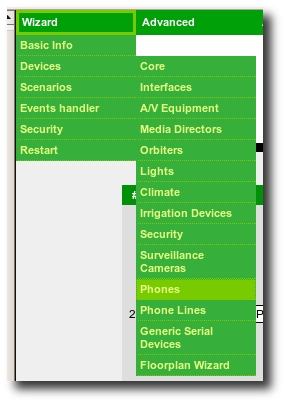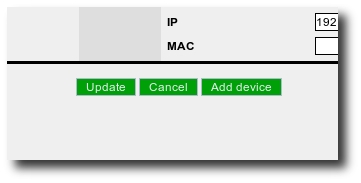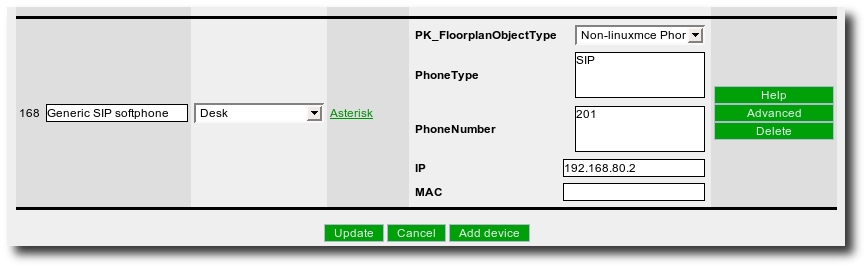Difference between revisions of "EP-636 SIP Phone"
| Line 8: | Line 8: | ||
= Setting it up = | = Setting it up = | ||
| − | + | == Hardware Setup == | |
* Assemble the phone if not assembled. | * Assemble the phone if not assembled. | ||
| Line 37: | Line 37: | ||
The Add Device window will disappear, and the new phone will appear. | The Add Device window will disappear, and the new phone will appear. | ||
| − | * In the list. Change the name of the phone to something more descriptive. Make note of the Phone Number, and set the FloorPlan Object to Non-LinuxMCE Phone to provide a floor plan icon. | + | * In the list. Change the name of the phone to something more descriptive. Make note of the Phone Number and IP Address, and set the FloorPlan Object to Non-LinuxMCE Phone to provide a floor plan icon. |
[[Image:Ekiga_Menu_New_Phone_Info.jpg]] | [[Image:Ekiga_Menu_New_Phone_Info.jpg]] | ||
| − | * type in the Mac Address, mine was written on the box | + | * type in the Mac Address, mine was written on the box. if you can't find it skip this. |
| + | |||
| + | LinuxMCE now knows about the phone, and has configured an extension for it in Asterisk, with the (Ext) Phone Number that was specified. | ||
| + | |||
| + | == Phone Configuration Setup == | ||
| − | + | * In a web page window type in the IP address of the phone to access the configuration portal. Login as Admin, default user name is 'admin' password is 'admin' | |
Revision as of 20:36, 29 May 2009
Summary
EP-636 is an economic IP phone that could running under H.323 v4 and SIP v2. It possesses single file of English letters and single file of digital LCD displayer and achieving full dulplex hands-free call. it is disposed into H.323, EP-636 can cooperate with GK and GW of most H.323. It also has perfect H.450 protocol to complete all telecom value-added services such as call transfer, call forward, call waiting, etc.. Cooperating with soft exchange system, it can totally replace traditional PBX or KEY LINE PHONE. It can also be used as LAN phone or hot-line phone. When it is disposed into SIP, EP-636 can cooperate with most SIP system. Besides having popular g.723 and g.729, it can use low-priced GSM voice compression algorithms.
Setting it up
Hardware Setup
- Assemble the phone if not assembled.
- Plug the phone into a network switch using CAT5 cable.
- Plug the power supply into the wall and then into the back of the phone.
LMCE Setup
- First, be sure to log into your web front end, with a user who can change configuration.
- Once this is done, select Wizard > Devices > Phones from the menu up top.
- If you have other phones already configured, you will see a list of them. Otherwise, this page will be blank.
Click Add Device.
An Add Device window will appear.
- Select Generic SIP Softphone from the Device Template drop-down menu, and press the Pick Device Template button.
The Add Device window will disappear, and the new phone will appear.
- In the list. Change the name of the phone to something more descriptive. Make note of the Phone Number and IP Address, and set the FloorPlan Object to Non-LinuxMCE Phone to provide a floor plan icon.
- type in the Mac Address, mine was written on the box. if you can't find it skip this.
LinuxMCE now knows about the phone, and has configured an extension for it in Asterisk, with the (Ext) Phone Number that was specified.
Phone Configuration Setup
- In a web page window type in the IP address of the phone to access the configuration portal. Login as Admin, default user name is 'admin' password is 'admin'