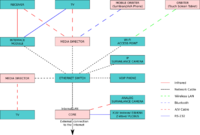User Manual
Welcome to LinuxMCE,
home of the home of the future.
What is LinuxMCE?
Built on the solid foundation laid down by Debian and Ubuntu, LinuxMCE (Linux Media Center Edition) is a free and open source media centered Linux distribution designed to allow a computer to act as:
- a home theater PC (HTPC) for the living-room TV
- a personal video recorder (PVR)
- a home automation, lighting, and climate control system
- a surveillance and security system
- a VoIP phone system
LinuxMCE is loaded with all kinds of goodies for the home of the future because it is designed to control the environment in which you enjoy your media. Additionally to recording and playback of audio and video, it is capable of enhancing your media enjoyment by setting the desired room temperature and luminosity (controlling the blinds, curtains, lights, and thermostat), silencing the phone, setting the alarm, locking the doors, and turning off anything else you need for the amount of time you desire. With that level of automation, you can control your home at will and use LinuxMCE as the telephone switching hub, internal intercom system, security system monitor, A/V gear controller...
LinuxMCE ties them all together using an advanced messaging infrastructure that enables it to act as your whole home automation controller.
You can read more about it on the LinuxMCE site and on Wikipedia.
LinuxMCE software components
LinuxMCE brings together a number of software components in an integrated environment. It is a collection of many pieces of open source software.
Each LinuxMCE installation is a custom mix made of a selection of devices, plug-ins, and other modules. LinuxMCE's primary documentation aims to explain how LinuxMCE works, how to install it, set it up, and use it. Many devices have been tested for easy setup, many Plug 'n' Play, check the HCL. Try to start with devices that are known to work with LinuxMCE, then move on to more advanced things. If you are unsure please ask on the forums or in IRC chat.
Here is a list of some of the software components that make LinuxMCE run:
| Functionality | Platform/software used | |
|---|---|---|
| Operating system | Kubuntu, Raspbian | |
| TV & video recording | MythTV / VDR | |
| Telephony | . . . | Asterisk |
| Home automation | Pluto | |
| Surveillance camera recording | Motion | |
| Video plaback | Xine, omxplayer, VLC |
Each software module has a detailed section which explains how to use, configure, and program it. The LinuxMCE Home Software Sections is a menu that lists all the software modules included in LinuxMCE. You can use it to explore each of the software components that are part of LinuxMCE.
Since each of the software components have their own websites and development communities, you will find yourself at home with the ones that are familiar to you. Feel free to expand on what the community has already done by adding your contributions to this community effort.
Open Source and licensing
More information regarding LinuxMCE's relationship to Open Source can be found on the following pages:
- Open Source information
- License information
- What to do if you're an Open Source developer
- LinuxMCE's Open Source strategy
The LinuxMCE system
This section introduces you to the components of the LinuxMCE system and explains what each system component's role is. Once familiar with the system as a whole, you can proceed to the tutorials section to learn how to install, configure, and use each of the system components.
Composition of a LinuxMCE system
LinuxMCE enables various hardware devices to operate together as a system. At the heart of the system lies a server called the Core, which coordinates the interactions of all the hardware components that make up the system.
A LinuxMCE system is made of the following components:
The Core
A Core is a single dedicated PC acting as a server that interacts with all the components of the system. It is the heart and brain of the LinuxMCE system. You can read more about it on the Core page.
Personal Computing with the Core
LinuxMCE is running Kubuntu Linux, complete with Office suites and all the programs you would need for everyday Personal Computing. See details on Personal Computing with LinuxMCE.
Media Directors
A Media Director (also known as a Media Station or Media Manager) is a system running LinuxMCE that is connected to a TV or sound system to deliver music and video. In your entertainment area, it serves as the player for media that you watch on your TV, or listen to on your sound system. The Media Director in a LinuxMCE system is hooked up to a TV or stereo, and becomes an integrated media player, PVR, video conferencing station, intercom, and, a monitoring and control portal for everything in the home. All Media Directors work together seamlessly as a whole-house solution offering the same convenience throughout the house.
To learn more, read Media Director.
Orbiters
Orbiters are remote controls. An Orbiter is a LinuxMCE interface device. This can be as simple as an Infrared Remote Control or as sophisticated as a device that displays the LinuxMCE User Interface. The purpose of an orbiter is to send commands to devices in the LinuxMCE system.
LinuxMCE allows a wide variety of devices to function as Orbiters including: Laptops, tablet PCs, PDAs, mobile phones (Android/iOS/Symbian), or any web browser device that is able to connect to your LinuxMCE LAN. Devices that can be used as an Orbiter are numerous.
To learn all about it, read Orbiters.
Security
Security is an integral part of LinuxMCE. Security functions include light control, surveillance camera monitoring, and motion detection. Events can be triggered based on detected motion or various sensors. LinuxMCE can send alerts to your mobile phone, set your alarm based on different schedules and scenarios, and even automatically lock the door when you leave your home. Find out more on the Security page.
Home Automation
The Home Automation features of LinuxMCE attempt to be as convenient as possible and energy-efficient. With Home Automation you can control lights, climate and even the whereabouts of music or video played in your home. Many devices, including mobile phones, can be turned into remote controls for your entire house.
Telecom
Telecom is integrated into LinuxMCE in a sophisticated fashion. The VoIP system provides great flexibility. Each member of your family may have his/her own personal voice mailbox. You can permit the system to keep track of where you are in the house and route incoming calls to the nearest phone in your home, or to your mobile phone if you're not at home. Incoming calls will automatically pause any playing media, in the area you are in, allowing you to take calls without you missing a moment of your media experience.
Network Attached Storage (NAS)
You can extend your LinuxMCE system's storage with a NAS device for your music and video collection. LinuxMCE can automatically use designated devices for storage requirements including PVR functions and general media storage for audio/video/photos.
When you connect a NAS to the network LinuxMCE will automatically recognize it and ask you how to integrate it into the system. See Network Attached Storage
Understanding LinuxMCE operation
LinuxMCE's main concepts are Devices, Commands (aka Scenarios, or, Activities), and Events.
This section explains the roles of Devices, Scenarios, and Events in the operation of the LinuxMCE system, and their interactions that constitute the operation of LinuxMCE.
Devices
Every item in LinxMCE is a device. A device is generally a piece of hardware or software, like the Xine Media Player, a light switch, or a mobile phone. All devices have three sets of features known as "DCE" (Data, Commands, Events):
- Set/Retrieve configuration data
- Perform a command (turn on, turn off, fast forward, etc.)
- Send/Report events (e.g. 'motion detected', 'playback started', etc.)
Scenarios
"Scenarios", "Activities", and "Command Groups" are interchangeable terms -- they mean the same thing.
A scenario is a group of commands that can be sent to a device (or series of devices).
To perform an action in LinuxMCE, a scenario is chosen from the ones created by the user, or from one of the categories that are created by default during installation (located on the main menu of an Orbiter).
Each scenario is a group of commands, or tasks, that appears on the Orbiter as a button.
Events
Devices report events, such as 'Playback started' and 'Motion Sensor tripped'. If you want something to happen automatically in LinuxMCE, you can create Event Handlers that react to these events. For example, you can create an event handler that listens for the 'Motion Sensor tripped' event from a motion detector and turns on the lights in response. An event handler might listen for the 'Sunrise' event, which could then prompt the sprinklers to come on.
LinuxMCE will create several default event handlers. In rooms which you have a TV and lights an event handler is created that listens for the 'Watching Media' event sent by a media player and , when detected, the Showtime scenario (which dims the lights) is executed in response. So when you start a movie the Showtime Scenario will be executed and the lights will be dimmed. LinuxMCE also includes other default event handlers that monitor for events like 'Security Breach' and 'Fire Alarm' (from connected sensors or security systems).
Interactions
Commands (usually groups of commands) are arranged in Scenarios that control devices in the home when activated. Orbiters ("remote controls") load user interfaces that have buttons (Scenarios) used to send commands to the system. Devices will report events to the Core, which will then uses the information to send predefined commands (Scenarios) and setup the state of the system through the house. The Core coordinates interaction between devices. Each device responds to commands based on its' intent and the magic of automation happens.
How to get started with LinuxMCE
Next, go to the How to get started with LinuxMCE to learn how to install, and start using the system.