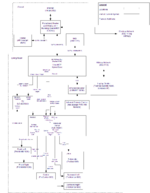Alx9r's Network Attached Storage Setup
| Alx9r's Sample Setup |
I opted to use a built-in (sata connected) secondary media storage drive. This scheme has two qualities:
- The media drive can be formatted XFS so that LinuxMCE can "listen" for new media files that are copied to the drive. Other filesystems don't allow for this.
- Fresh installations of LinuxMCE can be put on the primary drive without losing media. If you have only a single drive, this is not possible without going through a less-supported multi-partition installation.
Folder Structure and Media (Pre-Installation)
Before installing LinuxMCE, I formatted my secondary media drive to the XFS filesystem using the gparted LiveCD. Then I created the standard LinuxMCE media drive folder structure on that drive. The structure looks like this:
public
|-data |-videos |-music |-pictures
Also before installation, I moved all of my media to the appropriate folder on the media drive.
Symlink and Permissions
Once LinuxMCE is installed, there are steps that I performed to prepare the media drive: Create a symlink to the drive and set appropriate permissions to it.
I wanted the drive to be accessible as /media/bi (bi short for built-in). I created a symlink accordingly using this command:
ln -s /mnt/device/XX /media/bi
Where XX is a number that seems to change each time I install LinuxMCE.
I wanted the default user, linuxmce to be able to do things at will on that drive, so I made that user the owner:
sudo chown -R linuxmce /media/bi
Everyone should be able to delete, rename, and copy stuff to the public folder, so I changed the permissions accordingly:
chmod a+w -R /media/bi/public
These permissions pass through on the samba shares, which means that I can put stuff on the media drive folders from a Windows computer by browsing to \\mce\public and logging in as my user.