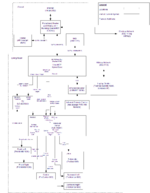Difference between revisions of "OpenWRT Router Setup"
m (Alx9r's Router Setup moved to OpenWRT Router Setup: proper naming) |
|||
| (3 intermediate revisions by one other user not shown) | |||
| Line 9: | Line 9: | ||
I ended up making some changes to the router's setup to nicely accomodate the LinuxMCE system. I've described them in the sections below. | I ended up making some changes to the router's setup to nicely accomodate the LinuxMCE system. I've described them in the sections below. | ||
| − | + | ==User Friendly URLs and Particular IP Addresses== | |
| − | To give the core and laptop orbiter static IP addresses (in this case 192.168.1.102 and . | + | To give the core and laptop orbiter static IP addresses (in this case 192.168.1.102 and 80.1), I added the following line to the WRT54GL's ''dnsmasq.conf'' file: |
dhcp-host=192.168.1.102,orbiterlaptop | dhcp-host=192.168.1.102,orbiterlaptop | ||
| − | dhcp-host=192.168. | + | dhcp-host=192.168.80.1,dcerouter |
To make the IP addresses map to some user-friendlier names, I added the following line to the WRT54GL's ''hosts'' file: | To make the IP addresses map to some user-friendlier names, I added the following line to the WRT54GL's ''hosts'' file: | ||
192.168.1.102 orbiterlaptop | 192.168.1.102 orbiterlaptop | ||
| − | 192.168. | + | 192.168.80.1 mc mediacenter mce linuxmce dcerouter |
| + | |||
| + | In order to access the 192.168.80.1 address, I changed '''Network=>WAN-LAN=>Netmask''' to 255.255.0.0. | ||
With these entries, you can enter http://mce into the address bar of a browser and end up at the admin page. No IP address entry necessary. | With these entries, you can enter http://mce into the address bar of a browser and end up at the admin page. No IP address entry necessary. | ||
| − | + | ''Note: Some orbiters need the core to be at 192.168.80.1.'' | |
| + | |||
| + | ==Bittorrent Port Forwarding== | ||
Under '''Network->Firewall''', I created a port forwarding entry that looks like this: | Under '''Network->Firewall''', I created a port forwarding entry that looks like this: | ||
Match Target Port | Match Target Port | ||
Destination Ports: 60000 192.168.1.103 60000 | Destination Ports: 60000 192.168.1.103 60000 | ||
| − | + | ==QoS== | |
Under '''Network->QoS''', I configured as follows: | Under '''Network->QoS''', I configured as follows: | ||
*'''QoS Service''': Enabled | *'''QoS Service''': Enabled | ||
| Line 31: | Line 35: | ||
*'''Wan Upload Speed''' and '''Wan Download Speed''' see below | *'''Wan Upload Speed''' and '''Wan Download Speed''' see below | ||
| − | To get numbers for the two speed fields, I stopped all other internet access and ran a speed test [http://www.speedtest.net/ here], then filled in the up and down speeds. I noticed that the speeds reported seem to vary quite a bit over the course of a week. I recommend filling in the worst-case speeds which turned out to be 200/1600 upload/download. If you overstate the speeds web browsing, email, VoiP, etc will get starved by bittorrent downloads. | + | To get numbers for the two speed fields, I stopped all other internet access and ran a speed test [http://www.speedtest.net/ here], then filled in the up and down speeds. I noticed that the speeds reported seem to vary quite a bit over the course of a week. I recommend filling in the worst-case speeds which turned out to be 200/1600 upload/download for my connection. If you overstate the speeds web browsing, email, VoiP, etc will get starved by bittorrent downloads. |
| + | |||
| + | ==Links== | ||
| + | *[http://en.wikipedia.org/wiki/Linksys_WRT54G_series Wikipedia - Linksys WRT54G series] | ||
| + | *http://openwrt.org/ | ||
| + | *http://x-wrt.org/ | ||
{{Alx9rSampleSetupNavbox}} | {{Alx9rSampleSetupNavbox}} | ||
Latest revision as of 01:16, 8 December 2008
| Alx9r's Sample Setup |
My internet connection is DSL provided by Telus. That connection is protected by a hardware router/firewall. The "EXTERNAL" network card in the LinuxMCE Core/Hybrid is plugged into that router/firewall. Other media directors will be connected to the "INTERNAL" network.
The system diagram provides a decent overview of the network topology.
I am using a Linksys WRT54GL wireless router v1.1 running OpenWrt/X-WRT.
I ended up making some changes to the router's setup to nicely accomodate the LinuxMCE system. I've described them in the sections below.
Contents
User Friendly URLs and Particular IP Addresses
To give the core and laptop orbiter static IP addresses (in this case 192.168.1.102 and 80.1), I added the following line to the WRT54GL's dnsmasq.conf file:
dhcp-host=192.168.1.102,orbiterlaptop dhcp-host=192.168.80.1,dcerouter
To make the IP addresses map to some user-friendlier names, I added the following line to the WRT54GL's hosts file:
192.168.1.102 orbiterlaptop 192.168.80.1 mc mediacenter mce linuxmce dcerouter
In order to access the 192.168.80.1 address, I changed Network=>WAN-LAN=>Netmask to 255.255.0.0.
With these entries, you can enter http://mce into the address bar of a browser and end up at the admin page. No IP address entry necessary.
Note: Some orbiters need the core to be at 192.168.80.1.
Bittorrent Port Forwarding
Under Network->Firewall, I created a port forwarding entry that looks like this:
Match Target Port Destination Ports: 60000 192.168.1.103 60000
QoS
Under Network->QoS, I configured as follows:
- QoS Service: Enabled
- QoS Overhead Calculation: Enabled
- Wan Upload Speed and Wan Download Speed see below
To get numbers for the two speed fields, I stopped all other internet access and ran a speed test here, then filled in the up and down speeds. I noticed that the speeds reported seem to vary quite a bit over the course of a week. I recommend filling in the worst-case speeds which turned out to be 200/1600 upload/download for my connection. If you overstate the speeds web browsing, email, VoiP, etc will get starved by bittorrent downloads.
Links
| Alx9r's Sample Setup | |
|---|---|
| Materials | Network Gear · Hybrid Core (living room) · AV Gear (living room) · Orbiters · Glue |
| Preparation | Router Setup · Aquos TV Power-on |
| Hybrid Core pre-LinuxMCE Setup | Assembly · BIOS Tweaks · Hardware Testing · NAS Media Drive Setup |
| Hybrid Core LinuxMCE Installation | Bare-metal Install · AV Wizard · Sarah (Setup Wizard) · Special Steps · PVR-150 Remote · Aquos TV · Denon Receiver · Media Drive Setup · Laptop Orbiter · Webpad Orbiter |
| Hybrid Core Additional Software | Bittorrent · Synergy |
| Toolkit | Laptop · telnet/ssh client · Remote Mouse and Keyboard · Partition Tools |
| Design Rationale | Network Topology · NAS |