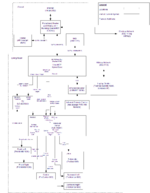Difference between revisions of "Alx9r's Hybrid Core Install"
(→Setup Wizard) |
|||
| Line 42: | Line 42: | ||
Now to play the ripped copy. I removed the DVD from the drive just to make sure that it wasn't going to be played. I clicked ''media->video'' and there was Nemo. A few more clicks and the movie started. Sweet success. | Now to play the ripped copy. I removed the DVD from the drive just to make sure that it wasn't going to be played. I clicked ''media->video'' and there was Nemo. A few more clicks and the movie started. Sweet success. | ||
| − | |||
| − | |||
| − | |||
| − | |||
| − | |||
| − | |||
| − | |||
| − | |||
| − | |||
| − | |||
| − | |||
| − | |||
| − | |||
| − | |||
| − | |||
| − | |||
| − | |||
| − | |||
| − | |||
| − | |||
| − | |||
| − | |||
| − | |||
| − | |||
| − | |||
| − | |||
| − | |||
| − | |||
| − | |||
| − | |||
| − | |||
| − | |||
| − | |||
=====Other Necessary Setup Steps===== | =====Other Necessary Setup Steps===== | ||
Revision as of 05:59, 31 May 2008
| Alx9r's Sample Setup |
At the start of setup, the setup was according to the system diagram with the following exceptions:
- I also had an old CRT monitor connected to the VGA connector. With this setup, some parts of the overall installation are shown on the TV while others were shown on the monitor.
- I temporarily used Input 5 on the TV instead of Input 6 shown in the diagram.
- I unplugged the null modem cable between the hybrid/core and the TV.
Contents
Bare-metal Install
I downloaded a torrent of the Linux MCE 0710RC1 AMD64 DVD .iso and burned it to a DVD. I plugged a cable from the Realtek network card into my router and unplugged the power supply for about a minute to reset all the chips in the system -- the Realtek-based network card seems to get in a bad state sometimes. I also rebooted my router to make sure it was able to provide a good connection to the internet. Then I booted from install DVD and let the OS install. This took about 25 minutes. During that time it only prompted me to select the default password and the disk to install to, then near the end to remove the install DVD.
There were a few moments during install where I thought I had encountered a problem:
- There seems to be an install-time screensaver. It basically just blanks the screen which cause my heart to sink as I thought something had gone wrong. The mouse did nothing to bring it back, but pressing the shift key worked fine. Whew.
- There was a point in the install where the system displayed "Probing System for BIOS drives, this may take a while." A while in this case was about 10 minutes, then install progress continued.
- Shortly after the "Probing System..." step completes, the screen went blank except for a flashing cursor for about 2 minutes. Then, it showed some aliases for www.google.com and continued.
- Sometimes I found that during the install the system hangs indefinitely at the flashing cursor. Everytime this happened, I found that there was some problem with the network connection to the internet.
AV Wizard
At the AV Wizard, I made the following selections:
- Resolution Settings: DVI/HDMI, 1080p (16:9), 60 Hz (after clicking OK, the wizard display switched to the TV and was no longer shown on the monitor)
- Graphical Aspect: OpenGL with overlay (medium) (don't forget the Frame Buffer Bios Tweak for alpha blending to work) Note: Selecting OpenGL with alpha blending (high-end) causes tearing on video playback.
- Adjust Image Size: No adjustments
- Audio Settings: -TBD once my receiver arrives-
Note: After selecting the resolution, there is no longer any output from the VGA port. At this point, I put the CRT monitor back in the closet.
Setup Wizard
The next step was the setup wizard. This is the one from the Video with video clips of Sarah prompting you to do various things. I simply followed the prompts with the following important exception: After connecting the RS232 cable for TV control and letting it autodetect, I selected "No, this is not the correct TV" and manually selected the Sharp Acquos LCxxD6U/LCxxD7u. This seems to disable the auto-detection for the port that the TV is connected to. If it is not disabled, the TV is re-detected and the Setup Wizard interrupts whatever you are doing.
After the wizard and a few minutes of letting the system set itself up, the progress bar reached 100% and the LinuxMCE showed the on-screen orbiter with pictures as the background. It is worth noting that the pictures at this point are a good sign that the internet connection is working.
Note: The first time I did a fresh install, I didn't have the USBUIRT connected. Once I added the USBUIRT to the system and did a fresh install, the system froze the first time the Setup Wizard was displayed. I hard rebooted (by pressing and holding the power button) and everything seemed to proceed fine.
Install dvd css, Rip a DVD
DVD CSS is required to rip DVDs but isn't installed by default.
From the on-screen orbiter I selected Advanced->Advanced->Add Software. This shows the Add Software screen from the wizard. I chose to install DVD CSS even though it showed as being install already. I later noticed that once all the downloading and installing took place, a big green checkbox appeared beside DVD CSS.
After I was pretty sure that the dvdcss downloads had completed and were installed, I popped the "Finding Nemo" DVD into the optical drive. LinuxMCE showed a message about a disc being detected, then the screen went blank for a worrying amount of time and eventually the movie started playing, no warnings, previews or anything. Nice.
Ok, I wanted to rip Nemo to disk, so I exited the playing DVD and selected Manage Drives which showed the DVD. I clicked on the Rip icon and the ripping commenced. After about 10 minutes, a message appeared saying the rip was complete.
Now to play the ripped copy. I removed the DVD from the drive just to make sure that it wasn't going to be played. I clicked media->video and there was Nemo. A few more clicks and the movie started. Sweet success.
Other Necessary Setup Steps
- LinuxMCE did not detect the Hauppauge WinTV-PVR-150 MCE automatically. I followed the manual configuration directions.
- Interlacing is disabled by default. I turned it on by setting Admin Page->Wizard->Devices->Media Directors->Deinterlace Quality to high. The page lists multiple media directers, so make sure you are setting Deinterlace Quality for the right one.
- The key codes for the Hauppauge remote that came packaged with my WinTV-PVR-150 MCE are not the same as a Windows MCE Remote, even though it looks very much like one. I had to add support for it manually by following the add support for new remote controls instructions. I attmepted to share my IR codes for this remote. The device template is called "PVR-150 remote (USBUIRT)". Hopefully it will be included in the next LinuxMCE release.
Miscellaneous Setup Notes
According to the end of this thread the infrared receiver that comes with the WinTV-PVR-150 MCE is now plug and play but requires a few setup steps, however, I was not able to get it working.
| Alx9r's Sample Setup | |
|---|---|
| Materials | Network Gear · Hybrid Core (living room) · AV Gear (living room) · Orbiters · Glue |
| Preparation | Router Setup · Aquos TV Power-on |
| Hybrid Core pre-LinuxMCE Setup | Assembly · BIOS Tweaks · Hardware Testing · NAS Media Drive Setup |
| Hybrid Core LinuxMCE Installation | Bare-metal Install · AV Wizard · Sarah (Setup Wizard) · Special Steps · PVR-150 Remote · Aquos TV · Denon Receiver · Media Drive Setup · Laptop Orbiter · Webpad Orbiter |
| Hybrid Core Additional Software | Bittorrent · Synergy |
| Toolkit | Laptop · telnet/ssh client · Remote Mouse and Keyboard · Partition Tools |
| Design Rationale | Network Topology · NAS |