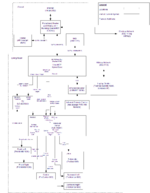Difference between revisions of "Alx9r's Network Attached Storage Setup"
(→Symlink and Permissions) |
(→Folder Structure and Media (Pre-Installation)) |
||
| Line 14: | Line 14: | ||
<code> | <code> | ||
| − | public | + | public |
| − | + | |-data | |
| − | + | |-videos | |
| − | + | |-music | |
| − | + | |-pictures | |
</code> | </code> | ||
Revision as of 05:45, 16 July 2008
| Alx9r's Sample Setup |
I opted to use a built-in (sata connected) secondary media storage drive for my hybrid core.
Contents
Rationale
The two-drive scheme has three key qualities:
- The media drive can be formatted XFS so that LinuxMCE can "listen" for new media files that are copied to the drive. Other filesystems don't allow for this.
- Fresh installations of LinuxMCE can be put on the primary drive without losing media. If you have only a single drive, you need to use the custom partition installation which is somewhat less-supported
- Checkpoint images of the system drive can be copied to and restored from the media drive. This means that you can get my hybrid core working just right, and copy the system drive to my media drive. Once I've done that I can experiment with changes to my hybrid core until it is FUBAR, then simply copy the good version back to the system drive.
Folder Structure and Media (Pre-Installation)
Before installing LinuxMCE, I formatted my secondary media drive to the XFS filesystem using the gparted LiveCD. Then I created the standard LinuxMCE media drive folder structure on that drive. The structure looks like this:
public
|-data
|-videos
|-music
|-pictures
Also before installation, I moved all of my media to the appropriate folder on the media drive.
Symlink and Permissions (Post-Installation)
Once LinuxMCE is installed, there are some steps that I performed to prepare the media drive: I created a symlink to the drive and set appropriate permissions to it.
I wanted the drive to be accessible as /media/bi (bi short for built-in). I created a symlink accordingly using this command:
ln -s /mnt/device/XX /media/bi
Where XX is some sort of ID number for the media drive that seems to change each time I install LinuxMCE.
I wanted the default user, linuxmce to be able to do things at will on that drive, so I made that user the owner:
sudo chown -R linuxmce /media/bi
Everyone should be able to delete, rename, and copy stuff to the public folder, so I changed the permissions accordingly:
chmod a+w -R /media/bi/public
These permissions pass through on the samba shares, which means that I can put stuff on the media drive folders from a Windows computer by browsing to \\mce\public1. and logging in as a LinuxMCE user.
Footnotes
1. The string mce in the path \\mce\public is mapped in my router's hosts file. See my router setup for details.
| Alx9r's Sample Setup | |
|---|---|
| Materials | Network Gear · Hybrid Core (living room) · AV Gear (living room) · Orbiters · Glue |
| Preparation | Router Setup · Aquos TV Power-on |
| Hybrid Core pre-LinuxMCE Setup | Assembly · BIOS Tweaks · Hardware Testing · NAS Media Drive Setup |
| Hybrid Core LinuxMCE Installation | Bare-metal Install · AV Wizard · Sarah (Setup Wizard) · Special Steps · PVR-150 Remote · Aquos TV · Denon Receiver · Media Drive Setup · Laptop Orbiter · Webpad Orbiter |
| Hybrid Core Additional Software | Bittorrent · Synergy |
| Toolkit | Laptop · telnet/ssh client · Remote Mouse and Keyboard · Partition Tools |
| Design Rationale | Network Topology · NAS |