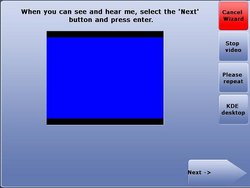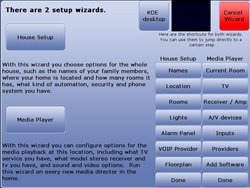Difference between revisions of "User Manual"
Rwilson131 (Talk | contribs) m (→Setup Wizard) |
Rwilson131 (Talk | contribs) m (→What can I do with LinuxMCE) |
||
| Line 17: | Line 17: | ||
Here is an overview of LinuxMCE. | Here is an overview of LinuxMCE. | ||
*[[LinuxMCE]] | *[[LinuxMCE]] | ||
| − | ===What can I do with LinuxMCE=== | + | ===[[What can I do with LinuxMCE? | What can I do with LinuxMCE]]=== |
Following is a list of things you can do with LinuxMCE. Each link takes you to a how-to page which has 3 parts: | Following is a list of things you can do with LinuxMCE. Each link takes you to a how-to page which has 3 parts: | ||
# How to set it up | # How to set it up | ||
Revision as of 20:50, 23 October 2007
LinuxMCE is the only all-in-one open source solution that seamlessly combines:
- Media & entertainment with a server for music and video plus a PVR like TiVo or Sky+
- Home automation to control everything from lights to heating with a touch-screen tablet or your mobile phone
- Phone system with video conferencing
- Security system that feeds live video to your mobile during a security breach
LinuxMCE is a complicated piece of software. Understanding the basics is very important to ensuring proper setup and ensures the user gets the results expected. CLICK HERE for a quick overview of the basics or CLICK HERE for an overview of the different software components used in LinuxMCE
If you have any questions you can visit our forums.
Understanding LinuxMCE
What is LinuxMCE
Here is an overview of LinuxMCE.
What can I do with LinuxMCE
Following is a list of things you can do with LinuxMCE. Each link takes you to a how-to page which has 3 parts:
- How to set it up
- How to use it
- Where to find the source code and how it works.
General
- Control LinuxMCE using a Windows device as an Orbiter
- Control LinuxMCE using a Symbian Series 60 mobile phone with Bl
- Control LinuxMCE using other types of mobile phones
- Control LinuxMCE using an Infrared remote
- Add support for new remote controls
- Change the look and feel of the Orbiter
- Create my own skins or GUI for LinuxMCE
- Translate the GUI into another language
- Automatic diskless boot of media directors
- Restrict which users can use use which Orbiters or control w
Media
- Have LinuxMCE automatically control the TV and Stereo
- Control the media director's volume using either a receiver
- Use network audio players for a whole-house music solution
- Watch TV using the built-in Myth PVR, and schedule recordings
- Use a satellite/cable box with the PVR
- Control a TV or cable/satellite box
- Watch a DVD/Listen to a CD
- Rip a CD/DVD to the Core
- Watch/Listen to media stored on the Core
- Play the same media in multiple rooms simultaneously
- Flag media stored on the core as private
- Flag whatever media I am watching now as private
- Catalog media with attributes
- Search for media by attributes using the Orbiters
- Control regular A/V equipment
- Control A/V equipment with RS232/USB/Ethernet
- Make LinuxMCE do something when I start media
- Have my media follow me
- Make announcements
Home Automation
- Control lights/climate using scenarios
- Control lights or climate with a floorplan
- Adding support for home automation devices
- What if you don't have a driver for my home automation device
- Make things happen at sunrise/sunset
- Make things happen when I enter a room
- Have my lighting or climate settings follow me
- Have external devices control LinuxMCE
Security
- Monitor surveillance cameras
- Arm or disarm the alarm using the Orbiters
- Arm or disarm LinuxMCE's alarm using proximity sensors
- Automatically take pictures when sensors are disturbed
- Have LinuxMCE notify me of security alerts
PC Computing
- Have LinuxMCE's screen saver turn my regular TV off when there's no activity and back on automatically, like a PC monitor with power save
- Browse web pages on the media directors
- Browse web pages on the orbiters
- Use open office on the media directors
- Access a KDE/Gnome desktop on the media directors
Telecommunications
- Make phone calls using a VOIP provider. Currently the follow Providers are supported with minimal setup.
- Make phone calls using a regular phone line (POTS), ISDN or T1
- Do video conferencing
Hardware
Hardware can be a difficult decision, but understanding exactly what functions are needed can greatly simplify this decision. You can review several wiki articles relating to hardware HERE
Installation of Software Components
There are currently two methods of installation. The DVD installation which only requires the downloading and creation of a single installation disk, and the 3 CD method which requires 3 disks, but offers more flexibility in installation.
DVD Installation
CD Installation
Setting Up LinuxMCE
Setting up your LinuxMCE system consists of 4 things:
- Providing some general information, such as what kind of network you have.
- Creating the devices (lights, tv's, cameras, etc.).
- Creating your scenarios. A "scenario" is a group of commands, or tasks, you want executed when you touch a button. Each scenario you create will appear on the Orbiters as a button. Scenarios are generally organized into 5 categories: lighting, media, climate, security and telephone. You can create, for example, a lighting scenario called "Entertaining" which turns on all the lights in the house and in the front yard. A button labeled "Entertaining" will then appear on the Orbiters in the lighting section--touch it to activate the scenario. Any scenario can do anything. For example, just because the "Entertaining" scenario is a lighting scenario doesn't mean the scenario only affects lights. You can make the scenario also play some music, and maybe open the front gate. You can use the "Advanced, My Scenarios" menu option for low-level control over a scenario, to make it do whatever you want. However the Wizard includes pages that make it very easy to create scenarios. For example, when you add a lighting scenario with the Wizard, it lists all the lights in the house and lets you pick the ones you want to change with the scenario.
- Creating event handlers. This is how you tell LinuxMCE you want it to do something in response to some event. For example, you want LinuxMCE to turn on the Front Porch light when a motion detector is tripped. Or you want it to play a loud message on the TV's when there is a security breach. Or stop watering the lawn after it rains.
The developers have tried to automate has much of the set up as possible with several scripts and wizards. See the different wizards below, and if the wizards are unable to set up the system properly then visit the admin website for many more options
To get started you will want to read the documentation on Getting Started
AVWizard
The Audio/Video Wizard is designed to allow for easy setup of components which allow the Core or a Media Director to output content to the connected display, which can range from a simple CRT, to HCTV with component and/or composite inputs.
Setup Wizard
The setup wizard is an automated series of screen which allows the user to enter information and devices that LinuxMCE will control. The Setup Wizard is broken down in to two modes: Media Player Wizard and House Setup Wizard.
After selection of the Setup Wizard you will see an additional screen. If the audio and video are properly setup you should see and hear a video. If this is correct please select Next.
The next screen you will encounter asks which wizard would you like to start: Media Player Wizard or the House Setup Wizard. Please select the wizard you want to begin.
Media Player Wizard
House Setup Wizard
Using LinuxMCE Admin Website
Although there are automated wizards to assist in setup, the most robust system for setup is the LinuxMCE Admin Website. The user can create and modify any and all devices that LinuxMCE can control.
Using LinuxMCE
LinuxMCE is a complicated piece of software, so proper understanding of each of the components makes for a better experience. CLICK HERE for a quick introduction and description of the terms needed to understand most to best use LinuxMCE. The orbiter is the primary interface for controlling functions within LinuxMCE. This guide will follow the menu items listed on the orbiter
Orbiter Interface
Lights
There are only going to be options listed here if you have setup an interface and created lights. The lights are specific to a room, so that the orbiter for a room will only show lights within that room
| This short section requires expansion |
Media
| This short section requires expansion |
Climate
| This short section requires expansion |
Telecom
| This short section requires expansion |
Security
| This short section requires expansion |
Advanced
| This short section requires expansion |
General Usage Pages
Lights
Media
Controlling Equipment
- Have LinuxMCE automatically control the TV and Stereo
- Control the media director's volume using either a receiver
- Use network audio players for a whole-house music solution
- Use a satellite/cable box with the PVR
- Control a TV or cable/satellite box
- Control regular A/V equipment
- Control A/V equipment with RS232/USB/Ethernet
Using Portable Media
- Watch a DVD/Listen to a CD
- Rip a CD/DVD to the Core
- Watch/Listen to media stored on the Core
- Play the same media in multiple rooms simultaneously
Media Attributes
- Flag media stored on the core as private
- Flag whatever media I am watching now as private
- Catalog media with attributes
- Search for media by attributes using the Orbiters
- Make LinuxMCE do something when I start media
- Have my media follow me
- How are media files organized?
- Use my own pictures in the Screen Saver
Climate
Telecom
- General Usage Guide
- Make phone calls using a VOIP provider listed below.
- Make phone calls using a regular phone line (POTS), ISDN or T1
- Do video conferencing
Security
- Monitor surveillance cameras
- Arm or disarm the alarm using the Orbiters
- Arm or disarm LinuxMCE's alarm using proximity sensors
- Automatically take pictures when sensors are disturbed
- Have LinuxMCE notify me of security alerts