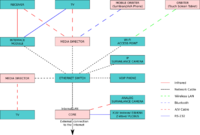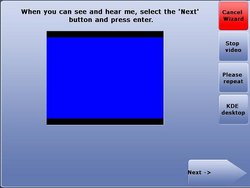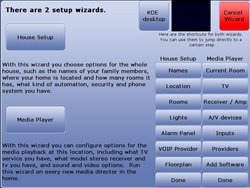Difference between revisions of "User Manual"
Rwilson131 (Talk | contribs) m (→A Dedicated Core) |
Rwilson131 (Talk | contribs) m (→Using LinuxMCE Admin Website) |
||
| Line 220: | Line 220: | ||
===Using LinuxMCE Admin Website=== | ===Using LinuxMCE Admin Website=== | ||
| − | Although there are automated wizards to assist in setup, the most robust system for setup is the [[LinuxMCE Admin Website]]. The user can create and modify any and all devices that LinuxMCE can control. | + | Although there are automated wizards to assist in setup, the most robust system for setup is the [[LinuxMCE Admin Website]]. The user can create and modify any and all devices that LinuxMCE can control. |
| + | |||
| + | You need a web browser to configure your LinuxMCE system using the built-in LinuxMCE Admin Website Since the Hybrid + Media Directors have one built in, you can just click the "LinuxMCE Admin" website to bring it up directly on the Hybrid. Or, from any web browser in your home, go to the URL: http://myip/pluto_admin where myip is the IP address of the Core/Hybrid. Login then click Wizard. | ||
| + | |||
*[[LinuxMCE Admin Website]] | *[[LinuxMCE Admin Website]] | ||
Revision as of 16:52, 28 October 2007
Contents |
What is LinuxMCE
LinuxMCE is the only all-in-one open source solution that seamlessly combines:
Multimedia
Multimedia in LinuxMCE is always available to you and your family and if you have several homes, you can tie systems in each house together to act as one. Your media will follow you everywhere you go, it will show your videofiles on the nearest device.
Security
Security is a big part of LinuxMCE, these functions can control and monitor sensors, video cameras. It can send you alerts to your mobile phone, it can also set your alarm based on different schedules and scenarios. It can even lock the door when you leave your home.
Telecom
Telecom brings your family and friends closer, with LinuxMCE it's just gets better. LinuxMCE offers videocalls/conferencing, personal voicemailboxes for your whole family, it will also track and see if you're home and route incoming calls to the nearest phone or even your mobile phone if you're not at home.
Home Automation
Home Automation features of LinuxMCE are really neat, it can control lights, climate, where to play your music or video and also it turns your mobile phones into remote controls that can control your whole house.
Network Attached Storage
You can extend your core's storage with a NAS-device. LinuxMCE can recognize this and use the NAS for saving your files or reading from them, including your music and video collection.
Personal Computing
Personal Computing can also be done in LinuxMCE, after all it's an ordinary PC with Linux running in the background, complete with Office-suites and all the programs you need for everyday use.
LinuxMCE is a complicated piece of software. Understanding the basics is very important to ensuring proper setup and ensures the user gets the results expected.
Here are a few pages with more detailed information on the abilities and components of LinuxMCE
What can I do with LinuxMCE
Following is a list of things you can do with LinuxMCE. Each link takes you to a how-to page which has 3 parts:
- How to set it up
- How to use it
- Where to find the source code and how it works.
General
- Control LinuxMCE using a Windows device as an Orbiter
- Control LinuxMCE using a Symbian Series 60 mobile phone with Bl
- Control LinuxMCE using other types of mobile phones
- Control LinuxMCE using an Infrared remote
- Add support for new remote controls
- Change the look and feel of the Orbiter
- Create my own skins or GUI for LinuxMCE
- Translate the GUI into another language
- Automatic diskless boot of media directors
- Restrict which users can use use which Orbiters or control w
Media
- Have LinuxMCE automatically control the TV and Stereo
- Control the media director's volume using either a receiver
- Use network audio players for a whole-house music solution
- Watch TV using the built-in Myth PVR, and schedule recordings
- Use a satellite/cable box with the PVR
- Control a TV or cable/satellite box
- Watch a DVD/Listen to a CD
- Rip a CD/DVD to the Core
- Watch/Listen to media stored on the Core
- Play the same media in multiple rooms simultaneously
- Flag media stored on the core as private
- Flag whatever media I am watching now as private
- Catalog media with attributes
- Search for media by attributes using the Orbiters
- Control regular A/V equipment
- Control A/V equipment with RS232/USB/Ethernet
- Make LinuxMCE do something when I start media
- Have my media follow me
- Make announcements
Home Automation
- Control lights/climate using scenarios
- Control lights or climate with a floorplan
- Adding support for home automation devices
- What if you don't have a driver for my home automation device
- Make things happen at sunrise/sunset
- Make things happen when I enter a room
- Have my lighting or climate settings follow me
- Have external devices control LinuxMCE
Security
- Monitor surveillance cameras
- Arm or disarm the alarm using the Orbiters
- Arm or disarm LinuxMCE's alarm using proximity sensors
- Automatically take pictures when sensors are disturbed
- Have LinuxMCE notify me of security alerts
PC Computing
- Have LinuxMCE's screen saver turn my regular TV off when there's no activity and back on automatically, like a PC monitor with power save
- Browse web pages on the media directors
- Browse web pages on the orbiters
- Use open office on the media directors
- Access a KDE/Gnome desktop on the media directors
Telecommunications
- Make phone calls using a VOIP provider. Currently the follow Providers are supported with minimal setup.
- Make phone calls using a regular phone line (POTS), ISDN or T1
- Do video conferencing
Hardware
Picking The Right Components
The Core
Most important, is the "core". This is the main LinuxMCE server that runs all the applications. The commercial version uses a high-end server with RAID-5 storage. You'll probably be able to get by with a good Pentium 4, at least 80 GB of storage and two network cards (Gigabit ideally).
It would be best to use a dedicated core, which means you'll end up putting this computer somewhere out of the way and not connecting a monitor to it. If you are using only one computer for your system, then you've chosen the "hybrid" system, which means that your core will also be your media player. You'll definitely need a monitor or TV for this system!
Media Directors
Note that each media director will need a Bluetooth dongle if you want to use a Bluetooth mobile phone as the remote in that area. To control your a/v equipment using infrared, you will need an interface module (global cache gc100). This interface module also gives you extra serial ports. So, in this example, the TV is controlled by infrared, and the receiver by RS232.
Orbiters
Network Attached Storage
An alternative to having a lot of storage space in the core is to have a small hard drive for the core and store all your files on a network attached storage (or NAS) server. The Buffalo TeraStation is 1.0 TeraByte RAID-5 and under $1K(US). Having a NAS will allow you to not lose your precious media files. You'll likely want the larger storage for your collection of music and videos. Keep in mind that your LinuxMCE system can also record TV shows (using MythTV) and video from your security cameras (using Motion).
Additional Devices
Optionally, you may want the aforementioned home automation devices for controlling your lights. Also, optionally, you may want security cameras, plasma screen TV, a streaming media music player such as the Squeezebox, an alarm system with a serial interface, etc. Some of these devices need another device called a gc100. This allows devices that communicate using a serial port (good alarm panels) or infrared (like your TV) to connect to the network and talk with your LinuxMCE core.
Location Considerations
Wiring Considerations
Once LinuxMCE is installed, just treat it like an appliance--plug it in, turn it on, and leave it alone. The great news is that don't need to install any software on the media PCs that will be used as media directors. You can leave whatever operating system is on there, such as Windows, untouched-they will do a Network Boot for Media Directors when you want to use them as a Media Director.
The only special requirement is that the LinuxMCE Core needs to be your DHCP server so that it can offer the plug-and-play and network boot services. You cannot have 2 DHCP servers on the same network (not easily at least). In our Core, we provide dual network cards one for the "external" network, where your internet is connected, and one for the "internal" network within the house, and into which all your devices are connected. This makes LinuxMCE act as a firewall, and allows it to co-exist with another DHCP server. If you have a DSL or cable modem that needs to be the DHCP server it won't be a problem--just plug it into the "external" port. LinuxMCE's DHCP server only operates on the "internal" one. However, if you have only 1 network card in the Core, you will need to be able to give it a static IP and disable the DHCP server in your DSL/Cable modem. Otherwise you will have to disable LinuxMCE's DHCP server and lose a lot of functionality.
Additional Hardware Resources
Hardware can be a difficult decision, but understanding exactly what functions are needed can greatly simplify this decision. You can review several wiki articles relating to hardware HERE
Setting Up The Hardware
There are many ways to install LinuxMCE, and lots of options for equipment. However, the key components in a LinuxMCE system are the Core (the PC acting as the master server), Media Directors (media PC's connected to your TV's), and Orbiters (remote controls-web pads, pda's, mobile phones, etc.).
I will use my own PC's
First a warning LinuxMCE is Linux-based, but don't worry. Sometimes drivers are not available for Linux as soon as they are for Windows. Particularly, if you bought some new, exotic hardware there may not be drivers. If you're looking to get some new hardware to run LinuxMCE you may want to check sites like http://www.linuxcompatible.org to be sure it's supported under Linux before you buy. Or maybe post a "will this work?" message in our forum. If you already have the hardware it can't hurt to try.
You will need one PC to run the Core software. Although you could install the Core on top of your existing Windows/Linux o/s, or build from source, it will be tricky and you will miss out on a lot of features. You really need to use our own distribution because, in addition to our own software, LinuxMCE also includes lots of other open source projects, like Asterisk, Firefox, Xine, VideoLan, etc. We built "wrappers" for all of them which is how we get them all to work together seamlessly. For example, if you start watching a movie in 1 room, LinuxMCE will use Xine on that local media director. Use the orbiter to move that movie to 2 rooms, and LinuxMCE seamlessly detects the network capabilities (multi-cast switch, etc.), moves the video source to the Core using VideoLan, broadcasts to both rooms, uses VLC to do the rendering and changes the UI on the remote controls. If you use the vanilla packages from, say Fedora, none of that will work. Plus, a lot of LinuxMCE's more advanced, kernel-level modules, like plug-and-play, bandwidth shaping to ensure your phone calls are clear, network boot, and so on may not work on other Linux distributions and definitely cannot be done under Windows.
Note this PC should always be left on since it becomes the 'brains' for the whole house and all the other pieces won't function unless they can find the Core. In our commercial product, the Core is a fail-safe, redundant server.
There is only one special requirement. The Core needs to be your DHCP server so that it can offer the plug-and-play and network boot services. You cannot have 2 DHCP servers on the same network (not easily at least). If you have another DHCP server (like a cable/dsl modem), we recommend your Core have dual network cards: one for the "external" network, where your internet is connected, and one for the "internal" network within the house, and into which all your devices are connected. This makes LinuxMCE act as a firewall, and allows it to co-exist with another DHCP server. If you have a DSL or cable modem that needs to be the DHCP server it won't be a problem--just plug it into the "external" port. LinuxMCE's DHCP server only operates on the "internal" one. However, if you have only 1 network card in the Core, you will need to be able to give it a static IP and disable the DHCP server in your DSL/Cable modem. Otherwise you will have to disable LinuxMCE's DHCP server and lose a lot of functionality.
You can also put other cards in the Core, such as analog phone line interfaces from www.digium.com for the phone system or analog video capture cards for surveillance cameras. You can put the PVR/satellite capture cards in the individual media PC's, or you can put several in the Core, which will share the video throughout the house.
Wherever you have a TV/Stereo you can use a PC or thin-client as the Media Director--it doesn't need to be on all the time and there's no software to install since they will network boot off the Core. Just be sure it has a good Linux-compatible sound card, a Linux-compatible video card, supports PXE network boot (nearly all recent motherboards do), and--optionally--a PVR card. To use the Bluetooth mobile phones as remote controls, add a USB Bluetooth Dongle for each media director (around $25). All the media directors will report the signal strengths of all the mobile phones--this is how the Core figures out what room you're in. Since all resources in the whole house are shared, you will be able to control any device in any room from anywhere--as long as you're within Bluetooth range of any media director (about 10m or 30feet), you will have control over everything in the house. You can also use low-cost network audio players, like the Squeeze Box, wherever you want to add music.
To control the system, you can use the PC's mouse and keyboard, or an infrared remote, or run the Orbiter software on your mobile phones, webpads and PDA's.
Also view our tested good hardware to see what 3rd party devices will work with LinuxMCE, like lighting control systems, cameras, alarm panels, etc.
A Dedicated Core
The Core is the central point of the LinuxMCE system and runs applications and daemons needed for the other devices to exchange messages. A dedicated core will run all of the LinuxMCE components, it really means that the user will not be using the Core as a Media Director as well.. You'll need to use additional Media Directors to be able to play movies, listen to music and watch TV. This kind of setup is recommended when you have lot of extra devices, this way the back end applications will have full access to Core's resources. This method basically means your main server will be tucked away in storage closest and will not be used as a Media Director.
There is work currently on getting a Clean Core working, to further reduce the resource consumption of the Core.
A Dedicated Hybrid
A "hybrid" just means the computer that is running is the "Core" software is also running the "Media Director" software-you use the Core as a Media Director. The only reason we don't recommend this in our high-end installations is because a computer suitable for a Core is usually a pretty massive box with major hard drive capacity and rather noisy, so it's shoved away in the wiring closet, rather than sitting next to a TV like a Media Director would. However, you can use a regular PC as the Core + Media Director (Hybrid) also. Just remember that it will need to always be on since the Core software is what controls everything in the house.
Be sure you complete the installation of your Core/Hybrid before trying to boot the media directors.
Installation of Software Components
There are currently two methods of installation. The DVD installation which only requires the downloading and creation of a single installation disk, and the 3 CD method which requires 3 disks, but offers more flexibility in installation.
DVD Installation
CD Installation
Setting Up LinuxMCE
Setting up your LinuxMCE system consists of 4 things:
- Providing some general information, such as what kind of network you have.
- Creating the devices (lights, tv's, cameras, etc.).
- Creating your scenarios. A "scenario" is a group of commands, or tasks, you want executed when you touch a button. Each scenario you create will appear on the Orbiters as a button. Scenarios are generally organized into 5 categories: lighting, media, climate, security and telephone. You can create, for example, a lighting scenario called "Entertaining" which turns on all the lights in the house and in the front yard. A button labeled "Entertaining" will then appear on the Orbiters in the lighting section--touch it to activate the scenario. Any scenario can do anything. For example, just because the "Entertaining" scenario is a lighting scenario doesn't mean the scenario only affects lights. You can make the scenario also play some music, and maybe open the front gate. You can use the "Advanced, My Scenarios" menu option for low-level control over a scenario, to make it do whatever you want. However the Wizard includes pages that make it very easy to create scenarios. For example, when you add a lighting scenario with the Wizard, it lists all the lights in the house and lets you pick the ones you want to change with the scenario.
- Creating event handlers. This is how you tell LinuxMCE you want it to do something in response to some event. For example, you want LinuxMCE to turn on the Front Porch light when a motion detector is tripped. Or you want it to play a loud message on the TV's when there is a security breach. Or stop watering the lawn after it rains.
The developers have tried to automate has much of the set up as possible with several scripts and wizards. See the different wizards below, and if the wizards are unable to set up the system properly then visit the admin website for many more options
- To get started you will want to read the documentation on Quick Start Guide
- You will need to know if your graphics card is capable of running the UI2 with masking or the UI2 with alpha blending prior to running the wizard. Please read Graphics Test for information on how to determine the capabilities of your current video card.
- If you are in doubt or if you want to get a working setup quickly please select UI1 which will work on any video card supported by Kubuntu.
AVWizard
The Audio/Video Wizard is designed to allow for easy setup of components which allow the Core or a Media Director to output content to the connected display, which can range from a simple CRT, to HCTV with component and/or composite inputs.
Setup Wizard
The setup wizard is an automated series of screen which allows the user to enter information and devices that LinuxMCE will control. The Setup Wizard is broken down in to two modes: Media Player Wizard and House Setup Wizard.
After selection of the Setup Wizard you will see an additional screen. If the audio and video are properly setup you should see and hear a video. If this is correct please select Next.
The next screen you will encounter asks which wizard would you like to start: Media Player Wizard or the House Setup Wizard. Please select the wizard you want to begin.
House Setup Wizard
Media Player Wizard
Using LinuxMCE Admin Website
Although there are automated wizards to assist in setup, the most robust system for setup is the LinuxMCE Admin Website. The user can create and modify any and all devices that LinuxMCE can control.
You need a web browser to configure your LinuxMCE system using the built-in LinuxMCE Admin Website Since the Hybrid + Media Directors have one built in, you can just click the "LinuxMCE Admin" website to bring it up directly on the Hybrid. Or, from any web browser in your home, go to the URL: http://myip/pluto_admin where myip is the IP address of the Core/Hybrid. Login then click Wizard.
Using LinuxMCE
LinuxMCE is a complicated piece of software, so proper understanding of each of the components makes for a better experience. CLICK HERE for a quick introduction and description of the terms needed to understand most to best use LinuxMCE. The orbiter is the primary interface for controlling functions within LinuxMCE. This guide will follow the menu items listed on the orbiter
Orbiter Interface
The Orbiter is quite simple to use, and all the screens are quite straightforward. Use the LinuxMCE Admin Website to configure your LinuxMCE system, including choosing the options on your Orbiter, such as lighting scenes, climate scenarios, and define what a/v equipment you want it to control.
Lights
There are only going to be options listed here if you have setup an interface and created lights. The lights are specific to a room, so that the orbiter for a room will only show lights within that room
| This short section requires expansion |
Media
| This short section requires expansion |
Climate
| This short section requires expansion |
Telecom
| This short section requires expansion |
Security
| This short section requires expansion |
Advanced
| This short section requires expansion |
General Usage Pages
Lights
Media
Controlling Equipment
- Have LinuxMCE automatically control the TV and Stereo
- Control the media director's volume using either a receiver
- Use network audio players for a whole-house music solution
- Use a satellite/cable box with the PVR
- Control a TV or cable/satellite box
- Control regular A/V equipment
- Control A/V equipment with RS232/USB/Ethernet
Using Portable Media
- Watch a DVD/Listen to a CD
- Rip a CD/DVD to the Core
- Watch/Listen to media stored on the Core
- Play the same media in multiple rooms simultaneously
Media Attributes
- Flag media stored on the core as private
- Flag whatever media I am watching now as private
- Catalog media with attributes
- Search for media by attributes using the Orbiters
- Make LinuxMCE do something when I start media
- Have my media follow me
- How are media files organized?
- Use my own pictures in the Screen Saver
Climate
Telecom
- General Usage Guide
- Make phone calls using a VOIP provider listed below.
- Make phone calls using a regular phone line (POTS), ISDN or T1
- Do video conferencing
Security
- Monitor surveillance cameras
- Arm or disarm the alarm using the Orbiters
- Arm or disarm LinuxMCE's alarm using proximity sensors
- Automatically take pictures when sensors are disturbed
- Have LinuxMCE notify me of security alerts