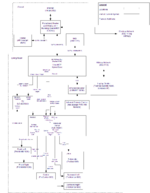Difference between revisions of "User:Alx9r"
(→Glue) |
(→Hauppauge PVR-150) |
||
| Line 166: | Line 166: | ||
Now to play the ripped copy. I removed the DVD from the drive just to make sure that it wasn't going to be played. I clicked ''media->video'' and there was Nemo. A few more clicks and the movie started. Sweet success. | Now to play the ripped copy. I removed the DVD from the drive just to make sure that it wasn't going to be played. I clicked ''media->video'' and there was Nemo. A few more clicks and the movie started. Sweet success. | ||
| − | ===== | + | =====Other Necessary Setup Steps===== |
| − | LinuxMCE did not detect the Hauppauge WinTV-PVR-150 MCE automatically. I followed the [[Hauppauge WinTV-PVR-150 MCE#Manual Configuration|manual configuration directions]]. | + | *LinuxMCE did not detect the Hauppauge WinTV-PVR-150 MCE automatically. I followed the [[Hauppauge WinTV-PVR-150 MCE#Manual Configuration|manual configuration directions]]. |
| − | + | *Interlacing is disabled by default. I turned it on by setting '''Admin Page->Wizard->Devices->Media Directors->Deinterlace Quality''' to medium. The page lists multiple media directers, so make sure you are setting '''Deinterlace Quality''' for the right one. | |
| + | =====Miscellaneous Setup Notes===== | ||
According to the end of [http://forum.linuxmce.org/index.php?topic=4453.0 this thread] the receiver that comes with the WinTV-PVR-150 MCE is now plug and play but requires a few setup steps, however, I was not able to get it working. | According to the end of [http://forum.linuxmce.org/index.php?topic=4453.0 this thread] the receiver that comes with the WinTV-PVR-150 MCE is now plug and play but requires a few setup steps, however, I was not able to get it working. | ||
Revision as of 21:38, 15 May 2008
My Benchmark System Attempt
Note that I am in Canada and all prices are as paid before tax in CAD.
In May 2008, I began building a LinuxMCE test system. I wanted to see if I could replicate at least part of what I saw in the Video. The test system system will hopefully become my main working home theatre system.
AV gear-wise, I started with a completely clean slate here as I had nothing: No TV, no speakers, no receiver, no remotes -- a blank canvas. Nice. This is gonna be fun.
My criteria for the design of this system is as follows:
- Wherever possible use known-compatible and mainstream components.
- Wherever possible follow recommendations from forums, reviews, Video and wiki.
- Use components in the price/performance sweet spot.
- Aesthetics should be living-room friendly.
- Keep it simple, but still test the broad capabilities of LinuxMCE.
I intend to document the design and results from this system as completely as I can. That way, it can hopefully serve as a benchmark for others to replicate or at least learn from.
Hybrid Box
I am starting with a core/hybrid topology to keep my costs down. If all goes well, this hybrid box will become my core server that lives in a closet, and I will go to a smaller dedicated media director in my living room.
Criteria
In addition to the criteria I already mentioned, the design of my hybrid was also guided by the following:
- Only components available through ncix.com, preferably in stock.
- Tend toward components that lend themselves to eventual use as a dedicated core serving 2 or 3 media directors.
I opted to put two HDD in the system to allow for easy software upgrading and re-installation without losing media. I have read that installing LinuxMCE on a partitioned HDD is not well supported. Having a separate system HDD should allow me to install LinuxMCE from bare metal without losing media or spending time tranferring it.
Bill of Materials
| Component | Model | each | Notes |
|---|---|---|---|
| Motherboard | ASUS M2NPV-VM | $94.01 | used in Video, now out of production |
| breakout | ASUS SPDIF-OUT/OPT | $9.02 | SPDIF breakout board |
| breakout | ASUS 9PIN Serial Port Header | $6.60 | two of these to breakout COM ports |
| CPU | AMD Athlon 64 X2 4600+ EE Dual Core Processor AM2 Windsor 2.4GHZ 512KBX2 65W 90NM | $80.92 | Video used 4400+, 4600+ is cheaper and maybe faster |
| heatsink | Scythe Mini Ninja Heatpipe Fanless Heatsink AM2 | $38.98 | should be good enough to cool w/o CPU fan |
| RAM | Kingston PC2-5300 512MB DDR2-667 CL5 240PIN DIMM | $16.70 | 2 sticks |
| second ethernet adapter | ENCORE ENL832-TX-RENT | $8.68 | based on Realtek_8139 |
| TV Tuner | Hauppauge WinTV-PVR-150 MCE | $79.78 | comes with Windows MCE Remote |
| HDD 1 | Hitachi Deskstar P7K500 500GB SATA2 7200RPM 16MB 3.5IN | $87.20 | media drive |
| HDD 2 | Seagate Barracuda 7200.10 80GB SATA2 2MB 11MS 7200RPM Hard Drive | $42.64 | system drive |
| SATA Cable | nGear Serial ATA SATA Right Angle Cable 18IN 7PIN | $2.69 | 2 come with mobo, straight cable would be fine too, right angle was cheapest |
| optical drive | Pioneer DVR-212D Black 18X6X18 DVD+RW 18X8X18 DL 10X SATA 2MB | $32.19 | |
| CD Audio Cable | $3.00 | to connect optical drive audio out to mobo onboard audio | |
| case | Silverstone Lascala LC17B | $129.99 | HTPC form factor, big enough to accomodate conversion to core |
| power supply | OCZ StealthXStream OCZ500SXS 500W | $61.99 | cheap, works, fairly quiet |
Assembly
With all of the parts in hand except for the SPDIF-OUT/OPT I tackled the build. Assembly took about 3 1/2 hours. It probably would have been quicker, but those hours were around midnight. There was enough room for all the ports on the backpanel -- I'm using 7 of 8 slots in the case, and both PCI slots on the motherboard (2nd ethernet, tv tuner). I was surprised at how good the optical drive looks in the case. The finished look is achieved by a piece of aluminum extrusion that is brushed and anodized to match the front panel that is double-face-taped to the drive tray. I was expecting a struggle to get the door to align with the case well enough to look good, but it looks pretty nice on the first try. Maybe I just got lucky. Regardless, I'm happy with the front panel.
There were only two things that I didn't like about this kit:
- The Scythe Mini Ninja Heatsink is so big that it obstructs access to much of the motherboard (put this guy in last). The real problem is that one of the clips that hold the heat sink in place is adjacent the side of the case and underneath the heatsink. This makes it a bit of a challenge to get the heat sink clipped in place. The clips themselves don't provide nearly as positive retention as the stock AMD heatsink. It does seem to be providing adequate cooling although I haven't stress tested this setup yet.
- The ATX12V 4-pin socket is on the corner of the motherboard furthest from the power supply. The power supply is barely long enough to reach, which eliminates the possibility of doing a nice routing job with that cable.
The Lascala case is very nice. I'm sure there are even nicer-looking cases out there, but I picked mine up for only $130 so I am very happy with it.
With the case open the case and power supply fans are definitely noticeable. On the other hand, at about 4 feet they were quieter than my refrigerator at 20 feet. I don't suspect this will be an issue, but the fans were louder than I was expecting from the various case and power supply reviews I had read.
The other thing I liked was that the Silverstone Lascala case and M2NPV-VN motherboard seemed to be made for one another. All of the frontpanel ports had a place to plug into on the motherboard, and there were just enough slots in the case to accomodate all of the breakout boards. The CPU socket located perfectly so that the two quiet 80mm case fans draw air directly over the heat sink.
I was happy to see room for 6 hard drives in the Lascala case.
Hardware Testing
Once the kit was assembled, I connected a mouse, keyboard, and an old Dell CRT via a VGA cable and pressed the power button. Nothing happened. I narrowed it down in a few minutes to the power button on the case. I swapped the power and reset cables and it fired up when I pressed the reset button. I'll investigate the DOA power button later.
The system hung during POST complaining of a failed CPU fan. I have no CPU fan, so it took a quick trip into the BIOS to disable that warning.
I ran the Memtest 86+ tool on the stresslinux boot disk for 7 hours with no errors. The "stress" option would not boot, so I haven't performed a processor stress test yet. I also ran the Hitachi Drive Fitness Test from its own boot disk. It also produced no errors. So far so good.
BIOS Tweaks
I made the following adjustments to the BIOS:
- set Power->HardWare Monitor->CPU Fan Speed Warning to disabled (otherwise the system will hang at boot complaining that the CPU fan isn't spinning)
- set Advanced->Chipset->frame buffer size 128MB RAM (otherwise the system will bog down when using UI2 with overlay)
LinuxMCE Install
At the start of setup, I had both the TV connected to the HDMI output as well as an old CRT monitor connected to the VGA connector. With this setup, some parts of the overall installation are shown on the TV while others were shown on the monitor.
Bare-metal Install
I downloaded a torrent of the Linux MCE 0710RC1 AMD64 DVD .iso and burned it to a DVD. I plugged a cable from the Realtek network card into my router, then I booted from install DVD and let the OS install. This took about 25 minutes. During that time it only prompted me to select the default password and the disk to install to, then at the end to remove the install DVD.
There were a few moments where I though I had encountered a problem during install as follows:
- There seems to be an install-time screensaver. It basically just blanks the screen which cause my heart to sink as I thought something had gone wrong. The mouse did nothing to bring it back, but pressing the shift key worked fine. Whew.
- There was a point in the install where the system displayed "Probing System for BIOS drives, this may take a while." A while in this case was about 10 minutes, then install progress continued.
- Shortly after the "Probing System..." step completes, the screen went blank except for a flashing cursor for about 2 minutes. Then, it showed some aliases for www.google.com and continued.
AV Wizard
At the AV Wizard, I made the following selections:
- Resolution Settings: DVI/HDMI, 1080p (16:9), 60 Hz (after clicking OK, the wizard display switched to the TV and was no longer shown on the monitor)
- Graphical Aspect: OpenGL with alpha blending (high-end) (don't forget the Frame Buffer Bios Tweak for alpha blending to work)
- Adjust Image Size: No adjustments
- Audio Settings: -TBD once my receiver arrives-
Setup Wizard
The next step was the setup wizard. This is the one from the Video with video clips of Sarah prompting you to do various things. I simply followed the prompts. After the wizard and a few minutes of letting the system set itself up, the progress bar reached 100% and the LinuxMCE showed the on-screen orbiter with pictures as the background. It is worth noting that the pictures at this point are a good sign that the internet connection is working.
Install dvd css, Rip a DVD
DVD CSS is required to rip DVDs but isn't installed by default.
From the on-screen orbiter I selected Advanced->Advanced->Add Software. This shows the Add Software screen from the wizard. I chose to install DVD CSS even though it showed as being install already. I later noticed that once all the downloading and installing took place, a big green checkbox appeared beside DVD CSS.
After I was pretty sure that the dvdcss downloads had completed and were installed, I popped the "Finding Nemo" DVD into the optical drive. LinuxMCE showed a message about a disc being detected, then the screen went blank for a worrying amount of time and eventually the movie started playing, no warnings, previews or anything. Nice.
Ok, I wanted to rip Nemo to disk, so I exited the playing DVD and selected Manage Drives which showed the DVD. I clicked on the Rip icon and the ripping commenced. After about 10 minutes, a message appeared saying the rip was complete.
Now to play the ripped copy. I removed the DVD from the drive just to make sure that it wasn't going to be played. I clicked media->video and there was Nemo. A few more clicks and the movie started. Sweet success.
Other Necessary Setup Steps
- LinuxMCE did not detect the Hauppauge WinTV-PVR-150 MCE automatically. I followed the manual configuration directions.
- Interlacing is disabled by default. I turned it on by setting Admin Page->Wizard->Devices->Media Directors->Deinterlace Quality to medium. The page lists multiple media directers, so make sure you are setting Deinterlace Quality for the right one.
Miscellaneous Setup Notes
According to the end of this thread the receiver that comes with the WinTV-PVR-150 MCE is now plug and play but requires a few setup steps, however, I was not able to get it working.
Networking
My internet connection is DSL provided by Telus. That connection is protected by a hardware router/firewall. The "EXTERNAL" network card in the LinuxMCE Core/Hybrid is plugged into that router/firewall. Other media directors will be connected to the "INTERNAL" network.
Router/Firewall
I am using a Linksys WRT54GL wireless router v1.1 running OpenWrt/X-WRT.
To give the core a static IP (in this case 192.168.1.103), I added the following line to the WRT54GL's dnsmasq.conf file:
dhcp-host=192.168.1.103,dcerouter
To make the core's IP address map to some user-friendlier names, I added the following line to the WRT54GL's hosts file:
192.168.1.103 mc mediacenter mce linuxmce dcerouter
With these entries, you can enter http://mce into the address bar of a browser and end up at the admin page. No IP address entry necessary.
Core/Hybrid "EXTERNAL" Network Card
Some orbiters (eg. my laptop) connect to the core using the wifi connection provided by the WRT54GL. This connection is on the "EXTERNAL" network card which has a firewall that is turned on by default. Since the core is behind the OpenWrt firewall, I disabled the core's firewall by checking the firewall disabled box at web admin page->Advanced->Network->Firewall Rules.
Orbiters
Windows XP Laptop Orbiter
My main computer is a laptop with a wifi connection that connects to my router/firewall which is on the same subnet as the core/hybrid's "EXTERNAL" network card. I followed the setup instructions here to setup my laptop as an orbiter. Note that I disabled the firewall on the core to get this to work. See the networking section for details.
TV
A 42" wall-mounted LCD seemed like the right thing for my condominium's living room. The Video showed a Sharp Aquos LC-26D6U in the bedroom. Sharp seems to have good RS-232 control support -- as long as the control port is actually there.
I settled on the Sharp Aquos LCD LC42D64U because it met the following criteria:
- Has RS-232 control.
- Very close to the TV used in the Video.
- Countless positive reviews, only a few reported issues.
- 1080p
- Got it for a decent price ($1499) and in my neighborhood. No shipping, brokerage, or duty.
Glue
There were a variety of miscellaneous items I ended up needing to put this system together.
| Component | Model | each | Notes |
|---|---|---|---|
| Wall Mount for Sharp LC42D64U | Ergotron WM Low Profile Wall Mount P/N 60-578-003 | $89.00 | costco.ca Item # 115242 |
| Null Modem Cable | Generic Null Modem Cable DB9 Female to DB9 Female 6FT | $4.50 | 2 of these to control the TV and receiver |
| HDMI-DVD cable | Generic HDMI-DVI/D M/M HDMI to DVI-D (Dual Link) 10FT Cable - M/M (19 Pins) / (24 PINS+1) | $30.00 | to connect the TV |